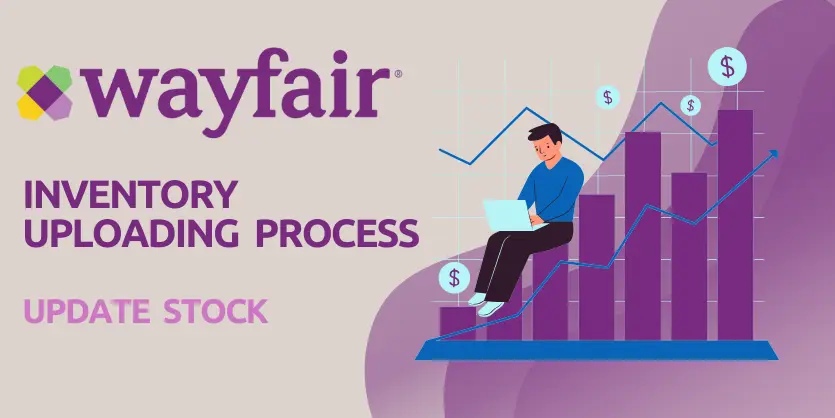Wayfair is an influential, fast-growing eCommerce platform. If you are interested in getting your brand and home goods products in front of a wide audience, it’s a good choice to use Wayfair advertising. In Wayfair partners’ console, you have two tools to advertise your products ,Wayfair Sponsored Products and Wayfair Sponsored Shops. While the first option is designed to promote single items, the latter allows you to advertise an entire product category or portion of your catalog.
How to start the process:
1. Sign in to your Wayfair partner home , then on your homepage, hover over “Products”. From the Products menu, choose “Wayfair Sponsored Products”:
2. Then from the “Wayfair Sponsored Products” page click on “Add New Campaign”. From here you will find the options of creating “sponsored Product” campaigns.
Wayfair Advertising: How to create wayfair “sponsored Product” campaigns:
Step 1(General Settings): After you click on the “Add new campaign” button then you can set the following parameters:
- Campaign name: Give a name so later you can find it easily.
- Schedule: Set how long your campaign should run for.
- Duration: You can put an end date if you want to stop the campaign after a fixed time. Otherwise you can skip it.
Step 2 (Campaign Settings): Once you’ve set your general setting ,now you have to set the following parameters in campaign settings
- Customer Type & Store: Set who will see your campaign.
- Spending Limits: Set how much your campaign can spend.
Step 3 (Targeting):You can select here both “Product Based Sponsorship” or
“Keyword Based Sponsorship” you want to create.
Step 4 (Select Products):Now you have to select the products ,you want to advertise based on their “Class”
Now click on the “Launch Campaign” and you are all set to live your campaign
Wayfair Advertising: How to create wayfair “Sponsored Shop” campaigns:
01.Sign in to your Wayfair partner home , then on your homepage, hover over “Products”. From the Products menu, choose “Wayfair Sponsored Shop”:
Then from the “Wayfair Sponsored Shop” page click on “Add New Campaign”
Step 1(Campaign Settings): After you click on the “Add new campaign” button then you can set the following parameters:
- Campaign name: Give a name so later you can find it easily.
- Customer Type, Store & Product Class: Set who will see your campaign, in which store you want to advertise and product class and Brand..
- Schedule: Set how long your campaign should run for.
- Bid Amount: Set how much your campaign can spend.
Step 2(Featured Products):Once you’ve set your Campaign setting ,now you have to set the following parameters.
- Select products: Select three of the best-performing products from those that you select within your targeted class. It’s recommended adding 5-10 products to get started. If any of these products become unavailable, it will substitute a similar product to help ensure your campaign’s success.
Step 3(Creative Media): now you have to set the following parameters.
- Button copy :Select a Button Copy for your banner
- Button link :Select the Button Link where your banner clicks will land.
- Banner Image: Banner images that feature (1-3 )products. Images must have a 2.5:1 width to height ratio, with a minimum of (800×320 )pixels.
- Banner Copy: Select copy for your banner from a list of pre-approved copy options.
- Brand Logo :Logos should be high-resolution, with a minimum width of 400 pixels or a minimum height of 200 pixels.
Now click on the “Submit For Review ” and your campaign will be activated between (1-3) days.
Wayfair Advertising: where ads will show:
Sponsored Products appear in premium positions on browse and keyword pages on wayfair .Placements appear on the top eight spots on select class pages, top 30 spots on the first five browse pages in some classes, and on product detail pages across desktop and mobile apps.
Sponsored Products Ads showing in the search page
Sponsored Shop Ads showing in the search page
Sponsored Shop Ads showing in the product page
Hopefully, now you have a clear idea about how you can create the sponsored products campaigns for your Wayfair advertising. Don’t hesitate to ask if you have any queries on any advertising field of eCommerce. Please let us know if you face any issue. We are always here to hear from you.