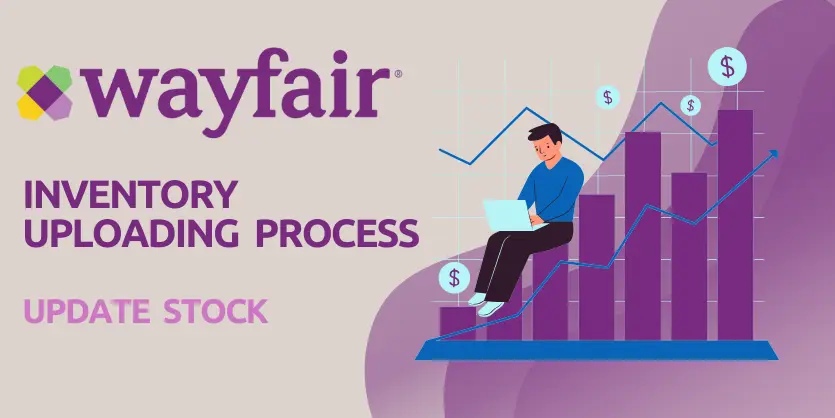Selling on Wayfair is a breeze, but managing inventory effectively is crucial to avoid the hassle of canceling orders for out-of-stock items. Proper inventory management helps customers to grow reliability on sellers. In this guide, we’ll walk you through the simple process of uploading stock on Wayfair Seller Central to ensure a seamless selling experience.
Step by Step Guide to Stock Management
Start by logging in to your Wayfair Seller Central account. Once logged in, navigate to the left side of the page and click on the icon. From the dropdown menu, select “Inventory” and then choose “Inventory Management.”
Access Manage Inventory
In the Inventory Management page, locate the “Manage Inventory” icon on the right side. Click on it, and you’ll be presented with three options. Choose “Export Inventory” to download the current stock information.
Download Inventory File
A new window will appear. Click on “Export,” and a file containing your current inventory details will be downloaded. Open the file to view its contents, which include eight columns.
Update Quantity
Identify the columns such as supplier partner IDs from Wayfair and seller, which you don’t need to modify. Focus on the “Quantity” column. Collect the updated quantity information from your warehouse team and replace the existing quantity in the file. Save the file.
Upload the Updated File
Return to Wayfair Seller Central’s Inventory Management page and click on “Manage Inventory.” This time, choose “Import Inventory.” A pop-up window will appear. Drag and drop the previously prepared inventory file into the pop-up, and then click to upload.
Confirm Inventory Update
Wait for the system to process the file. Once the upload is complete, your Wayfair inventory will be updated. Now, you’ve successfully ensured that your stock is accurate, reducing the likelihood of canceling orders for out-of-stock items.
Conclusion
Congratulations! You’ve learned the essential steps to upload stock on Wayfair Seller Central. By regularly updating your inventory, you’ll not only prevent order cancellations but also maintain a positive impact on your Wayfair seller account. Keep your stock information current, and enjoy a seamless selling experience on Wayfair!
If you think this post has been helpful for you, please share this post with your friends and the e-commerce community. You can also check out our website www.ecomclips.com and get more updates! Keep browsing our blog to get more articles related to e-commerce. You can also mail us at info@ecomclips.com if you need any more help with Wayfair.