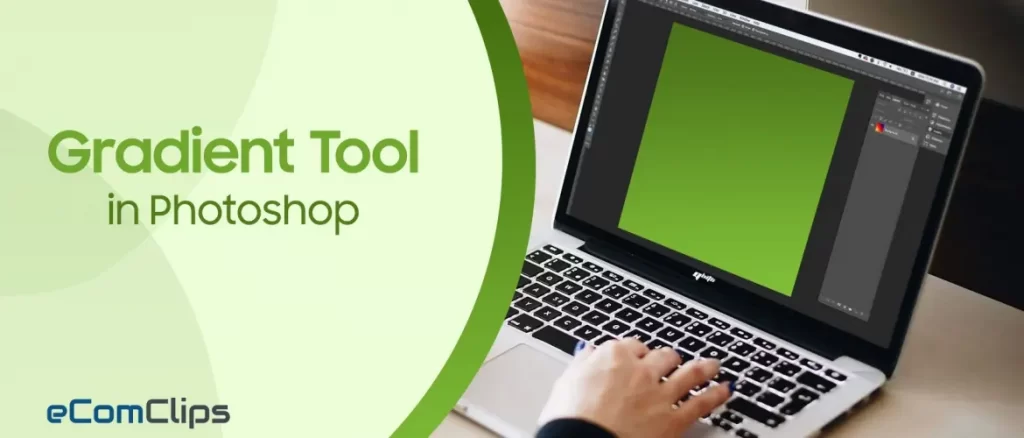In photoshop, the gradient tool is a method of applying adjoined colors to your design. The gradient tool creates a gradual blend between multiple colors. It’s a simple design tool, but one that continues to grow as a creative trend, popping up in everything from typography and branding elements to subtle image overlays. There are limitless options when it comes to gradients.
What is the Gradient Tool?
When two or more colors blend with each other, it’s called a Gradient. With photoshop, you can use the gradient tool in many places in your design. We can fill layers, texts and shapes with gradients. The gradient tool, for example, allows us to draw gradients between layers.
Where does it stand in Photoshop?
After opening Photoshop, you will see a toolbar on the left side. There you will see two columns of tools. In the first column, no 7th tool is called gradient tool.
Types of Gradient Tools in Photoshop.
In photoshop, there are 5 types of Gradient.
- Linear Gradient : Blend one or more colors from the starting point to the ending point in a straight line.
- Radial Gradient : Blend one or more colors from the starting point to the ending point in a circular pattern.
- Angular Gradient : Blend one or more colors in a counterclockwise sweep around the starting point.
- Reflected Gradient : Mirrors the same linear Color Blending on either side of the starting point.
- Diamond Gradient : Blend one or more colors from the middle to the outer corners of a diamond pattern.
Using Gradient Tool:
Use Gradient Tool in a Layer :
- Select gradient tool From Toolbar.
- Set the color you want to blend in foreground and background color.
- Then drag your mouse pointer from the starting point to the end point.
- Hurray! Your gradient is applied in the layer.
Use Gradient Tool in a Text :
- First, write text using text tools.
- Select the text layer from the layer plate.
- Then go to the layer menu, select layer style and then gradient overlay.
Like: Menu → Layer → Layer Style → Gradient Overlay
- Click there, where the arrow is pointed no 4 in the image.
- It will open a gradient editor popup box. From there, select the color and its opacity. Then click okay in the gradient editor popup box. After that, click okay in the layer style box.
- Hurray! Your gradient is applied in the text layer.
Use Gradient Tool in a Selected Area :
- Make a selection where you want to apply the gradient.
- Select the gradient tool from the toolbar.
- Set the color you want to blend in the foreground and background color.
- Then drag your mouse pointer from the selection starting point to the selection end point.
- Your gradient is applied in the selected area.
Insights
In the entire post, we have tried to tell you about the gradient tool and the way of applying the gradient tools in photoshop. If you find this post useful and handy, please share it with your friends. We also encourage you to write down your opinions regarding this post in the comment section. Also, do not hesitate to ask if you have any queries about the gradient tool in photoshop. We would be glad to hear from you and answer your questions.