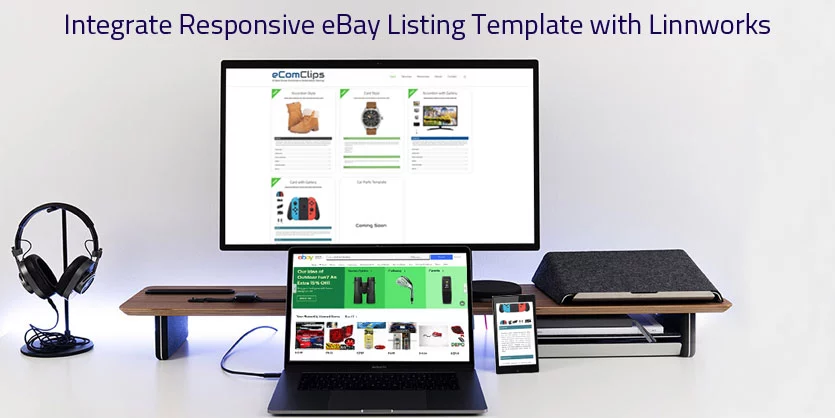As you are reading this article, so it is obvious that you are using Linnworks to manage your ecommerce business and want a responsive ebay template for you eBay store which can be integrated on Linnworks. So that every time you do not need to apply the template manually for each item on eBay. In this article, you will get a full procedure of integrating ebay listing template into Linnworks and the way of applying the ebay listing template to the listing from Linnworks. You can also revise your old listings with the new template from Linnworks. For this demonstration we are going to use the Card Style eBay Listing Template.
First, we are going to use the Card Style eBay Listing Template Generator using the following URL: https://ecomclips.com/ebay/app/card/
Step 1: Please choose the ‘Theme Color’ on the left and ‘Theme Font Color’ on the right side of the top of the template using the color picker.

Step 2: Please insert a secure image URL starting with ‘https://’ as the ‘Company Logo Image URL’.

Step 3: As this article is about adding the generated eBay listing template in Linnworks and list items on eBay from Linnworks, we need to use “Linnworks Tags” to add listing title, image, description dynamically in listings.
Please take a look at the following table to get a brief Idea about Linnworks Tags.
| Linnworks Tag | eBay Listing Attribute |
| [{PRODUCT_LISTING_TITLE}] | eBay Listing Title |
| [{PRODUCT_IMAGE1}] | eBay Listing Image |
| [{PRODUCT_DESCRIPTION}] | eBay Listing Description |
Step 4: Please use [{PRODUCT_LISTING_TITLE}] as eBay Listing Title.

Step 5: Please use [{PRODUCT_IMAGE1}] as eBay Listing Image URL.

Step 6: Please use [{PRODUCT_DESCRIPTION}] as eBay Listing Description.

Step 7: Now you need to update your store policies. Click on the pencil icon to edit the heading and bin icon to delete any block that you do not need for your eBay listing.
Please input your Store’s Payment Policies as Payment Policy.

Please input your Store’s Shipping Policies as Shipping Policy.

You can also change your store’s return and refund policies to Return & Refund Policy.

You can request your customers to leave a positive feedback in Feedback block or if you do not want any feedback, so you can simply delete this feedback block.

If you sell to international buyers, please input policies for International Orders.

Please input a brief description about your business as About Us.

If you want to insert an additional block into your eBay template, then please click on Add Block button.
You just need to give a title in Block Title input field and Block Description in the description text area as shown below.

Step 8: Then please click on Generate button and you will get HTML code ready for you.

Step 9: After generating the template, please click on the COPY HTML button to copy generated template.
Integrate eBay listing template with Linnworks
Please perform the following steps to integrate the eBay listing template with Linnworks.
Step 10: Now, you need to import this eBay listing template to Linnworks. In order to do that, you first log into your Linnworks account and navigate to the following section:
Setting→ Configurators→ eBay

Step 11: We need to import the copied HTML source code which we got from eComclips Listing Template page on every Configurator of Linnworks. And to import the copied source code into Configurator, go to the Description section of the Configurator and click on ‘Filled/None’ button. If you are creating new a Configurator by default. It will be labeled as ‘None’ then. If the Configurator exists from before there might be have some information in the Configurator from before, in that case it will be labeled as ‘Filled’.

Step 12: Go to HTMLSource of Description Body, and you will get a page where you must paste the HTML code. Then paste the generated template in the HTML Text field and Save the template.

Step 13: Now the listing template is ready to apply on new listing as well as for existing listing. To apply the listing template on existing eBay listing of this configurator you need to select the Configurator then click on ‘Gear’ icon from the right top corner then click ‘Revise Selected’

Step 14: After clicking the Revise Selected section, you will get the Revise Configurators page. Check Tick box beside ‘Adjust Descriptions’ then Click on ‘Revise Selected’ to revise the existing eBay listing Description with new Listing Template.

After following these steps, you will have your own mobile responsive eBay listing template integrated with Linnworks. This new template will be applied to the newly created eBay listings automatically whenever you list items from Linnworks. However in order to apply the newly created template to the existing eBay listings, simply revise the existing eBay listings from Configurator of Linnworks.