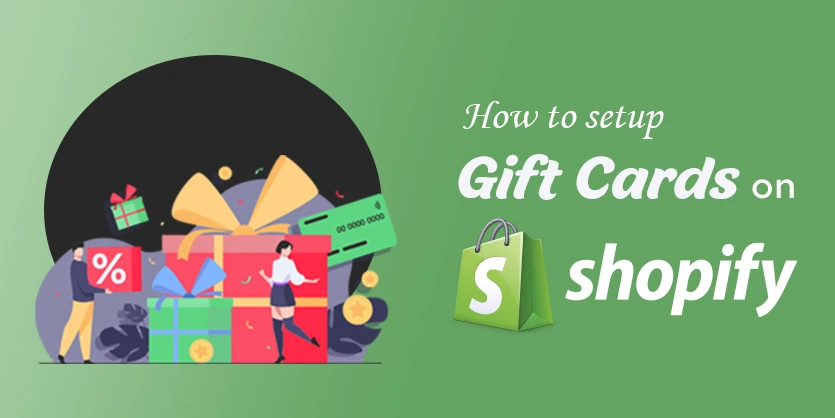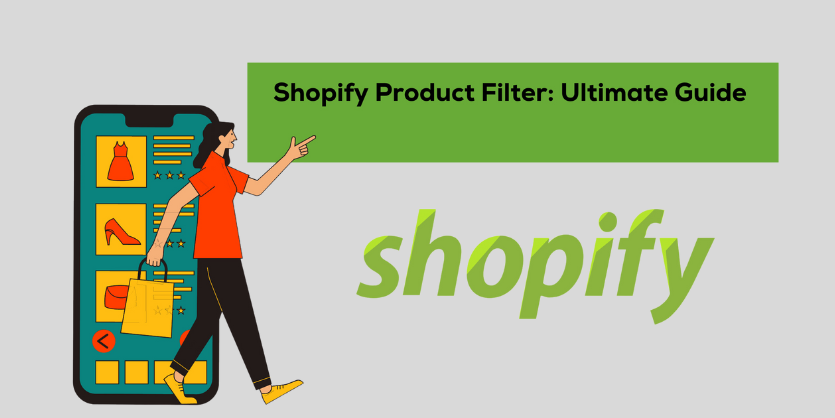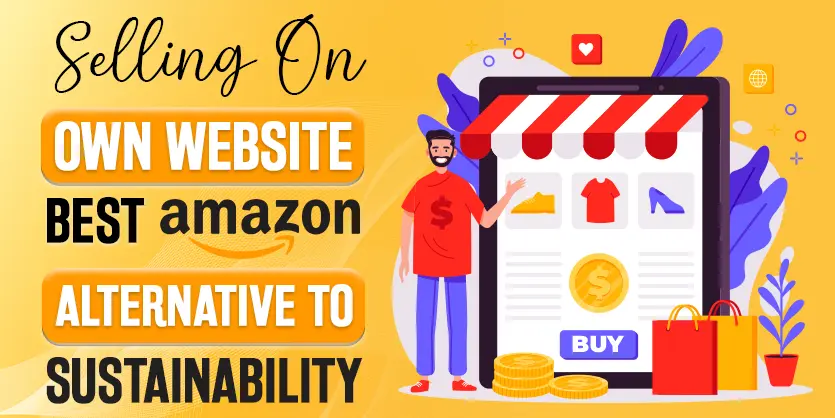In today’s fiercely competitive e-commerce market, it’s crucial to stay ahead of the game and embrace new ideas and features that can help your online store thrive. One such feature that can significantly boost your sales is the implementation of gift cards. Gift cards have become increasingly popular among customers as they offer convenience and flexibility, making them an attractive option for placing new orders. In this blog, we will explore the benefits of gift cards in e-commerce and provide a step-by-step guide on how to create them on your Shopify store.
Gift Card
Gift cards are essentially prepaid cards that customers can purchase and use to make purchases on your online store. They serve as a great way to attract new customers, encourage repeat purchases, and increase customer loyalty. When customers have gift cards, they are more likely to explore your store and make purchases within the card’s value, ultimately leading to increased sales.
Create Shopify Gift Card
Let’s start our main section of this blog and learn how to create gift cards on your Shopify store. Shopify offers 2 different options for creating gift cards: “Add Gift Card Product” and “Issue Gift Card.”
To begin, log in to your Shopify dashboard and navigate to the “Products” section. Look for the “Gift Card” option and click on it. Here, you will find the two options mentioned above.
Add Gift Card Product
This option allows customers to buy gift cards directly from your store. To create a purchasable gift card product, follow these steps:
- Give the gift card a title or name that represents your store, such as “(Your Store Name) Gift Card.”
- Add a description that highlights the benefits of the gift card and its value to the customer.
- Upload an image that represents your gift card design.
- Set the denominations you want to offer, ensuring they align with your product prices.
- Adjust the availability settings and publish the gift card through your sales channels.
- Add the gift card to relevant collections to showcase it on your homepage or specific collection pages.
- Review the gift card and make any necessary edits.
Issue Gift Card
This option allows you to send a gift card code directly to a customer. Use this feature for contests, giveaways, or rewarding specific customers. Follow these steps to issue a gift card:
- Click on “Issue Gift Card.”
- Set a custom code or let Shopify generate one for you.
- Specify the value and expiration date for the gift card (consider local gift card expiration laws).
- Choose a customer to whom you want to issue the gift card by searching their name, or adding their email address or phone number.
- Add a note to provide additional details or a personalized message.
- Click “Activate and Send” to deliver the gift card to the customer.
Conclusion
Implementing gift cards on your Shopify store can be a game-changer for boosting your sales. By offering customers the flexibility to purchase and use gift cards, you can attract new buyers, encourage repeat purchases, and foster customer loyalty. Follow the step-by-step instructions provided in this blog to create gift cards on your Shopify store and start reaping the benefits. Stay connected with us for more insightful blogs on improving your online business.
If you think this post has been helpful for you, please share this post with your friends and the e-commerce community. You can also check out our website www.ecomclips.com and get more updates! Keep browsing our blog to get more articles related to e-commerce. You can also mail us at info@ecomclips.com if you need any more help with Shopify.