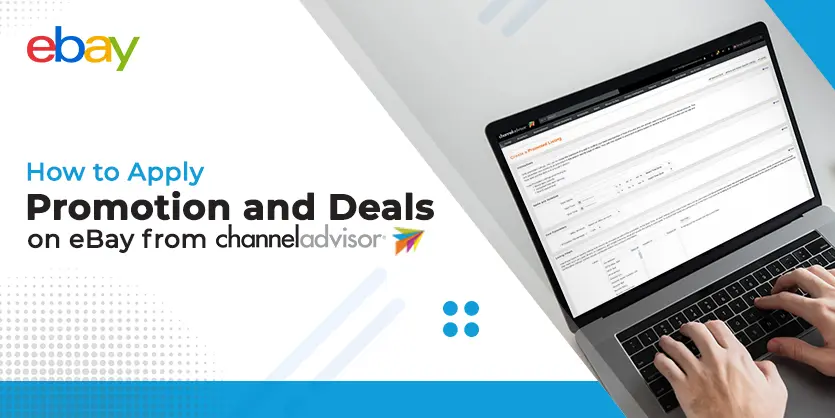ChannelAdvisor is a leading multichannel commerce platform whose mission is to connect and optimise the world’s commerce. ChannelAdvisor has helped brands and retailers worldwide to improve their online performance by expanding sales channels, connecting with consumers across the entire buying cycle, optimising their operations for peak performance, and providing actionable analytics to improve competitiveness. This article is going to guide you on how to apply promotions and deals on eBay from Channeladvisor.
Applying promotion for eBay using ChannelAdvisor
E-commerce promotions, when executed accurately, capitalise on online consumer behaviour which makes it simpler for you to offer to customers regardless of the enormous measure of competition out there. Giving your customers what they need is the best method for driving more deals.
We give promotions for things that are dynamic in the marketplace. There will be a particular rate for the promotion. It varies 4%, 5%, or 6% which relies upon the customer. To do direct promotion, we want to explore like Sell>eBay>Deals.

However, before creating a promotion, there is a requirement to be fulfilled.
Gather your SKUs to apply for promotion on them. You can apply for promotion on unlimited SKUs. Before creating a promotion –
- Prepare a file with inventory numbers and labels
- Make sure a single file doesn’t cross the 20,000 SKUs limit
- You can name your label as per your wish
- The single label should not cross a limit of 100,000 SKUs
- Upload the file on CA
- Once the label is full with the assigned SKUs, create another new label with a different name and assign SKUs up to 100,000 SKUs and upload again
- The label will be created.
Inventory file

Once the label has been created, go to your inventory catalogue and do the following- Labels>In list>Search Label name
Once applied, you will see all the assigned SKUs in the label

Now, we will start making promotions. Go to Sell>eBay>Deals

Click on Create option to create a promotion and select the desired promotion option.

For Ad Type Create new promoted listings-
Once clicked, the following page will appear where you will have to fill up all the required fields in order to create a promoted listing promotion.


Name and Schedule:
- Promotion Name: It can be anything. For example, “eBay 9% promo” or “promotion for eBay”. There are no restrictions in creating a name for your ad.
- Start and End Time: Once the name is created, set the starting and ending date of your ad

Parameters
- eBay Account: Write down your eBay account name
- Configured Rate Campaigns: Provide a % for your ad
Listing Filters
- Search with the created label name
- Select the label


Once selected, click on Filter to check how many SKUs are qualified for the promotion. Only the qualified SKUs will be filtered for the ad.

Once done, click save and exit

Upon successful creation of the ad, it will appear in the list.

For Ad Type order discount offer – There is another kind of promotion we create for the eBay marketplace. It’s called “order discount offer”. The process is the same as the sponsor ad. But need to select different options to create. Select the following option- Create New Promotion.

Follow the same procedures for Name and Schedule.

Parameters
- Select your account name
- Set your discount offer. For example, Buy 2 Get 1 at 5%

Now, you know how to promote your eBay listings. In this way, you can promote your listings to attract more customers to generate more sales.
To conclude, with powerful campaign management capabilities, Promoted Listings allows eBay sellers to drive traffic to their listings. Promoted Listings puts your merchandise in front of more buyers when they’re actively searching and shopping on eBay, increasing item visibility and helping to improve the likelihood of a sale. Please remember, when you create a Promoted Listings campaign, only listings that are eligible for the service will appear in your selected view.
If you like our discussion, please comment, share, and subscribe to our blog. Also, do not hesitate to ask if you have any queries on any field of eCommerce. We would be glad to hear from you and answer your questions.