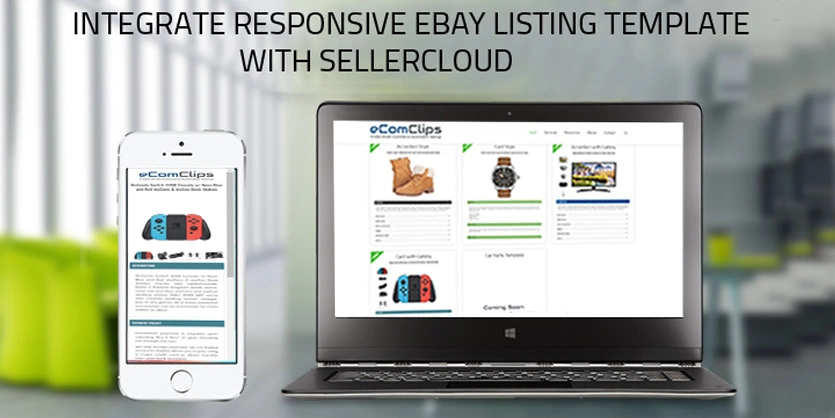If you are using SellerCloud as multi-channel apps to manage your listing and want to integrate a mobile responsive listing template with sellercloud then this article is for you. In this article, we will describe the whole procedure of integrating eBay description template with SellerCloud. Also will discuss how the newly integrated template will apply on the existing listing of eBay. So let’s start.
For demonstration, we are going to use the Card Style eBay Listing Template Generator using the following URL: https://ecomclips.com/ebay/app/card/
Step 1: Please choose the ‘Theme Color’ on the left and ‘Theme Font Color’ on the right side of the top of the template using the color picker.

Step 2: Please insert a secure image URL starting with ‘https://’ as the ‘Company Logo Image URL’

Step 3: As this article is about adding the generated eBay listing template with SellerCloud and list items on eBay from SellerCloud, we need to use ‘SellerCloud Tags’ to add listing title, image, description dynamically in listings.
Please take a look at the following table to get a brief Idea about SellerCloud Tags.
| SellerCloud Tags | eBay Listing Attribute |
| #?ListingTitle?# | eBay Listing Title |
| #?GalleryImageURL?# | eBay Listing Image |
| #?LongDescription?# | eBay Listing Description |
Step 4: Please use #?ListingTitle?# as eBay Listing Title.

Step 5: Please use #?GalleryImageURL?# as eBay Listing Image URL.

Step 6: Please use #?LongDescription?# as eBay Listing Description.

Step 7: Now you need to update your store policies. Click on the pencil icon to edit the heading and bin icon to delete any block that you do not need for your eBay listing.
Please input your Store’s Payment Policies as Payment Policy.

Please input your Store’s Shipping Policies as Shipping Policy.
You can also change your Store’s return and refund policies to Return & Refund Policy.

You can request your customers to leave a positive feedback in Feedback block or if you do not want any feedback, so you can simply delete this Feedback block. We personally suggest our clients to request customers to leave a positive feedback in this block.

If you sell to international buyers, please input policies for International Orders.

Please import a brief description about your business as About Us.

If you want to insert an additional block into your eBay template, then please click on Add Block button.
You just need to give a title in Block Title input field and Block Description in the description text area as shown below.

Step 8: Then please click on the Generate button and you will get HTML code ready for you.

Step 9: After generating the template, please click on the COPY HTML button to copy the generated template.
Please perform the following steps to integrate the eBay listing template with SellerCloud.
Import eBay listing template to SellerCloud
Step 10: Now, you need to import this eBay listing template to SellerCloud. In order to do that, you first log into your SellerCloud account and navigate to the following sections shown below.
Settings > Company Settings

Step 11: We need to import the copied HTML source code which we got from eComclips Listing Template page on company settings of SellerCloud. To import the copied source code into company settings, click the Edit option.

Step 12: Next go to Toolbox > eBay Settings > Description Template

Step 13: Then you see the Create New Template window, click Edit.

Step 14: By clicking Edit option, you get to see the page where you can paste your generated HTML code directly and just Save it. You can Preview this template also.

Step 15: If you have your existing eBay template, you just need to revise it in bulk. According to do this, go to your existing listing and select all product and then click on Select Action and choose Revise Description on eBay.

After following those steps, you will have your own mobile responsive eBay listing template with SellerCloud. This new template will be applied to the newly created eBay listings automatically. In order to apply the newly created template to the existing eBay listings please simply revise the existing eBay listings from Select Action of SellerCloud.
If you have any questions or you need help integrating our eBay template with your SellerCloud account please feel free to contact us. We will be glad to help you.