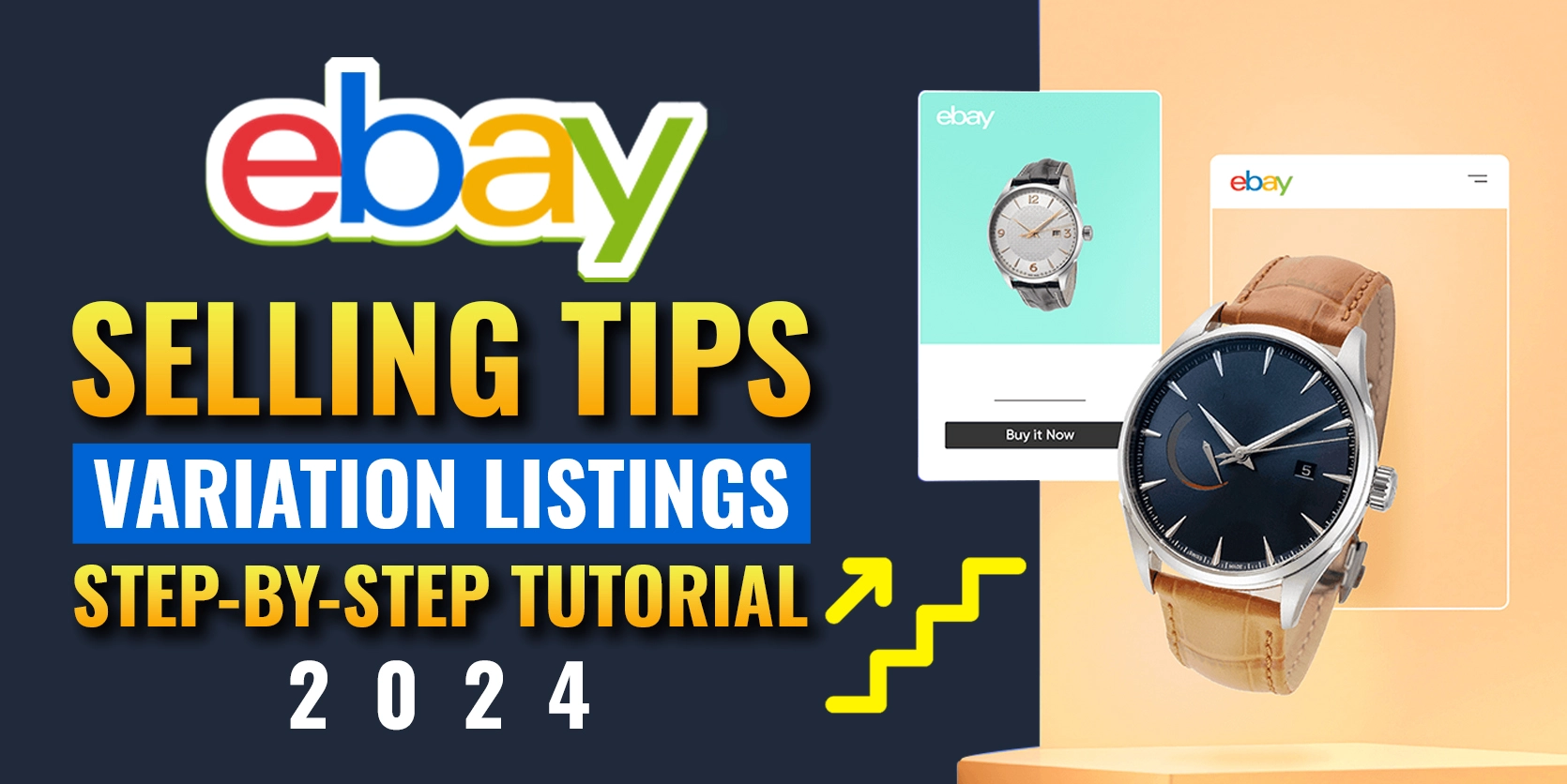Creating an eBay listing is straightforward, but if you want to offer multiple options under a single product, that’s where variations come into play.
In this article we’ll discuss:
- What is variation?
- Step-by-step process of creating a variation on eBay.
What is Variation?
A variation on eBay means you can offer different options for a single product all in one listing. So instead of making a separate listing for each version, like different colors or sizes, you can group them together. Buyers can just pick what they want from that listing. It’s way easier for them, and it keeps things neat and simple for you as a seller!
Step by step process of creating a variation on eBay
Now, let’s dive into the process of listing your item on eBay.
Step 1: Start Your Listing
Begin by heading over to the Listings section and clicking “Create Listing.”
Type your product title into the box and hit search.
Once eBay finds your item, it’ll prompt you to select the product’s condition—just pick the one that best fits, and you’re ready to move forward.
Step 2: Upload Photos and Review Title
Next, you’ll land on the listing creation page. The first task is to upload high-quality images of your product.
eBay has already pulled in your title from earlier, so that’s one less thing to worry about!
Step 3: Review Suggested Specs
eBay will suggest some specifications based on your title. Simply check the boxes that are relevant to your item.
Step 4: Subtitle (Optional)
Adding a subtitle can help boost your listing’s visibility, but keep in mind, it comes with an extra charge. If you’re on a budget, you can skip this feature for now.
Step 5: Review Category and Item Specifics
eBay will automatically select a category for your item. If it’s not selected, do it manually.
Next comes item specifics—this is crucial because it gives potential buyers detailed information about your product.
You can also add custom specifics if needed, but make sure all key details are filled in.
Step 6: Set Up Variations
Now, let’s focus on variations. This feature allows you to offer multiple options for a single product within one listing, like different colors, sizes, or materials.
To begin, click on “edit” on the right side of the variation section.
You’ll land on a page where you can add your own attributes (like color or size). For instance, if your product comes in multiple colors, start by adding “Color” as an attribute. Then, list your color options: Blue, Dark Blue, and Red, for example.
When you’re done, hit “continue.”
Step 7: Add Photos for Variations
You can now upload different photos for each variation. Select an attribute (color), and upload the corresponding image.
Step 8: Set Pricing, Quantity, and SKU
Next, assign a price to your product. You can choose to give each variation a unique price or keep them the same across the board. Then, do the same for quantity. You’ll also want to set up SKUs (Stock Keeping Units). Enter a simple text, and eBay will auto-generate SKUs for each variation.
For product codes, you’ll typically use a UPC in the U.S. or an EAN in the UK. If you don’t have a code, just select “does not apply” from the dropdown menu.
Step 9: Finalize Your Listing
Once everything’s in place, click “save and continue.”
You’ll return to the main listing creation page, where you can finish things up by adding a product description, choosing your postage method (standard shipping is a good default), and setting up any promotions.
Lastly, hit the “List with displayed fees”.
Step 10: View Your Live Listing
Congratulations, your listing is live!
You can now view it, and you’ll see that the variations you set up are available for buyers to select. Whether they’re looking for different colors, sizes, or other options, they’ll have the flexibility to choose.
If you face any issues with the variation listing, feel free to let us know in the comment box or email us at info@ecomclips.com.