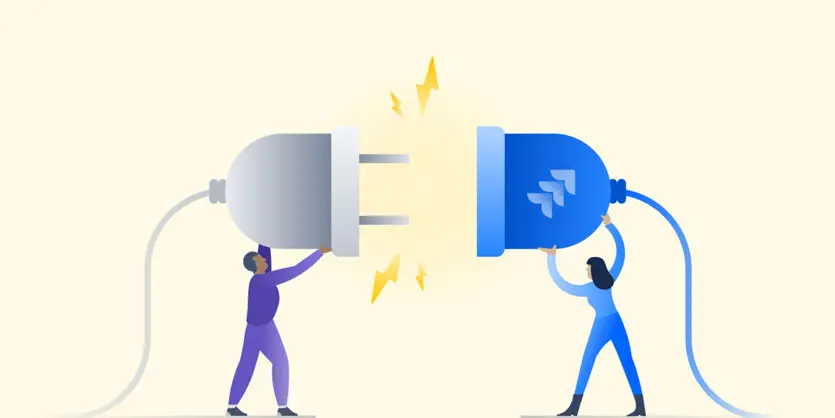How to integrate eBay Seller account with Sellercloud to Sync Quantity and Listing from Sellercloud.
SellerCloud – an eCommerce solution helping online retailers up efficiency & grow the business. 50 integrated channels to reach customers & generate sales. SellerCloud is a cloud-based inventory management solution designed for organizations of all sizes. It synchronizes online inventory and distribution and provides real-time reports and shipping information. In this article, we will show how to integrate the eBay account with SellerCloud.
How eBay integration work with SellerCloud
Integrating eBay account with SellerCloud allows you to synchronize all your marketplace accounts, while easily creating eBay listings, manage inventory, and process eBay instructions from one central location.
SellerCloud offers full eBay integration with eBay Motors, with the ability to add fitments to listings directly from SellerCloud to help you increase visibility and save on insertion fees. Listing is made easy with capabilities such as templates utilizing tags to automatically populate product information. Bundling kits enables listing products in both as individual products and as kits while maintaining inventory integrity. Variations can be published directly from SellerCloud with inventory dependent on various components. SellerCloud will manage and process eBay instructions, including shipping and packing slips.
eBay integration steps
Integration eBay with SellerCloud is a very easy method. Please follow below Steps to integrate eBay with Sellercloud.
Step 1: Once logged into SellerCloud, you can see that on the top side of the screen SellerCloud features are grouped into categories that you can use. To integrate the eBay channel, you need to choose Company Settings from Setting.
Now choose the company where you want to integrate your eBay account.
Step 2: Click on the Toolbox and go to the eBay Settings. From eBay Settings, you need to choose General Settings.

Step 3: Here you have to fill all the valid information in the asking field. Fill up these below fields.
Click on eBay Enabled
- User Name
- Selling City
- Selling State
- Selling Zip Code
Enable these below fields. Also, choose Max. Dispatch Time (InStock) & Max. Dispatch Time (Replenishable) from the drop-down with your suitable days.
- Enable Order Download
- Enable Fulfillment Upload
- Limit Order Download Date
If Enable eBay Inventory Control and Is Using Managed Payments are not selected then select them.
Step 4: After fill-up all necessary fields, here you will click on Fetch Token. This will take you to the eBay Sign-in page.
After providing your eBay credentials click Sign in. This will take you to the Grant application access: SellerCloud page. Click on Agree.
Following the same procedure now click on Get Open Auth Token. This will take you again eBay Sign-in page and after Sign-in clicks on Agree on Grant application access: SellerCloud page.
Save the Settings. Now test your setting clicking on Test Settings. This will show you the test result.
If everything was perfect that you provided then you will see the eBay logo after a few hours on the Company Settings.
Now you are all set. You have successfully integrated eBay with SellerCloud. We hope this article will help you to integrate eBay with SellerCloud. If you need any assistance, please comment on the below section or contact us. We are always here to assist you.