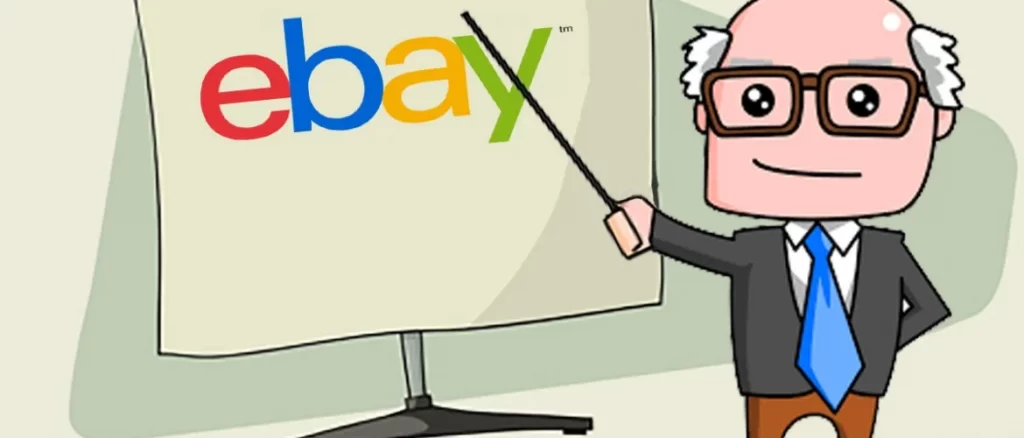eBay
eBay is a global e-commerce marketplace that is based in San Jose, California. It was established in the year 1995 by Pierre Omidyar. Today, It is one of the largest online marketplaces in the World. It is a platform for buyers and sellers to come together. They can buy or sell almost anything, starting from everyday items to luxury cars and electronics. EBay allows its users to list their items for sale and other users to bid on them during auctions. You do not have to run for shopping for an item that suddenly popped up in your mind in the middle of the night. The global marketplace is now in your living room!
How it works
There are two options for a seller on eBay; a seller lists an item on eBay, from antiques to cars, books to sporting stuff! The seller will choose to accept only bids for the item (an auction-type listing). The other option is to offer the “Buy it Now” option, which allows buyers to purchase the item straight away at a fixed price.
- In an online auction, the bidding opens at a price the seller specifies and remains on eBay for a certain number of days. Buyers then place bids on the item. When the listing ends, the buyer with the highest bid will win the item.
- In a “Buy it now” listing, the first buyer willing to pay the seller’s price will get the item.
You can create a central shopping destination where buyers can learn about you and all the products that you sell, in a single place.
Benefits of an eBay store
- More free listings- Save fees through more free listings
- Markdown Manager- Tigger sales by creating your own promotions for your products
- “Good Till Cancelled” listings- Avail Hassle- free auto listings feature
- Vacation mood- Put your listings on vacation mode if you are away
- Feature your own brand on eBay- Give your brand the credibility it deserves
- Selling manager Pro- Manage automatic feedback from your buyer on your products.
- Shop categories- Create your own customized categories to get maximum business
- Display settings- Customize your shopfront using attractive templates
- Promotion boxes- Showcase your promotional offers and announce new arrival in your shop
- Search Engine keywords- Get relevant buyers by using the most effective keywords
Types of eBay shops
There are 3 types of eBay shops
- Basic
- Premium and
- Featured
Basic Shop
As soon as your listing reaches a count of 167, a basic shop is cheaper than not having a shop.
Featured Shop
For a listing count of upto 751, a featured shop turns out to be cheaper.
Premium Shop
For a listing count of 2751 having a premium shop is cheaper.
Basics of setting up a shop
Quick set up of shop involve 2 steps:
- Setting Shop Category
- Display Setting
Setting Shop Category
Similar to a physical store. Your ebay shop categories have sales that enable you to organize and display your listings to the buyers. Your shop category does not need to match eBay categories.
You can create 300 of shop categories and subcategories with up to 3 levels of categories.
Go to Home & My eBay & Manage my shop & Shop Categories
Then click add categories, for examples of categories level 1 clothing and accessories. Then click save
We Can have two additional subcategories to clothing and accessories category level 1. To add these subcategories just click “Add Category” again
Think like a buyer
Create and set up categories that will help buyers quickly find the item that you have to offer. You can organize a listing according to the brand type of items, price levels and so on.
For example, if your shop primarily sells cameras and is accessories rich. You can include categories, such as camera and optics, camera lenses, celery lenses, etc.
Create a special that attracts buyers attention, such as, 50% of featured items another category name other items will apply for listing that you did not assign to shop category. You can add, rename, move category and delete shop categories at any time. A category will not appear in your shop. If there are no listings yet. You can move listings from one category to another.
Listing that you created before you opened your shop automatically appear in the “other issue” category but you can edit those listings to change your category selection.
Display Setting
“Display setting” will help you customize your shop front so that it looks attractive to buyers to edit setting click on change. The name you choose determine your shop website address or URL.
For example, If the name of your shop is “Fine Jewellery”
Then the URL of your shop will be this (Red mark)
eBay will take out special character ( apostrophes, spaces, &, ! etc, .) and will make all letters lowercase.
Choose your name that immediately tells buyers what you sell. For example, a state forward name such as “SeleneGems” will be more helpful to buyers that searches by name. This will also aid web search engine to find your shop. When buyers are looking for the kind of products you sell.
Provide a short description of your business on this page provided. Then click “save setting”.
This is a very important step as buyers will get to see your logo and the description when they visit your shop.
Next upload your logo. You can upload your own logo or choose from the pre designed logo. If you don’t have a logo your own. Then click on “save setting”.
The next step if you choose the shop theme, choose a theme you are liking from the several options provided and click on “save setting”.
This will save the theme that you have chosen for your shop. Then, your shop is now created.>
An eBay shop helps to deal with customers from all around the World sitting in front of your home PC. Setting up a shop takes just a while but it gives you a wide window of opportunities in the business world.
That was the beginner’s guide for those who want to start a business on eBay. Hope this tutorial helped you. If you like our blogs, then please stay with us by commenting on your thoughts. For any help please send us an email. Best of luck for your business.