In this article, we are going to discuss the new shipping policy of Amazon called ‘Price Banded Shipping’ which is applied based on Price of Ordered item of Amazon and also works as an alternative of Shipping Override file. Here, we will briefly describe about creating separate price band using price banded shipping model. Price band model creates ranges or bands of order prices.
Thinking About Hiring an Amazon Expert?
Ecomclips’ Partners Achieve an Average 85% Profit Increase!
Price Banded Shipping
It is a method by which we can set a default shipping price for a certain range of price instead of using shipping override file, we can set the Price Banded Shipping Model to update shipping price.
In Price Banded Shipping Model, we can set the region where we want to ship, what shipping service we want to offer and also can set the shipping charge for a range of price. Price Banded Shipping Model enables us predefined shipping charges.
In Price Banded Shipping Model, for each order, Amazon calculates the order total excluding tax identifies the price band and applies the shipping charge that is specified for the band.
From this article, you will be able to figure out how to set up the shipping setting with the Price Banded Model to offer free-shipping and also to set a flat rate or to create rate price bands. For example, we can set band price for 0 to 20 dollars items and 20.01 dollars to 40 dollars items and so on.
In order to configure shipping settings, we have to log in to seller central and need to follow the steps.
Step 1:
Select which international site you wish to set-up shipping for (for example amazon.com, amazon.ca etc from the drop-down menu on the top middle of the page. Selection of language is also available here to enable ease of use.
Step 2:
Hover your cursor over the ”Settings” on the top right corner and click on Shipping Settings.
Step 3:
To change to Shipping Model, click on change Shipping Model.
Step 4:
Then choose Price Banded and click continue.
Step 5:
Next, indicate the regions and service levels you would support by clicking the appropriate check boxes. Only uncheck to remove. Note that, the region key at the bottom of the page for your convenience. It’s crucial that you only select the regions and service levels for your business supports.
Step 6:
After that, your screen shows set to regions and service levels.
Step 7:
Now, you can apply a flat rate to all your orders by leaving the single price band set to zero dollars to up and changing the shipping rate to your desired flat rate.
Step 8:
You can create additional price bands under a region by clicking “Add more bands”
Step 9:
Add price based on spending levels and enter shipping rates for each band. You will notice as you fill in the range for each band the starting point of the next band will adjust automatically.
Step 10:
We can copy this setting by clicking copy bands to a region at the top of each region to copy, saving you the time of manual setup if they are the same for another region of service level.
Step 11:
Check Bands and Rates and the Region, then click copy and continue.
Step 12:
Then click continue at the bottom of the page, to save those changes make sure to click confirm.
In this documentation, we have discussed Amazon new Price Banded Shipping Model. Please keep reading our Blog, we will come again with another article about Amazon.
Ready to Start Growing Your Brand?
Ecomclips’ Partners Achieve an Average 85% Profit Increase!

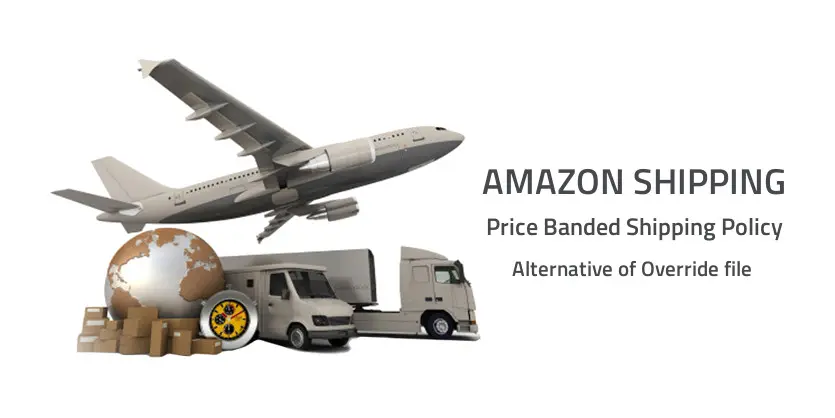
Hello!