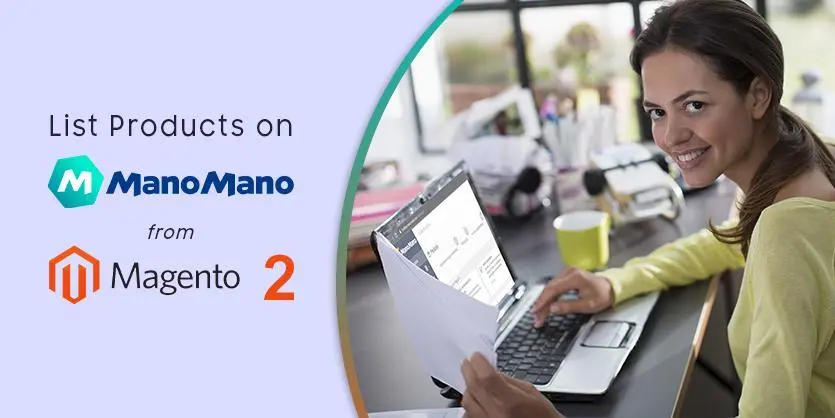ManoMano is a Europe-based online marketplace specialized in DIY, home improvement, and gardening supplies. Initially started in France in 2013, currently operates in several European countries, including the UK, Belgium, Germany, Italy, and Spain. It is one of Europe’s fastest-growing e-commerce platforms, making a sale of 1.2 billion euros in 2020.
ManoMano is still an expanding marketplace. And obviously, there are some things you must know if you want to be a seller, and one of those “must-know” things is how to list your products. Throughout this content, we will guide you on How to list your products on ManoMano using Magento 2.
ManoMano – How it came to be
“Do it yourself” or DIY, in short, is currently one of the most trending topics worldwide. By 2021, it has become a billion-dollar market partly because people are staying home since the start of the pandemic. De Chanville and Raisson were both doing DIY projects and noticed that they were having a challenging time buying products online to complete their tasks. This is where ManoMano comes in.
DIY has been a thing since the 1950s, and it has exploded in the past couple of years, creating an enormous marketplace for DIY-related products. A huge number of people are making and selling creative, high-quality products from home. Creating and selling these products require a decent set of tools as well as an online marketplace.
Let’s dive into the process of listing products on ManoMano from Magento 2
Step One: Creating a Profile
If you want to list your products on ManoMano via Magento 2, you must create a profile first. Where you will keep an inventory of all your similar products. This profile will serve as your folder for a set of products. It will be much easier to find the products you want to list from your profile.
- To create your profile, click on ManoMano integration on Magento 2. Then click on Manage Profile.
Fig a) ManoMano Integration > Manage Profile
- Then click on Add New Profile, provide all the necessary information and your new profile is all set.
Fig b) Select “Add New Profile”
Step Two: Mapping Your Profile
All the products must have some required attribute data that needs to be filled in. You need to map your ManoMano account with your Magento profile so you do not have to manually input the required attribute values. After successfully mapping your account with your Magento profile, all the attribute values will be filled by Magento automatically.
To map your profile,
- On the Manage Profile page, you will find a list of all your Magento profiles. Click on the Select button right below the Action column. A drop-down menu will appear, giving you two options. Edit and Manage Products. Select the Edit option.
- On the left side, there will be a box with three options named Profile Information. Click on the second option, Mapping.
- Two sets of attributes will appear, under the name ManoMano attribute and Magento Catalog Attribute respectively. Match all the information of your Magento Catalog Attribute with the ManoMano attribute.
- When you are done, click on Save Profile and your Magento profile will be mapped with your ManoMano account.
Fig a) Manage Profile > Select
Fig b) Select “Edit”
Fig c) Select “Mapping” then map your attributes
Fig d) Click on “Save Profile” to save your changes
Step Three: Profile Your Products
Before listing the products, you need to assign all the products that you are going to add to your Magento profile.
- From the Manage Profile Page click on Select, then from the drop-down menu click Edit.
- Then from the Profile Information box select Profile Products.
- A new page with a list of your products will appear. Make sure to Reset Filter to clear all previously applied filters so that you can view your entire catalogue.
- Select the products you want to assign to your profile or you can use the Select all button for bulk assigning.
- After that, click on Save Profile to save your changes.
Fig a) Click “Select” > “Edit”
Fig b) “Profile Products” > Select your products > “Save Profile”
Fig c) “Select All” for bulk assigning
Step Four: List Your Products
You can list all the products you have assigned to your profile, to list them you need to-
- Go to ManoMano Integration > Manage Products
- You can see a list of all the products you have assigned to your profile. You may manually check the tick boxes to select the products you want to list or you can just select all for bulk upload.
- After selection, click on the Action drop-down bar and select Validate and Upload Products
- All the selected products will be listed.
Fig a) “ManoMano Integration” > “Manage Products”
Fig b) “Select All” for bulk upload
Fig c) Select “Validate And Upload Products” to list
If your products are listed successfully, your product status will show Uploaded.
There might be some INVALID products on your profile. For example-
A product becomes invalid because of one or many errors in the attribute data in the backend. To know what is causing this error, click on INVALID
In this case, the attributes mentioned in the picture above are empty. To fix the errors, click on the SKU link, which will take you to the back end of this product. Then find the required attributes and provide valid information.
You cannot list invalid products. Your products need to be validated first if you want to list them. After fixing all the issues, go back to the product listing page. Select the invalid products, click on the Actions drop-down bar, then select Validate Products.
Then this page will appear, and it will take a few seconds to work. Then the products you have selected will be validated. After that, the products will be listable.
If you try to list invalid products (which will eventually fail and show you errors), this will happen:
To conclude, ManoMano multi-channel Integration is an efficient selling tool for Magento 2 merchants which synchronizes the inventory, price, and other product details between the Magento 2 store and the ManoMano marketplace. It helps you to smoothly create the ManoMano attributes on the Magento 2 store. We hope that you understand the whole process clearly and can list your products on ManoMano from Magento 2. Still, if you have any confusion regarding product listing on ManoMano from Magento 2, please let us know in the comment section. We will be happy to assist you with that.