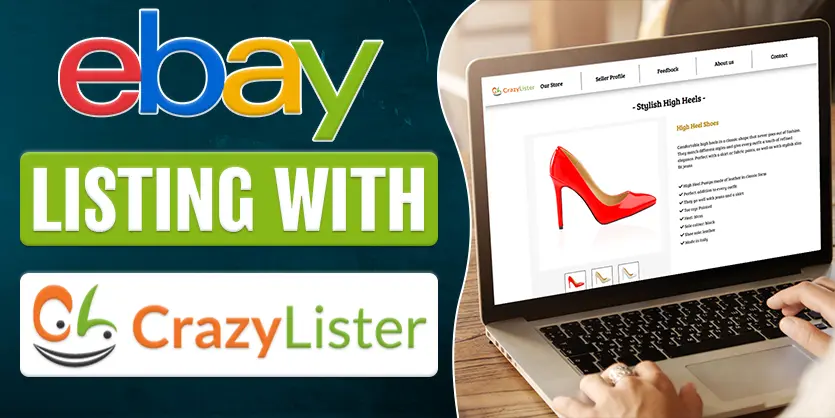In recent years, the personalized products and gift market have flourished a lot. Customers love to buy uniquely designed customized products for personal uses and gifts. Amazon and Etsy allow their sellers to personalize items for the customers. But on Amazon, it is so tough to maintain a handsome profits for the sellers. On the other hand, Etsy is good for home made and craft products only.
But after Amazon, we can say that eBay and Walmart are the largest and well known online marketplaces. Though Walmart doesn’t have any customization feature, eBay introduced this customization feature recently for their customers. So, eBay has also engaged themselves with Amazon and Etsy in this race.
As a consequence, you can offer your eBay customers personalized items using a brand new feature called “Personalize”. This will help both the sellers and customers. Sellers who do not have a brand registry can also sell on eBay. As eBay is much cheaper, customers can buy customized items easily and spontaneously.
Now as a seller, you may want to know how to list customized products or how to enable personalization options on eBay.
How does it work?
Buyers can add their personalized text on the view item page of the seller’s listings in certain categories which can then be sent to the seller along with the order. This gives eBay buyers an easy and intuitive way to communicate basic customization instructions to the sellers. Buyers can also discover personalized items easily by filtering in eBay search.
This new feature will add a text box on the view item page of your chosen listings. When a seller selects a listing to include personalized text, the personalization instructions will appear right next to the “Buy It Now” buttons for buyers.
Your buyers can input what they want to personalize and it will be sent to you using the message to seller option.
Which Products/Category is Available?
Personalized listings can be set up by using the Personalise option, just add the “Personalise” item-specific in your listings, and provide personalization instructions for your customers. You will also need to turn on the “message to seller” option within your eBay account.
The option is currently available on eBay U.S. and U.K. within the following categories:
- Collectables
- Home & Garden
- Media
- Business & Industrial
- Electronics
- Fashion
- Parts & Accessories
- Lifestyle
Let’s show you the whole process
Step 01: To add personalization instructions to buyers go to the “Revision page” from the eBay backend and click on the “Edit” option for any of the items which can be personalized for buyers.
Step 02: In the item-specific section, you will see a new field for personalization named “Personalize” in the item-specific section. We need to change the option from “No” to “Yes”.
Step 03: Now you can add instructions for your buyers that what they need to provide or what they should follow. Once you have added your instructions, save the item and you can see what this new option looks like for your buyers.
You can already see your personalization message and a text box for your buyers where your buyers can add the details about their personalized product as they want.
Step 04: Next, you will need to turn on the message to seller option. For this go to the “Account settings” page
Step 05: Now, Go to the “Setting” option and scroll down to the “Communication with buyers” and click here.
The message to seller option is located here in the “What your buyers can do” section.
Step 06: Ensure that “Send you messages on eBay while they’re shopping” is set to “Yes” and there you have it with this new feature.
It’s now easy for your buyers to add personal text to your items. Buyers can easily send you their personalized text using this option.
To sum up, adding personalized options on eBay is a simple process. We just need to add “Yes” on the item backend and then add the personalized instructions and it will look like in the view item page as you add. We hope that you can easily add this option by following our steps. If you like our discussion, please comment, share, and subscribe to our blog. Also, feel free to ask If you have any queries about eBay or any other eCommerce platform. We have some dedicated teams who are proficient at working on different online platforms and we would be glad to hear from you and answer your questions.