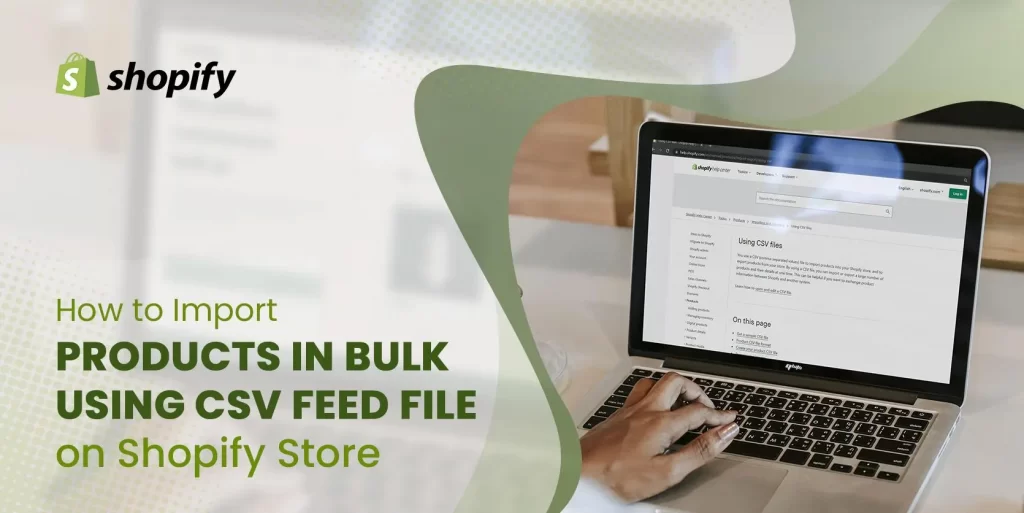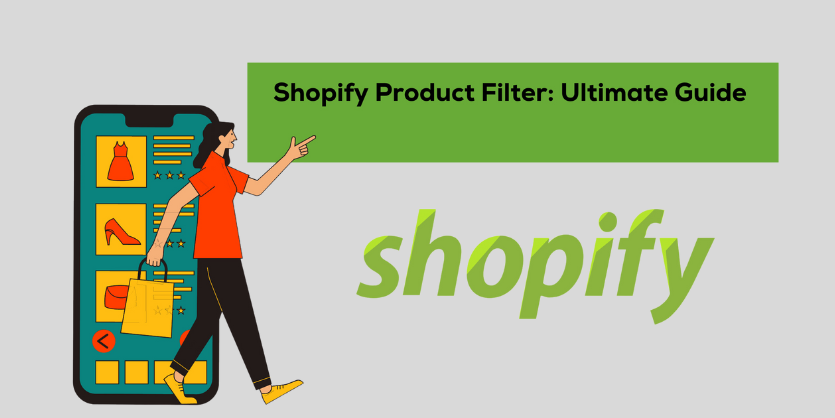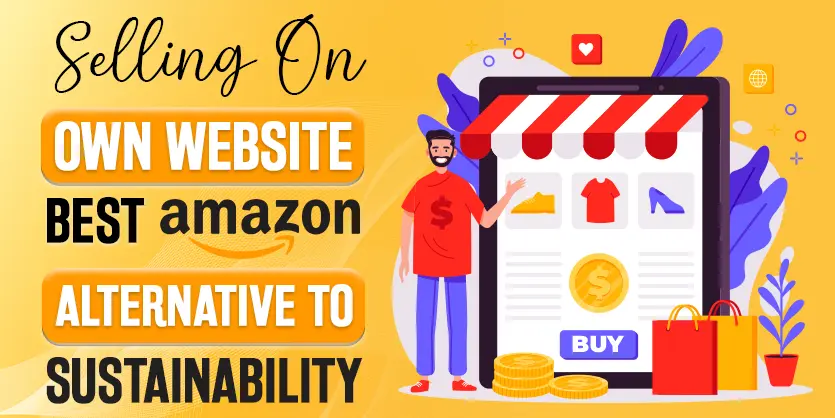Why Should I Use a CSV Feed File?
To stand out in a competitive marketplace is required to know the right strategy. The strategy helps you define your business, gives it a set of values, and its purpose. There are a couple of ways to upload products on Shopify. However, the CSV feed file allows you to upload a large number of items in the easiest and fastest way.
You can use a CSV feed file to import products into your Shopify store. It will let you import or export a large number of products and their details at one time.
Importing Products on Shopify Easier
Importing products in the Shopify Store is easy and simple, with a few steps you can import items in your inventory. You just need to fill a specially-formatted spreadsheet to import your products.
How to Get a CSV Feed File?
You can download and view a sample product CSV file to use as a template. To get the CSV file template, log in to your Shopify account and go to all products, on the right side you see the “Import Option“.
Click on the Import then you have to click on “sample CSV template“.
There you will find the text “Get a sample CSV file“.
You just need to click on “sample product CSV file” to download the template. A sample CSV template will be downloaded automatically.
What Should I Do After Downloading CSV Feed File Template?
Open the template and remove the sample information and then fill up your product’s information in this file.
What Should I Incorporate in CVS Template?
For uploading products through a CSV feed file, it is required to fill up the Title and Status field. In the status field, there should be either Active or Draft.
For the description part, you may put the HTML description or without HTML in the “Body (HTML)” column.
Also, if you want to add multiple images for a single item fill up the “Image Src” column with the link of images accordingly. Then in the “Image Position” column, you have to put the serial number of images like 1,2,3.
How Do I Upload a CSV file?
To upload a CSV file go to the import option and then click on “Import” then drop a file here that you wanted to upload and click Upload and Continue.
After successfully uploading the CSV feed file your products will be displayed on the product page.
We hope this article will assist you in creating better Shopify listings. If you require any additional assistance, please leave a comment in the comment section below.