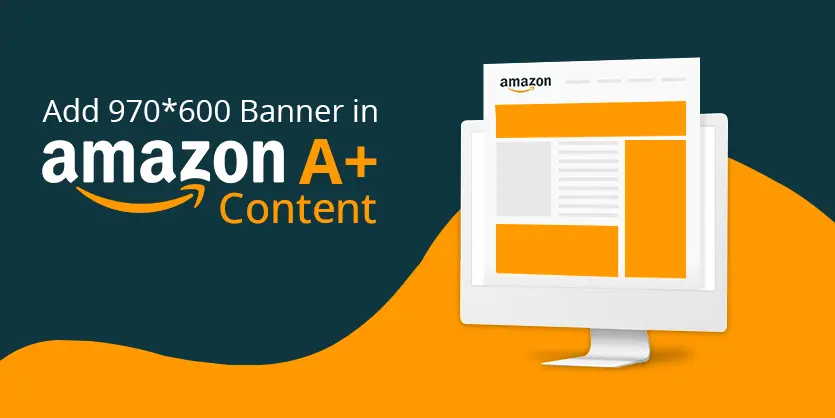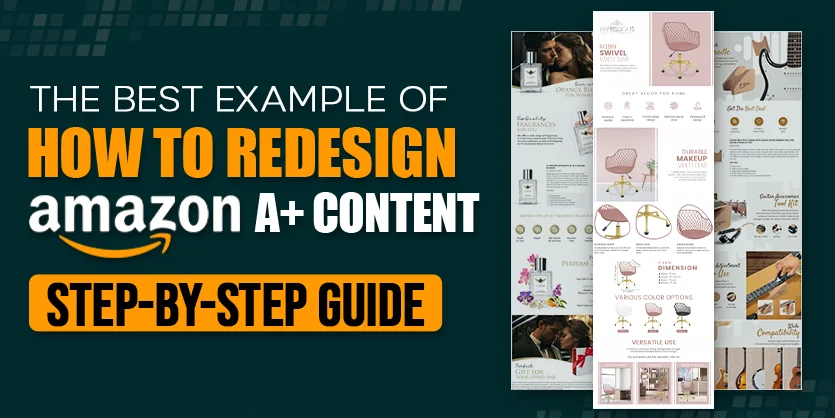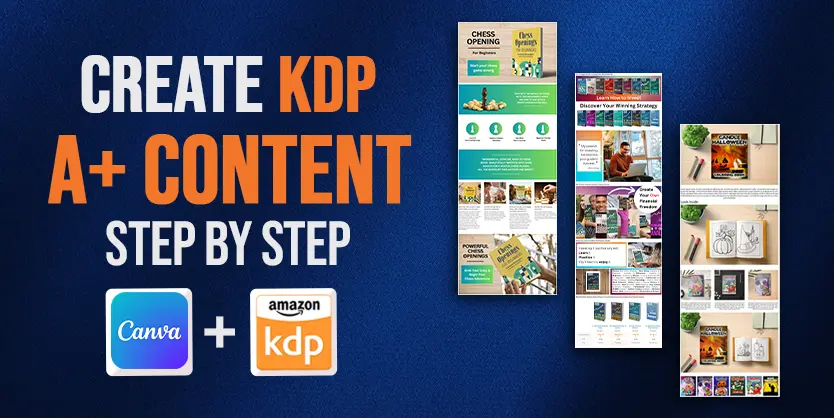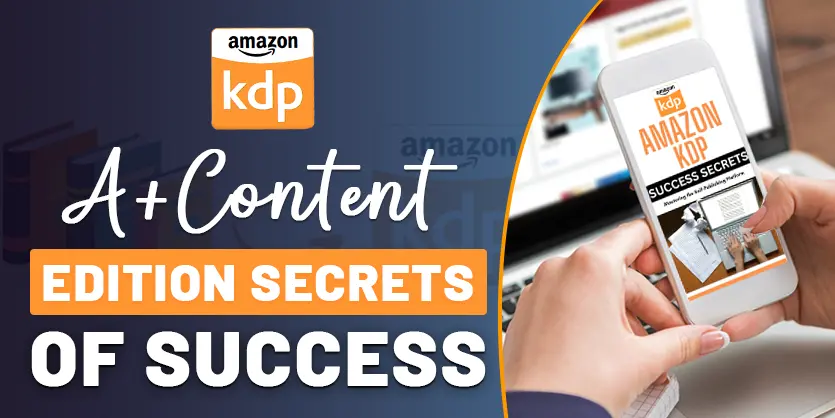Enhanced Brand Content (EBC) is a feature that allows sellers to add more images and other product information to their Amazon listings in a more appealing manner. Adding information about the brand and the product to the listing content allows sellers to connect more with customers.
The key to success on Amazon is to stand out from the crowd. There are many tools and features available on Amazon that can help sellers improve their product listings and increase sales.
One of the foremost important features is the capacity to make Amazon A+ content descriptions. Amazon A+ Content is a unique tool inside Seller Central which we replaced the product description page with Amazon A+ content on the Amazon product details page. With A+ pages, you will grab customer attention and increase sales, brand awareness, and conversions.
Why do we need to use A+ Content on Amazon?
The conversion fee of Amazon A+ content material will increase with the aid of using 10%. This helps your customers learn more about your product(s), but it also benefits you SEO. Google indexes Amazon A+ Content and can display it in search results.
Benefits of Amazon A+ Content:
· Conversion rates are high
· Providing better service to customers
· Optimizing for mobile devices
· Awareness of the brand
· Expanded return on publicizing
There are a few different modules available in Seller Central on Amazon. These can be mixed and matched to your liking. Among these 970*600 modules are one of the modules.
How we can add 970*600 banner in Amazon A+ content:
Step to add 970-600 banner in Amazon A+ Content
Step 1:
Log in to your Amazon Seller Central Account
Step 2:
Click on the Advertising menu from the home page and select the A+ Content option
Step 3:
Select the A+ content you need to form.
Step 4:
Include Module as Symbol, Comparison chart, Picture or Video, Item Portrayal and numerous more.
Step 5:
From these modules add 970*600 modules.
Step 6:
Once you create your content with your desirable module, click on Next Apply ASIN Button on the top right.
Step 7:
Presently select and apply your product’s ASIN on which you need to apply or include your content
Step 8:
Once done, put up and approve your content material, post the A+ Content, watch for 2days and the A+ content material can be posted at the respective product.
Conclusion
So, these are some of the points that are steps for adding 970*600 banner for your Amazon A+ content. But that’s not all. The conversion fee of Amazon A+ content material will increase with the aid of using 10%. We will come up with extra statistics and pointers withinside the future. So be with us. If you locate this records useful, please comment, like, percentage and be with Ecomclips.
If you find any difficulties organizing your Amazon A+ Content, please contact us. We will give you full support to solve your problem with our top-rated Amazon specialists.