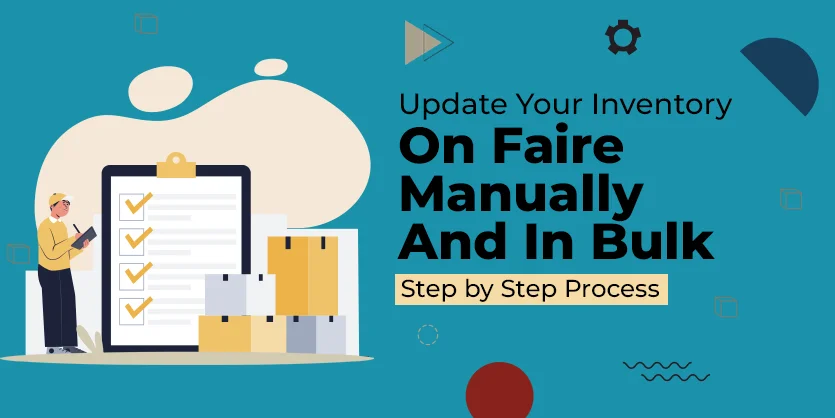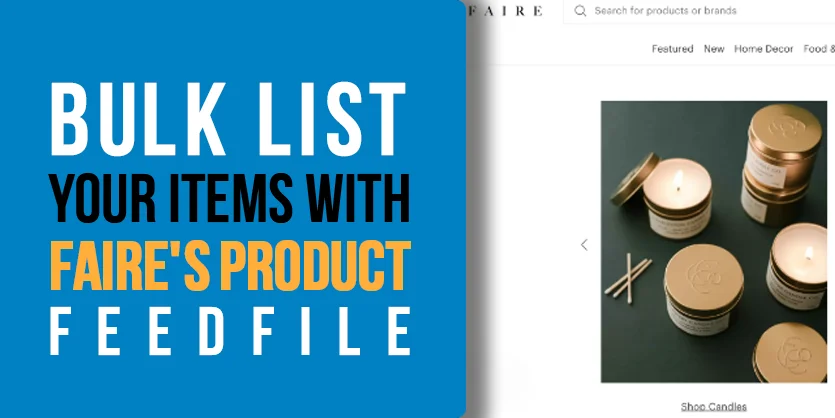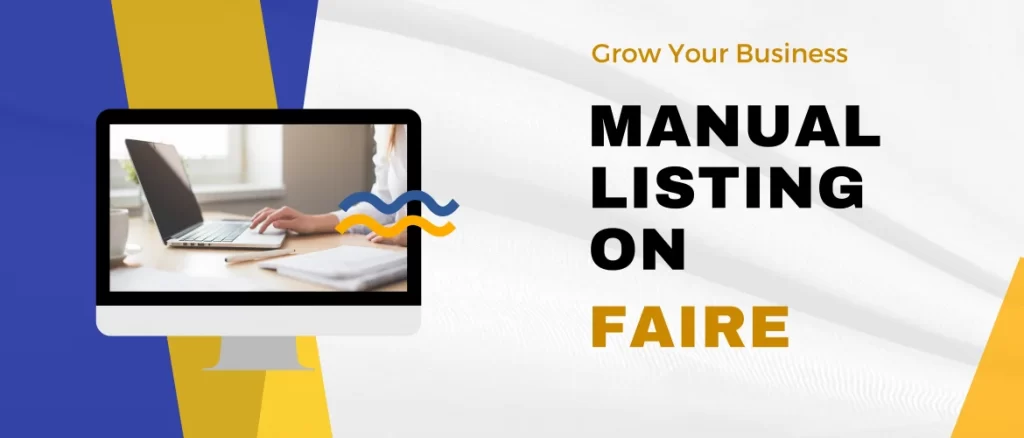Finding the right wholesale marketplace to sell your products is challenging and time-consuming! You will have to conduct intricate and rigorous calculations in deciding if your business will be profitable or not. That is why Faire is here to take all of those tensions away from you and give you a relaxed and better opportunity to become successful! Faire is one of the best marketplaces for wholesalers to do their business.
Introduction to Faire Marketplace
Faire is a wholesale marketplace connecting independent brands to independent boutiques. Faire is also known as Faire Wholesale or Faire Wholesale Marketplace where many handmade lines are available. Faire is one of several wholesale marketplaces that exist right now, including other marketplaces like Abound, Tundra, Bulletin, and others.
Faire is an online wholesale marketplace based in San Francisco that connects product companies with stores. It was established in 2017 under the name Indigo Fair and had been growing steadily since. For trademark issues, they have changed their name from Indigo Fair to Faire or Faire Wholesale.
From the market structure point of view, Faire works like a wholesale marketplace, where makers apply to be part of Faire, create a storefront with their products, and stores can search and shop for all of those products.
Working Fundamental of Faire Marketplace
You must first apply and be approved to become a maker on the platform. You must first apply and be approved to become a maker on the platform. It doesn’t cost anything for the maker to join, but Faire takes a percentage from orders placed on the site. First-time store orders have a steep 25% commission, while all reorders have a 15% commission. In addition, there is a 3% credit card fee on all orders. Makers are paid in 30 days or can choose to pay an additional 3% fee to be paid the day after the order ships.
Generally, makers need to message stores through Faire and don’t have access to store information directly. Faire guides makers to conform to some guidelines, including a very low wholesale minimum and a specific wholesale markup. One way a maker can avoid paying a commission on orders is to direct stores to their shop page with a personal link.
This is called the Faire Direct and is used for current stockists that have not placed an order with the maker through Faire. It’s an incentive program to get more stores to order through the platform. Stores that you have been in contact with regarding a sale (even if they did not order at that time) are also eligible for a 0% commission if you request it and provide evidence.
Listing on Faire
You can add new products to your brand page at any time using your Product Editor. To do so, just log in to your Faire account and select the Products tab in the navigation bar to the left.
Step 1: Add a New Product Listing
Click on the Add Products button located in the top right-hand corner and select from:
✅ Add a Single Product
✅ Upload Spreadsheet (How do I add products using the Bulk Uploader?)
✅ Submit Request (Allow 5-10 days for our team to assist)
✅ Import From Shopify (Only available to brands integrated with Shopify)
You can also duplicate an existing listing and edit from there. Click on the product listing and select Duplicate from the top-right header.
Step 2: Filling Out the Important Product Details
Enter the relevant information for your item as you would like it to appear in your listing:
✅ Product name: Add the name of the product
✅ Description: Write your product details and important information regarding your product.
✅ You can customize the translations of your product descriptions
✅ Product type: Select the Product Type from our dropdown menu
✅ Made in country: Select which country from the list of options
✅ Images & videos: Upload images and videos to represent your product listing.
✅ The first image in your listing is the product’s featured image.
✅ Any additional images can be of product details or variations.
✅ Resize image: Manage images to choose images that will appear full-sized or cropped to fit the square.
Step 3: Add Categorization
You will also need to add the item category before you move to the next step. Each product can only have one product type. Once selected, you will be able to see the categories that the product will map.
If no product type appears based on the keywords you provide, click See all available product types to manually choose from our full selection of options.
Step 4: Add Item Images And Video
After you add the product’s basic info you may now add the product video and images on your Faire listings. You can add high-quality images and max 3 videos with each Faire listing.
Step 5: Add Item Variations
If your item has multiple variation attributes like size, color, type, or others, you can effortlessly add variations from the Product options section.
Step 6: Set Item Availability
It doesn’t matter if your product is a pre-order or ready-to-ship product. You can easily set your item availability for each item specifically. In the Product settings section, you can toggle on Allow retailers to preorder this product. Then enter your Ship Date or date range using the calendar fields.
The Order By Date field is optional. Using this requires retailers to submit an order by a certain day. Once this date has passed, the preorder listing will automatically deactivate. If you do not need to have all orders in by a certain date, you may leave this field blank and the listing will not be deactivated until the Ship Date has passed.
To set the product availability, you need to browse the Inventory menu from the left bar and go to the product inventory tab. Then set your available stock.
Step 7: Publish an Item
If your item is discontinued or out of stock, you can update your listing accordingly by clicking Unpublish at the top of your listing. If you would like to set a restock date, you can do so by clicking Mark as Out of Stock at the top of your listing. You will be asked to input the restock date. If you set your product to out of stock, the listing will automatically publish on the restock date you set.
Conclusion
In this blog, we have introduced Faire Marketplace to you and gone over all the important parts. We have also gone over the step-by-step process of listing a product on Faire. If you follow these steps to the point, then you can easily list your products without any problems. Besides these, if you have an woocommerce website, you can go through this URL to get more help on E-commerce.
If you think this post has been helpful for you, please share this post with your friends and the e-commerce community. You can also write your opinion in the comment section to let us know your thoughts about this article. Keep browsing our blog to get more articles related to e-commerce.