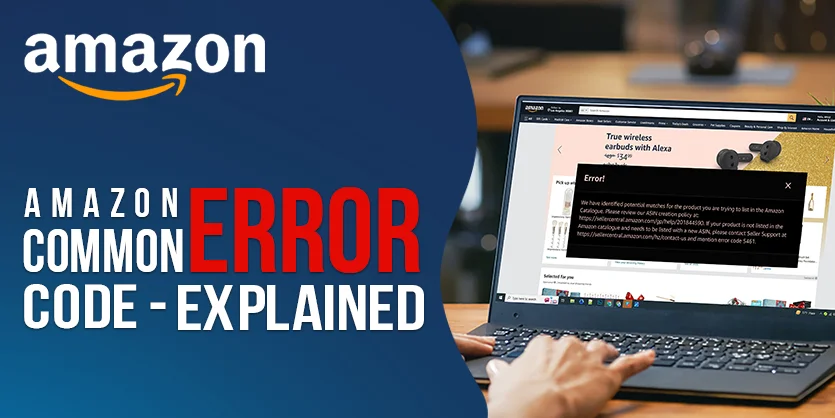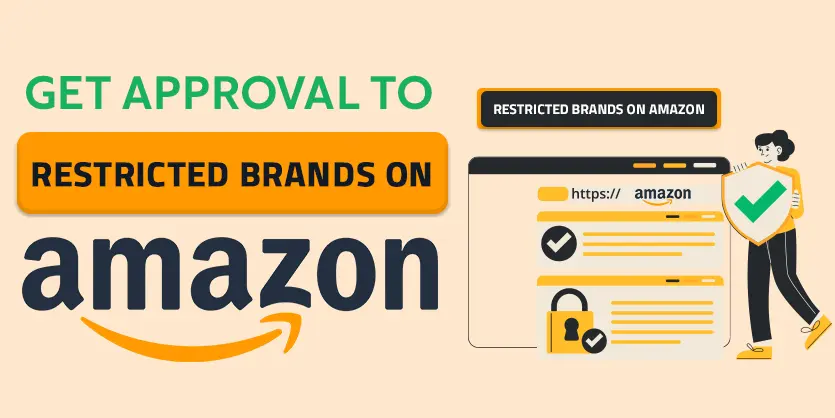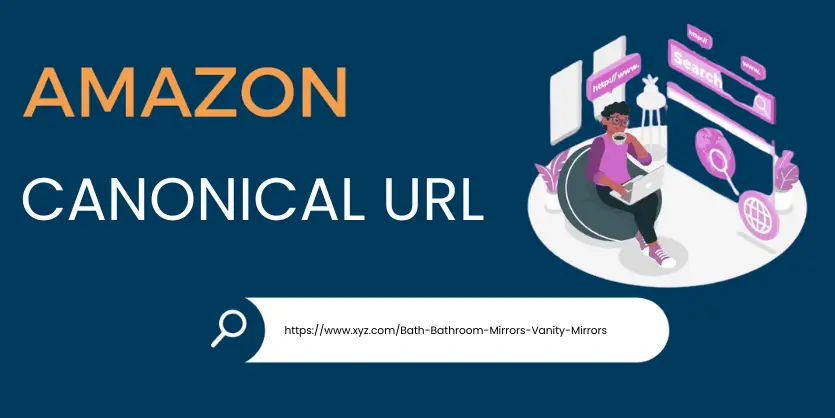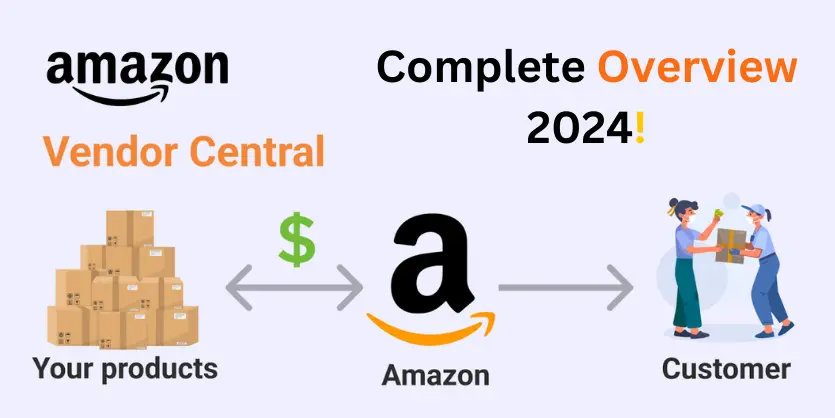Amazon is a vast marketplace where sellers frequently encounter common issues. To succeed here, every seller deals with some common errors on their Amazon account. Errors are a common occurrence for Amazon sellers when they attempt to list or modify their products. These issues often arise during back-end operations like authorization, data validation, identifier problems, and many more.
Usually, Amazon provides error codes against an issue and also provides insights regarding the issues. But what they provided is not well enough to understand properly! As a result, these codes or issues can be roadblocks to your Amazon operations.
As an Amazon Seller, If you have experience working with Amazon Feeds, you’ll likely recognize some of these error codes. And most of the time sellers were clueless about what they needed to do to overcome, even after seeing the suggestions from Amazon’s end. Understanding the specific nature of the error codes can guide you as a seller to address and resolve the issue easily and quickly.
In this article, we will take you step by step through 13 common error codes on the Amazon marketplace, explaining their meanings and providing useful tips against those errors.
Quick View:
- What is an Amazon Error Code?
- Importance of Understanding Error Codes
- Different Types of Error Codes and Solutions
- Additional Common Issue Sellers Often Faced
What is an Amazon Error Code?
An Amazon Error Code is a digital signal indicating that an issue has occurred during a seller’s interaction with the platform. These codes are generated to identify specific problems encountered in various backend operations, such as listing products, making changes, or managing inventory.
Importance of Understanding Error Codes
Understanding error codes on Amazon is particularly crucial for sellers due to several reasons that directly impact their business operations and success on the platform.
Here are key points highlighting the importance of comprehending error codes for Amazon sellers:
Identifying and Resolving Issues: Error codes serve as indicators of issues within various aspects of a seller’s account, such as product listings, inventory management, shipping, or order fulfillment. By understanding these codes, sellers can quickly identify specific problems and take prompt actions to resolve them.
Maintaining Account Health: Amazon monitors seller performance through metrics like Order Defect Rate (ODR), late shipments, and customer feedback. Error codes often point to factors that can affect these metrics.
Addressing issues promptly helps sellers maintain a healthy account status, reducing the risk of account suspension or other penalties.
Enhancing Product Listings: Error codes related to product listings may highlight issues with content, images, or other listing details. Resolving these issues ensures that product information is accurate, complete, and compliant with Amazon’s guidelines, ultimately improving the visibility and attractiveness of products to potential buyers.
Optimizing for the Buy Box: Error codes related to order fulfillment, shipping, or customer service can affect eligibility for the Buy Box. Addressing these issues helps sellers optimize their chances of winning the Buy Box and increasing sales.
Avoiding Policy Violations: Error codes may indicate instances where sellers violate Amazon’s policies. Understanding and rectifying these issues is essential to avoid warnings, account suspensions, or other penalties that could negatively impact the seller’s reputation and business.
Understanding and fixing error codes helps sellers perform better and improves their metrics and reputation. It also leads to better product listings and gives accurate information to customers.
Dealing with error codes quickly allows sellers to prevent issues; creating a smoother customer experience and setting them up for success on Amazon.
Different Types of Error Codes and Solutions
Before describing the Amazon errors elaborately let’s have a look what are the error codes and error messages from the table:
| Error Codes: | Error Message: |
| 90117 | Product Descriptions exceed the maximum character limits |
| 8016 | Variation Relationship Error |
| 5161 | You may not use trademark terms |
| 8541 or 8542 | Your Product ID conflicts with Amazon’s ASIN |
| 90057 | Invalid Values |
| 8008 | Can’t recognize the parent SKU of your record with the SKU: ABCDEFGH |
| 8560 | Missing attributes |
| 5665 | Brand Name Approval Denied Or Brand Name Exception Error |
| 8572 or 8573 | Trying to Create a Product That is Already Listed on Amazon UPC or EAN Matched |
| 8026 | Not authorized to list a product in a particular category |
| 5664 | Listing A Generic Product With Mentioning Generic As Brand Name |
| 8005 | You are attempting to change an identity attribute for this SKU |
| 20008 and 20009 | Invalid Image Size |
1. Error Code 90117: Product Descriptions Exceed the Maximum Character Limits
If you sell on Amazon, you might have seen error code 90117. This happens when your product title, bullet points, or descriptions are too long.
This limitation is imposed by Amazon on certain product attributes. If the data you submit to Amazon exceeds the character limit specified for a particular attribute, error 90117 will be triggered. It serves as a reminder to ensure that your product information complies with Amazon’s character restrictions for a seamless listing experience.
How to Fix: Actually, on Amazon, there are different character limits based on the product category.
For example – Amazon allows 200 characters in the title field for most categories but for most of the clothing categories, it allows a maximum of 125 characters.
Verify the maximum character limits for the product title, bullet points, and descriptions by downloading the category-specific file found in the ‘Add Products’ section on Amazon Seller Central. To prevent the listing error 90177, meticulously adhere to the character limits set for each section.
Screenshot of Error Code 90117
2. Error Code 8016: Variation Relationship Error
Amazon sellers often face this issue while they are creating parent-child variations. This issue is happening due to the variation theme value for both child and parent.
For Example – Consider selling laptops with different screen sizes. The main laptop is the parent, and each specific screen size, like 13 inches, 15 inches, and 17 inches, is a child.
Now, the issue arises if you use different variation theme values for the parent and its children. For instance, labeling the parent as “Color” and one child as “Processor Type” creates a mismatch.
How to Fix: For creating the variation listings, you need to ensure that the parent and child products have the same variation theme. Also, need to make sure, the child products contain the correct values for the relevant variation fields.
3. Error Code 5161: You may not Use Trademark Terms
You will see this error 5161 if you add trademark keywords to your listings.
For example – Crossfit is a trademark keyword for Knee Compression sleeves. So if you use the word Crossfit in your listing, even as back-end keywords like search terms, subject matters, All Text, etc, Amazon will show you the error 5161.
How to Fix: As Amazon doesn’t allow to use of trademark keywords, you need to remove those words from your listings to avoid this error
To do that,
Click Edit Product and go to the Product Description tab. Then Over-write the bullet points and Search Terms without changing the inventory data.
After you overwrite, click Save & Close and then send a product data update and save the channel.
4. Error Code 8541 or 8542: Your Product ID Conflicts with Amazon’s ASIN
Common reasons for error 8541/8542 include reusing UPCs and EANs, especially if these barcodes belong to existing ASINs. Another reason is sending the wrong product ID to Amazon, like using the same UPC for different products in your source data. It’s important to use accurate and unique product IDs to avoid these errors.
Screenshot of Error Code 8541
How to Fix: Ensure the ASIN found by Amazon matches your intended product.
If the ASIN aligns with your product, use it as the product ID instead of your UPC or EAN. If not, check your source data for accuracy, ensuring the right UPC or EAN is assigned.
Verify if the UPC or EAN linked to the ASIN on Amazon is correct. In case of discrepancies, use tools like UPCItemDB or Google the barcode to cross-check. If conflicts persist, reach out to Amazon support.
For DataFeedWatch users sending the ASIN to Amazon:
- Set your ASIN in the Product ID field.
- Choose “ASIN” as the Product ID Type.
5. Error Code 90057: Invalid Values
Like its counterpart, error 8560, error 90057 arises from invalid entries in your feed. It occurs when you input a value that doesn’t align with the predetermined options accepted for a particular field.
Imagine submitting Summer in the Seasons field when Amazon recognizes only Autumn-Winter and Spring-Summer as valid entries. Your input might make sense logically, but it doesn’t precisely match Amazon’s accepted values, triggering this error.
How to Fix: To resolve the error, download the category-specific inventory file from the Add Products via Upload section in your Amazon Seller Central account.
Review the Accepted Values columns on the Data Definitions tab to identify the values accepted for the field triggering the error.
6. Error Code 8008 – Can’t Recognize the Parent SKU of Your Record with the SKU
This issue pertains to the parent SKU linked to the variation you’re attempting to list on Amazon. The error is triggered by Amazon because it recognizes that the specified parent SKU is already in use within the Amazon catalog.
In simpler terms, if the identifier (SKU) assigned to the main product for which you’re creating variations is already present on Amazon, the system identifies this as an issue. Amazon aims to prevent the reuse of parent SKUs to maintain catalog accuracy.
How to Fix: To fix this problem, you have to remove the main product code (parent SKU) from Amazon’s list and then wait for 24 hours. After that, you can add it back again. It’s like taking a brief break before putting it back on the shelf.
Please note that it would be better to use an X-loader file to delete the SKU.
7. Error Code 8560: Missing Attributes
Error 8560 indicates missing or incorrect values in your product feed. This commonly happens due to invalid attribute values, essential fields being absent, or mismatched product IDs with ASINs.
To resolve, review, and correct the missing or inaccurate information in your feed, ensuring completeness and accuracy in the required fields and alignment of product IDs with ASINs. This ensures a smoother product data experience on Amazon.
How to Fix: Actually, on Amazon, each product category has some required attributes based on what type of product you are selling.
So to avoid the issue, you need to select the exact category that currently have for existing items before downloading the feed file. For new items, do the competitor research, set the category for which you want to list, and select the exact category before downloading the category-specific file.
Now, check the Data Definition tab and provide the correct values for the required attributes.
Please Note: If any of the product codes are off by even a single character, it could result in an 8560 error. So be careful while you input the product ID.
8. Error Code 5665: Brand Name Approval Denied Or Brand Name Exception Error
This error occurs when you are trying to list a product on Amazon under a brand name that has not been available in the Amazon brand registered list.
Screenshot of Error Code 5665
How to Fix: To solve this issue – Send photos to prove that you are the owner of the product, Name your product photos separately in a folder, Open your case on Amazon Seller Central, and connect with their team
Make sure you attach all the relevant files and details needed
Once Amazon goes through your proof, they will accept that it is your product and the problem being faced will be solved.
9. Error Code 8572 or 8573: Trying to Create a Product which is Already Listed on Amazon UPC or EAN Matched
When a seller tries to create a listing for products that have already been listed on Amazon with specific IDs. then Amazon shows this error 8572
How to Fix: If you want to solve this problem then you will have to make sure that:
- You match your product ID type with Amazon
- Edit the product details that were previously provided
- Make sure your UPC, EAN, and GTIN are correct and mentioned properly
If the above-mentioned steps still do not solve your issues, then you can wait and connect with Amazon support and wait for their response until they get back to you.
10. Error Code 8026 – Not Authorized to List a Product in a Particular Category
For certain categories, subcategories, and Brands such as Automotive and Power-Sports, Music, Fine Arts, Entertainment Collectibles, etc. – Sellers require Amazon approval. If you don’t have the selling approval and when you want to list, you will get error code 8026.
How to Fix: To resolve this error, you must seek approval from Amazon. To do this, go to Seller Central and apply for approval through the designated process.
It’s essentially reaching out to Amazon and requesting their authorization to proceed. This ensures that your actions align with Amazon’s guidelines and policies, resolving the issue at hand.
11. Error Code 5664: Listing A Generic Product with Mentioning Generic As Brand Name
Error Code 5664 indicates a situation where you are inputting information to list a generic product without confirming its compliance with Amazon’s Brand Policy.
In other words, when attempting to list a product, it’s crucial to ensure that it meets Amazon’s standards and policies related to branding. Failure to adhere to these guidelines could trigger this specific error, requiring a review of the product’s conformity with Amazon’s Brand Policy for resolution.
How to Fix: If you believe that is an error by Amazon and there is no such issue in reality then the best option would be to reach out to them.
Here are the steps that you can follow:
- Mention the brand name used when creating the listing
- Add images and packaging of the product by either holding them in your hand or placing them on a surface
Make sure to add the Batch ID to properly process the report
12. Error Code 8005: You are attempting to change an identity attribute for this SKU
This error means that you are attempting to change the SKU’s identity. The product data you have submitted has changed.
The product data you have submitted has changed. Your product is going to be associated with a different product in the Amazon catalog (based on its ASIN) if this data is processed.
How to Fix: To solve this issue, delete the SKU and recreate the SKU with the appropriate identity attribute.
To delete and recreate an SKU:
- Log in to Seller Central.
- Navigate to Inventory.
- Locate and delete the desired SKU.
- Wait for the deletion to take effect.
- Recreate the SKU with the correct identity attribute.
- Update product data to align with Amazon’s guidelines.
- Check for errors and promptly resolve any issues.
- Contact Seller Support if assistance is needed.
13. Error Codes 20008 and 20009: Invalid Image Size
Error 20008 and 20009 occur when the image’s short and long sides don’t meet the minimum pixel requirement.
How to fix: To meet Amazon’s image size requirements, resize your images if necessary.
Access the specific image size guidelines by downloading the category-specific inventory file from the Add Products via Upload section in your Amazon Seller Central account.
Review the Accepted Values column on the Data Definitions tab for accurate information. Ensure your images comply with these specifications for a seamless listing experience.
Amazon’s Other Additional Errors
Amazon sellers frequently encounter the above error codes that can impact their operations on the platform. Beyond these common errors, sellers may face additional challenges that require attention and resolution to maintain a healthy and successful presence on Amazon. They are:
- Potential High and Low pricing issues: Amazon is very much aware of the pricing. So they regularly monitor the pricing to keep the marketplace stable and make sure customers are getting value for their money. If Amazon notices that, your item piece is not competitive such as high or low compared to the competitors and other marketplaces, they will flag a Low and High pricing issue against your listings and your listings will be deactivated.
How to Fix: To effectively resolve pricing issues on Amazon, it’s crucial to align your product pricing with marketplace standards. If your item’s price is higher than comparable products, consider reducing it for competitiveness. Conversely, if your item is priced lower, contemplate increasing it to adhere to Amazon’s marketplace pricing policy rules.
- Listing is Inactive Due to the Pesticide Keyword: Amazon places a high priority on product safety. Occasionally, sellers include terms related to chemicals or health-conscious terms or words like disease, inflammations, resistance, etc in the listings, and Amazon will inactive the listings. Because they fall under the Pesticide Keyword.
How to Fix: To solve this issue –
- Check the listings and remove those words, remove all those words, and save the listing.
- In a few cases, you have to delete the complete listing and recreate it with fewer simple details.
- Product Condition Type Error: The Amazon Product Condition Type Error crops up when you input an incorrect condition type in the inventory file or product data feed. Consequently, Amazon indicates an error, highlighting that the product condition is either not appropriate or missing.
How to Fix: First, resubmit the product data, ensuring that it is entered correctly and contains a valid value for the specified condition type like NEW, USED, REFURBISHED, etc.
- Listing Deactivated for High Rate of Return: There are a few key metrics that sellers may need to maintain properly such as order defect rate, return rate, valid tracking rate, late shipment rate, etc. They directly impact your Amazon seller account health. If you don’t maintain the Amazon-provided threshold, your account may risk deactivation.
For Amazon sellers, it’s important to note that a significant number of returns from customers can result in the deactivation of your listing due to an increase in negative customer feedback and reviews.
How to Fix: To address the problem efficiently, engage with Amazon Seller Support. This involves reaching out to the support channel, collaborating with experts to share details, and working together to find a resolution.
This direct interaction streamlines the process, ensuring timely and effective solutions for a seamless continuation of your selling activities on the platform.
- GTIN Exemption is Not Approved: GTIN Exemption on Amazon may encounter approval challenges if the provided Global Trade Item Number (GTIN) is either invalid or not unique. In essence, the GTIN serves as a unique identifier for products, and any discrepancies in its validity or uniqueness may hinder the approval process for exemption.
It is crucial for sellers to meticulously verify the accuracy and uniqueness of their GTIN to align with Amazon’s standards and increase the likelihood of a successful GTIN Exemption approval.
How to Fix: To address this, sellers should carefully verify the correctness and uniqueness of their GTIN.
Additionally, it’s crucial to understand and comply with Amazon’s policies to rectify any errors and increase the chances of a successful GTIN Exemption approval.
- Search Suppressed Error: Listings are typically suppressed on Amazon when the product fails to meet Amazon’s requirements or lacks adequate information. But in most cases, it happens due to the product images
Solution: To solve this issue, click on the Search Suppressed error that is showing with the product, see the details or reason for the issue, and take the necessary steps against those details or attributes.
Conclusion:
Understanding error codes and their meanings empowers you to resolve issues efficiently and get your product listing back on track. This knowledge is crucial for success on Amazon, helping you list products faster and stay ahead of the competition.
As a seller, knowing these error codes is like having a guide that keeps your Amazon business on track. Use these troubleshooting tips as your reliable helpers to overcome challenges and keep your selling experience smooth.
If you need any help with Amazon Error Code Explain and Solve, feel free to let us know in the comment box or email us at the following email address: info@ecomclips.com
To know more about Amazon, please check out our other blog. Also, you can check our YouTube videos as well related to Amazon.
Our other YouTube videos related to Amazon that you may find useful:
Amazon FBA Pricing Strategies – Must Watch For Every Amazon Seller
Amazon Influencer Program for Sellers 2024
Amazon AI Is It Better than ChatGPT?
Fix product category by creating a ticket on the Amazon Brand Registry
Amazon’s Best Sellers Rank (BSR)
Strategies for Winning A-Z Claims on Amazon
Get Free Reviews with AMAZON VINE: Updated Fee Structure 2024