How to process the data feed template of Excel, CSV, Txt format on Amazon Seller Central for bulk operation
To work on bulk operation using Flat file template we need to know how to upload file on Amazon seller central. In this article we will discuss about detail overview of uploading feed file on amazon.
Click here to know how to download Template file from amazon
Inventory – > Add product Via Upload
Choose ‘Check and Upload your Inventory File’ tab
If we want to check we file either there are any error or not before uploading it on amazon we can check from ‘Check your file’ section. Here we need to choose the ‘File type’. For this case we need to select ‘Inventory Files for non-Media Categories’ from dropdown although by default it will selected.
Choose the file and click on ‘Check my file’. It will go to another tab ‘Monitor Upload Status’ from where we can check the status.
If amazon will not send us any error we can move to upload the file on amazon. For that we need to choose ‘Check and Upload your Inventory File’ tab again and navigate Step 2: Upload File’
Check file and upload file are same procedure we need to follow. Select File type ‘ ‘Inventory Files for non-Media Categories’ from dropdown, choose File then click on Upload.
Note: Here we can select the option of error file like amazon shows us any error in which format we want to get the report we can choose.
After uploading the file on amazon It will go to another tab ‘Monitor Upload Status’ from where we can check the status. If it will successfully upload then it will show in this page as well as if there are any error amazon will also generate a url of Error file.
Error File Process: When Amazon return an error on the file we need to download the error file by clicking on the generated url. Now if we open up the downloaded error file we will see there mention the error detail on the file.
After solving the issue on the original template we need to upload the file again on Amazon. When amazon see everything is OK our file will be processed successfully and amazon return a confirmation message in ‘Monitor Upload Status’ Tab.
We are complete now. We think this article will help everybody who are working on amazon as a seller. We will discuss another important Topic on our next article regarding Amazon. So Keep reading our blog.
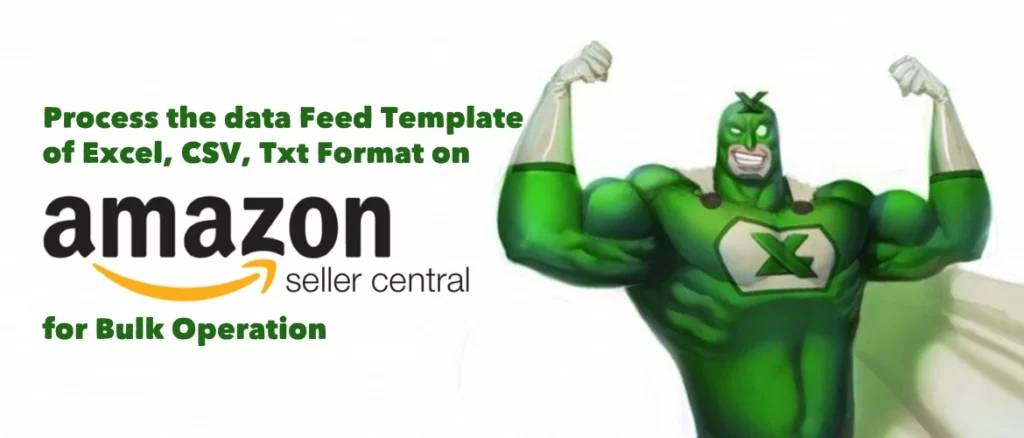

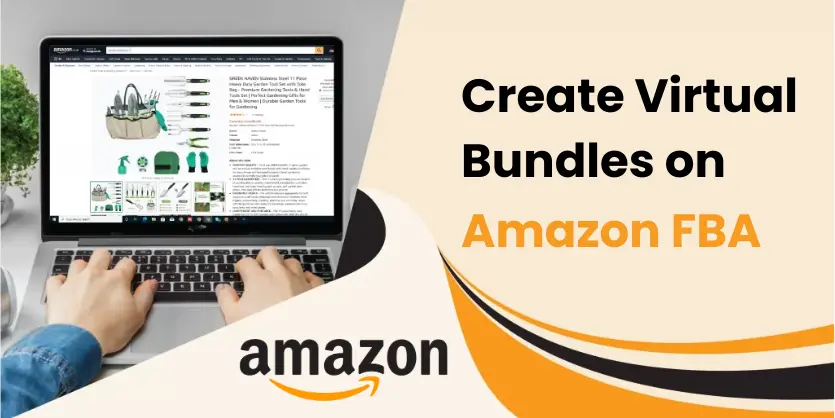
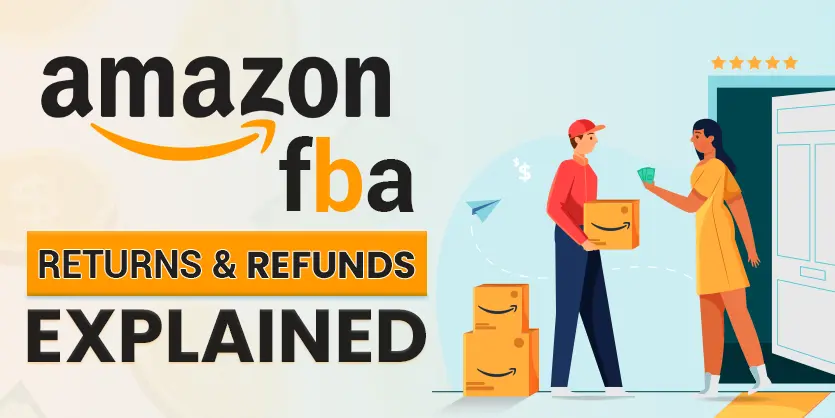
Thank you very much for share this great helpful information with us.