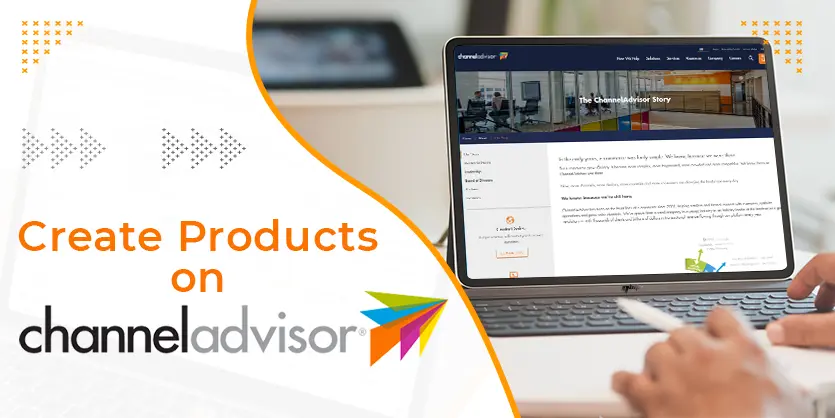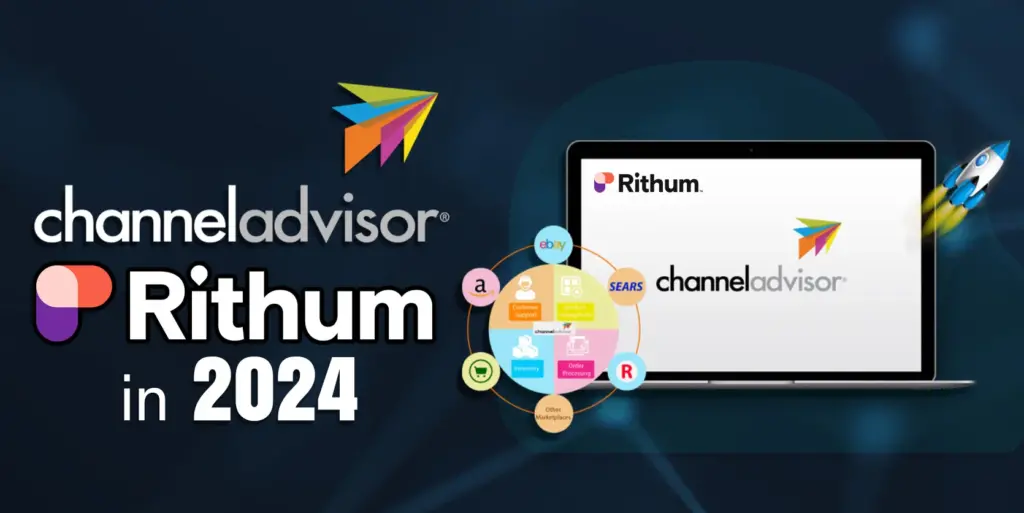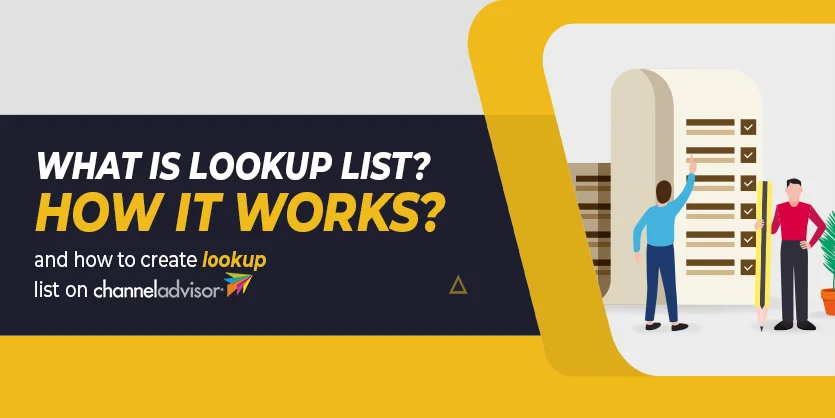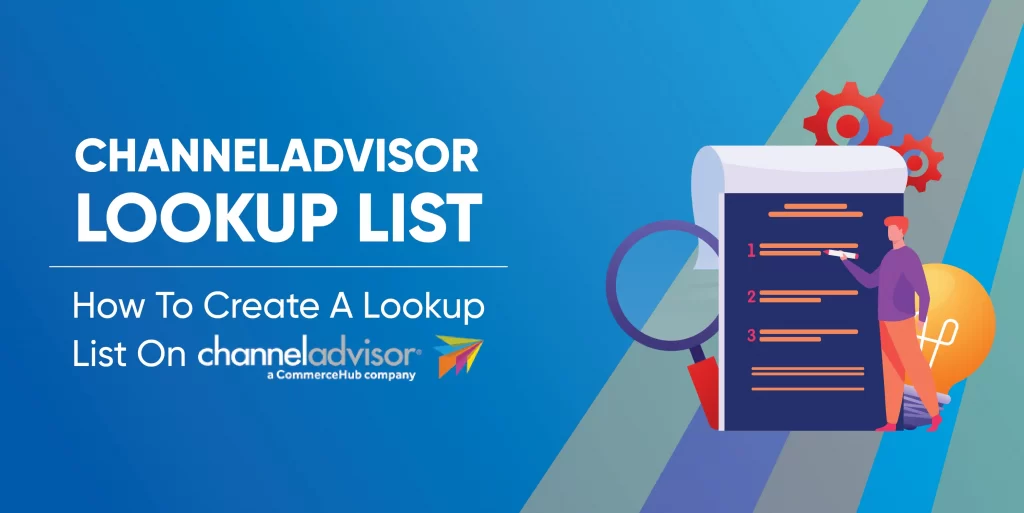ChannelAdvisor is one of the best multichannel inventory management software for merchants who intend to sell on multiple platforms and marketplaces. It is a befitting choice to handle large amounts of product data, inventory, and customer orders across marketplaces including Amazon, eBay, platforms such as Shopify, Magento, and digital marketing channels such as Google and Bing. ChannelAdvisor enables eCommerce sellers to run their entire business from anywhere at any time. As an online seller, managing all of this and more isn’t a five-finger exercise. With so much to deal with, ChannelAdvisor comes in handy to manage things better. The first step is using it to create a product on ChannelAdvisor. In this article, we will guide you on how to create products on ChannelAdvisor.
Create New Products on ChannelAdvisor:
There are 2-ways to add new products through ChannelAdviser. They are:
- Manual
- Using Bulk file
Listing a single product at a time is the most basic method and a little bit time-consuming. But using bulk files (Excel / CSV/ TEXT) it’s much easier and faster than the manual process. Because with the help of Bulk file you can add multiple products at once, but we prefer both methods.
Okay, Let’s dive into the process of creating a new product listing on ChannelAdvisor Manually or in Bulk.
Creating Product Manually
Step 1: First you need to log in to your channel advisor account.
Step 2: Hover over to the Products menu then click on the Catalog option
Step 3: After clicking the Catalog then the Catalog page will appear. On that page, click on the Create New option and select the Product from the dropdown.
Step 4: On the Create a new SKU page, you will find some options on your top left side under the Product menu. Go to every page and fill up all the required attributes.
- Basic Info Tab
Please input SKU, Title, Subtitle, Brand, Manufacturer, Condition, ASIN, UPC, ISBN, EAN, MPN, Description.
- Pricing Tab:
Here you need to fill up Retail Price, Buy-It-Now Price, Starting Price, Reserve Price, Store Price, etc
- Quantity:
Here you need to put the Quantity from Distribution Centers
- Attributes
You need to provide all the required Attributes information here
Step 5: Now, go to the images tab and provide your product images.
Step 6: Lastly, you need to click the Save option to complete the process.
For checking the new product you can search the created product from the Product Catalog page with the product SKU number.
Creating Products in Bulk:
Step 1: Hover over Products then click Import a File
Step 2: Now, select “ChannelAdvisor Import Format
Step 3: After that, you’ll be taken to the Import Format page. Click to download a sample spreadsheet and a template will be downloaded.
Step 4: After that, open the downloaded file, fill it out with the information according to your product, and save it. (For testing purposes, you just made one item.)
Step 5: Then again hover over products>Import a File>Choose File and select your prepared feed file and lastly click on the Import option to complete the process
You can check your uploaded new products from the Product Catalog page
Final thoughts, ChannelAdvisor brings you an excellent opportunity to reach out to different customer bases. You will benefit from increased exposure to your products over all the marketplace platforms you prefer to choose. Creating new products on Channeladvisor sounds easy enough. We hope that you can easily create new products on ChannelAdvisor both manually or in Bulk by following our given instructions. Do not hesitate to ask if you have any questions about Channeladvisor. We will be glad to help you with that.