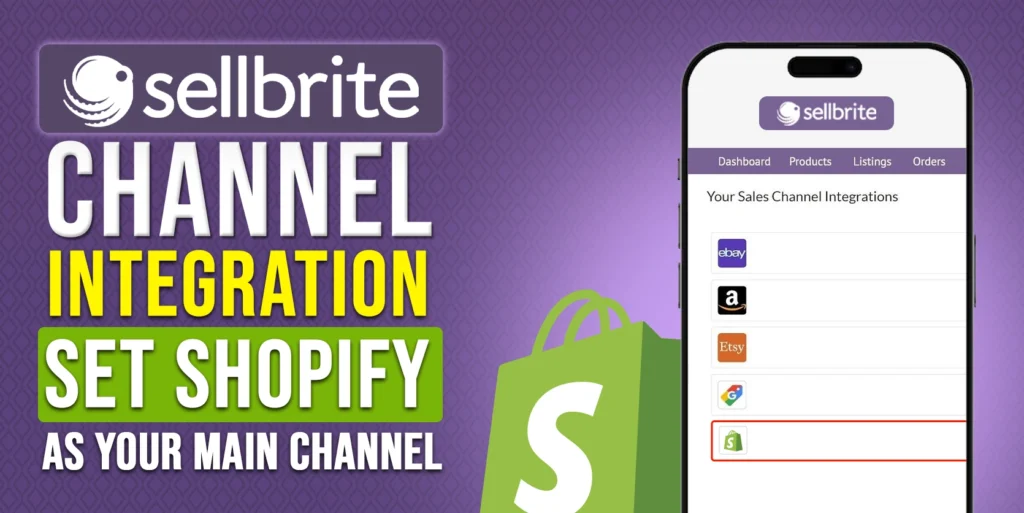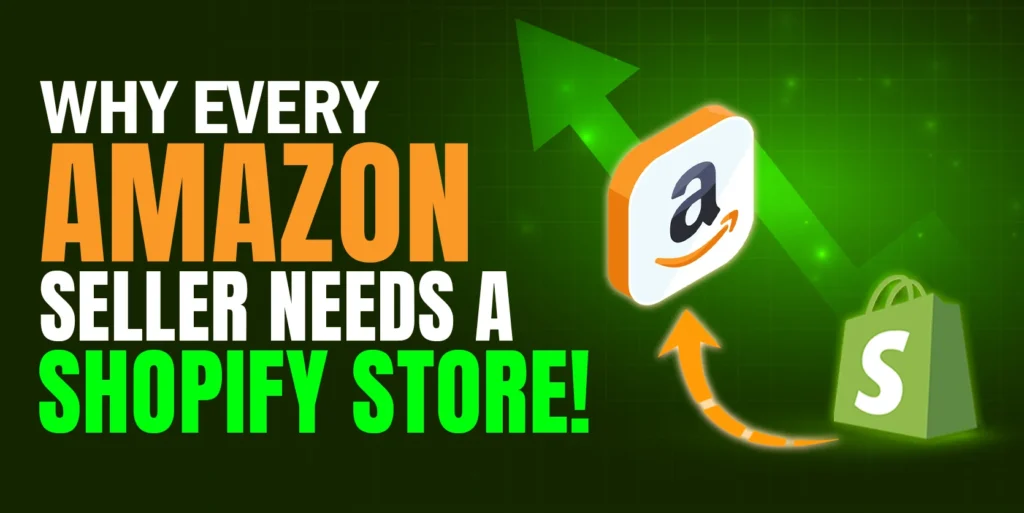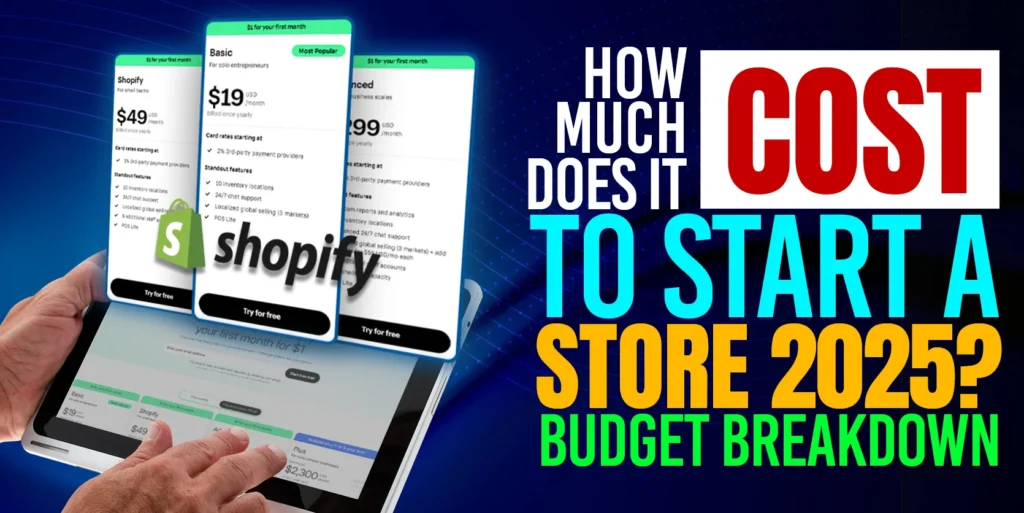Connecting your Shopify store with Sellbrite (SB) can streamline your multi-channel management, making it easy to oversee your inventory, orders, and listings across multiple platforms. Whether you’re selling on Amazon, eBay, Etsy, or Shopify itself, integrating these channels through Sellbrite centralizes your control, allowing you to scale your e-commerce business with minimal hassle. This guide explains every step to set up this integration, helping you save time and maintain consistency across your sales channels.
Sellbrite Channel Integration | Set Shopify as Your Main Channel
Why Connect Shopify to Sellbrite?
If you’re already selling on Shopify, you’re aware of the platform’s powerful features for building and managing an online store. However, as you expand to other channels like Amazon and eBay, manually updating listings, inventory, and orders across platforms becomes time-consuming. With Sellbrite, you can link these channels, syncing product data and inventory automatically. This integration also reduces the risk of overselling and helps you efficiently manage your listings and shipping, resulting in a streamlined, optimized workflow for multi-channel selling.
Step 1: Initial Sellbrite Setup and Integration Process
1. Sign Up for Sellbrite:
New users can sign up for Sellbrite here. The sign-up process is straightforward, and once you’ve created your account, you’re ready to start the integration process.
2. Select Shopify as Your E-Commerce Platform:
After creating your Sellbrite account, you’ll be asked which e-commerce platform you use. Choose “Shopify” and continue with the setup. If needed, you can view the step-by-step registration process in a separate guide here.
Step 2: Choose Your Integration Preference
Sellbrite offers two primary setup options:
- Shopify as Your Hub: In this setup, Shopify serves as the primary source of product data, pushing updates across other connected channels.
- Sellbrite as Your Hub: Here, Sellbrite centralizes your product data, and updates made within Sellbrite are automatically reflected across all connected channels, including Shopify.
Pro Tip:
Choosing the “Shopify as Hub” option is ideal for those who primarily use Shopify for product management and want data to flow outwards from Shopify. If you prefer to manage everything from Sellbrite, then set Sellbrite as your hub.
Step 3: Connect Your Shopify Account
1. Navigate to “Connect Your Account”:
Once you’ve selected your hub, click the “Connect Your Account” button. This will initiate the link between Sellbrite and Shopify.
2. Provide Shopify Login Details:
After clicking connect, you’ll be prompted to log into your Shopify account. Enter your credentials, grant Sellbrite the necessary permissions, and then proceed. This will enable Sellbrite to access your Shopify inventory, order history, and listings.
Step 4: Sync Your Product Data
Once connected, Sellbrite will automatically sync your Shopify product data, displaying all items within the Sellbrite dashboard. This process may take a few moments if you have a large product catalog. Navigate to Products > All Products within Sellbrite, where you can view your Shopify products.
This is the foundation of your multi-channel selling setup! Now, you’re ready to list these products on additional channels.
Step 5: Managing Listings and Orders
Sellbrite’s dashboard allows you to list your products across multiple channels directly from your Shopify catalog. This centralization ensures that all product details, including descriptions, images, and inventory levels, remain consistent and are automatically updated on each channel.
If you’re adding additional platforms like Amazon or eBay, explore the following guides for managing product listings on various channels:
- Creating New Listings Manually or in Bulk on Sellbrite.
- Setting Custom Rules for Inventory Syncing on Sellbrite.
Step 6: Configure Shipping Options
Shipping can often be a sticking point for multi-channel sellers, especially with varying customer expectations across platforms. Sellbrite helps simplify this by offering centralized shipping management. Follow this guide to set up and configure shipping preferences for each channel to ensure seamless fulfillment: How to Connect Sales Channel & Shipping Carrier Through Sellbrite.
Step 7: Automate Inventory and Order Management
One of the key benefits of integrating Shopify with Sellbrite is automated inventory management. Sellbrite automatically tracks inventory across all connected channels, reducing the risk of overselling or running out of stock.
1. Inventory Sync:
Use Sellbrite’s “Inventory Sync” feature to keep stock levels updated across your sales channels. For advanced tips on inventory management, check out this helpful guide: Managing and Syncing Inventory from Sellbrite.
2. Order Fulfillment:
When orders come in, Sellbrite consolidates them in one place, allowing you to fulfill orders efficiently, regardless of which platform they originate from.
3. Analytics and Reporting:
Sellbrite’s built-in reporting helps you track sales performance, inventory levels, and order histories, providing actionable insights to optimize your multi-channel strategy.
Best Practices for Optimizing Multi-Channel Management with Sellbrite
1. Regularly Audit Your Listings:
Ensure product listings are complete, accurate, and optimized for each channel to maintain consistency.
2. Set Up Automated Rules:
Create custom rules within Sellbrite to handle variations in inventory levels, pricing, or shipping, which can help streamline operations and avoid errors.
3. Monitor Channel-Specific Performance:
Keep track of performance on each channel separately. Certain products may perform better on one platform than another, so adjust your strategy accordingly.
4. Utilize Sellbrite’s Customer Support:
Sellbrite offers expert support and guidance, so don’t hesitate to reach out for help. For more assistance, contact us at info@ecomclips.com.
Conclusion
Integrating Shopify with Sellbrite is a powerful way to manage multi-channel selling, simplifying inventory management, listings, and order processing. By following the steps outlined above, you’ll be able to streamline your operations and focus on growing your business across Shopify, Amazon, eBay, Etsy, and beyond. Whether you’re a seasoned seller or new to multi-channel e-commerce, Sellbrite’s features can help you reach a broader audience without the extra effort.
For a comprehensive comparison of Sellbrite with other multi-channel management tools, take a look at ChannelAdvisor vs. Sellbrite to make an informed decision.