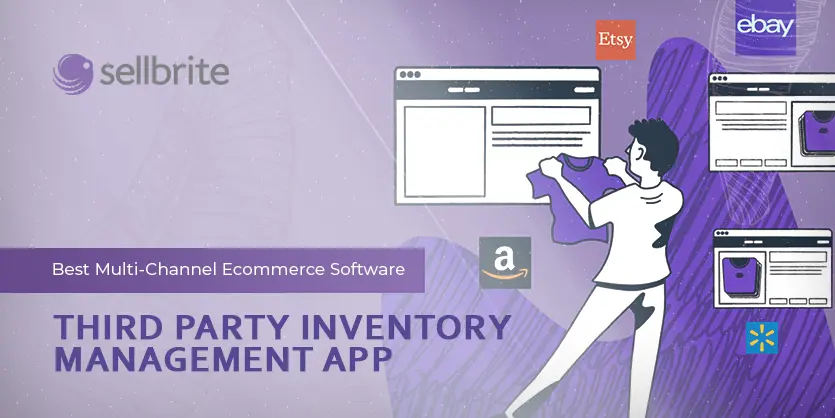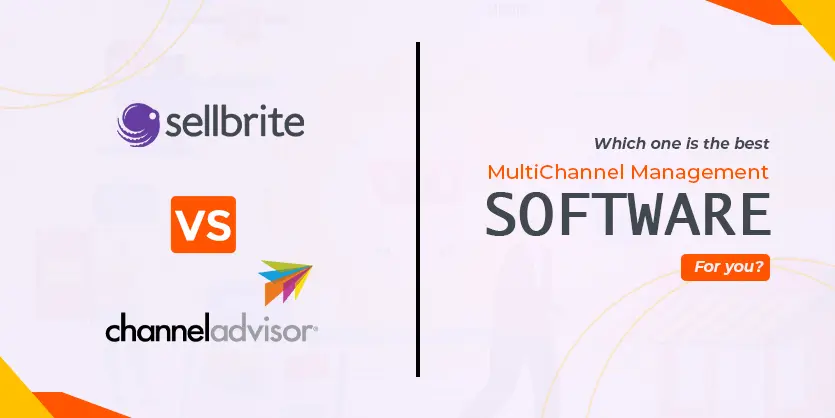Sellbrite is a Budget-Friendly Multi-Channel Listing Management App that aims to make selling on a different eCommerce website for online retailers. It enables users to list products in bulk and save listing options for future listing. You can also create variations in listing, pricing, titles, descriptions, and other product data across the different marketplace with just a few clicks. In this article, we will discuss the fundamentals of Sellbrite so that you can easily get started with it.
Having more than one sales channel or marketplace might be a bit difficult to handle if you’re a new merchandiser. But with multi-channel selling software, you can literally sell anywhere without worrying about listing and order management at all. Among all other multi-channel selling software, Sellbrite is one of the most used, budget-friendly, and convenient tools that you can use for managing listings in both marketplaces, warehouses, and shipping carriers.
No matter if you are a newbie or professional in online selling, after a certain stage when you intend to grow your business in different marketplaces, you will need an application that can help you to manage listings. Sellbrite allows us to integrate the entire selling system with eBay, Amazon, Shopify, Etsy, and other marketplaces.
With a very easy and user-friendly dashboard, we can manage listings, orders, reports, and sales in Sellbrite. The straightforward and hassle-free integration system and the using process have already made Sellbrite one of the most used multi-channel selling applications among online business managers.
Sellbrite Fundamentals
Sellbrite is a platform-independent multichannel selling tool that is owned by the giant hosting company GoDaddy. Using Sellbrite is comfortable; you can access Sellbrite from any web browser. Once you log into the Sellbrite dashboard, you will find that all the menus, options, and tools are pretty much self-explanatory. No coding or professional computing knowledge is required for operating Sellbrite.
Setting Up a Sellbrite Account
At the very beginning, you will need to sign-up for a Sellbrite account with your personal or business credentials. Creating a new account on Sellbrite is easy and effortless. After getting started with Sellbrite, you can use it for 30 days with unlimited access. The following pieces of information will be required to sign up for a new Sellbrite account.
- First name
- Company Name
- Email Account
- Phone Number
- Credit/Debit Card Info
Get Started with Sellbrite
Before getting introduced to the Sellbrite dashboard, you may find it helpful to know how the Sellbrite actually works! The working mechanism of Sellbrite is simple and convenient. First, you will need to integrate your marketplaces so that it can automatically pull all the products and listings on the app. You can also set a warehouse to link your items for price and inventory syncing. Then after linking items with a product ID, we can turn on the product sync. Finally, we can list products on different marketplaces through the Sellbrite app itself. A basic Sellbrite work methodology is pointed out below for a better understanding.
- Step1: Add marketplaces to Sellbrite
- Step 2: Import products into Sellbrite
- Step 3: Link Listings
- Step 4: Turn on inventory sync
- Step 4: List products marketplaces
- Step 5: Ship orders
Sellbrite Dashboard
So far, we have been going through the Sellbrite fundamentals; it’s time to jump on the dashboard. On the main dashboard of Sellbrite, you will find total sales, orders, products, and listing reports at a glance. All the recent activities will appear in the left sidebar showing all inventory sync status, orders import status, and messages. Sellbrite has designed the user interface in GUI (Graphical User Interface) mode with fewer complications. The nifty and user-friendly, and eye-catching dashboard will simply attract and influence you to get started with Sellbrite.
Marketplace Integrations
For setting-up shopping carts and marketplaces, you will need to go to the Sales Channel Integrations section under the ‘Settings’ section on the top-right corner. Sellbrite allows users to add Amazon, eBay, Etsy, and other marketplaces. You can also add shopping carts like WooCommerce, Shopify, BigCommerce, and many more.
Shipping Carrier Integrations
If you’ve been looking for a multichannel marketplace management tool that can also handle shipping, Sellbrite would be your go-to tool. It allows users to manage orders, print shipping labels, and track shipping. Sellbrite automatically pulls orders when there is an order in the seller’s account. To integrate a shipping carrier, please go to the ‘Shipping Carriers’ section under the Setting option. Initially, Sellbrite allows you to add FedEx, UPS, and USPS as shipping carriers.
Extra Tip: There Are More We Can Do
No doubt, Sellbrite can help us to manage our listing on multiple marketplaces, manage orders, sync price and inventory, and many more. But there are still a few points that probably you’re looking for to know if you can or can not do it through Sellbrite. Here we are to answer those questions. There are a few more things that we have pointed out that you can do through Sellbrite to save time and grow your online business.
- Monitor Transaction History
- Set Max Quantity Rule
- Change Your Fulfillment Type
- Update Listing Images
- Add Variations to a Single Product
- Add FBA Inventory For Multi-Channel Fulfillment
Insights!
If you’ve been looking for an all-in-all e-commerce business solution, Sellbrite is definitely worth giving a shot. With prior user experience, we undoubtedly recommend Sellbrite for multichannel business solutions. As they say in their tag line, Sell everywhere, painlessly; Sellbrite genuine is a relief for handling all types of e-commerce tasks. If you’re keener about Sellbrite, you can figure out if this tool is suitable for your business or not by simply going through this customer guide.
In the entire post, we have gone through the fundamentals of Sellbrite and how you can get started with Sellbrite. If you find this post useful and handy, please share it with your friends and the e-commerce enthusiast. We also encourage you to write down your opinions regarding this post in the comment section. You can also share with us which multi-channel marketplace management tool you’ve been using and like most other than Sellbrite.