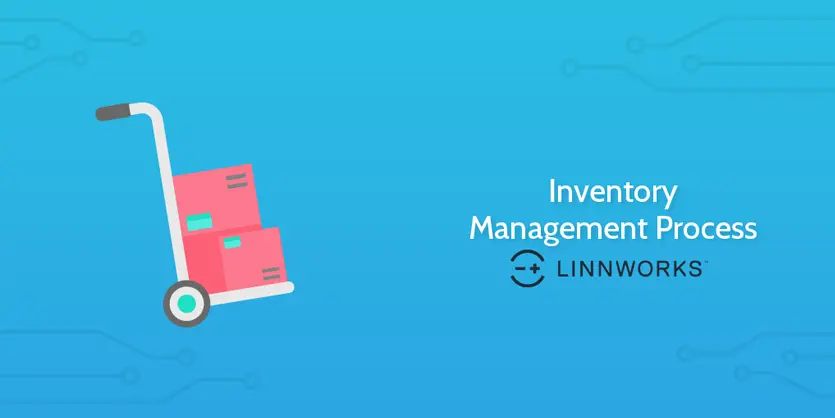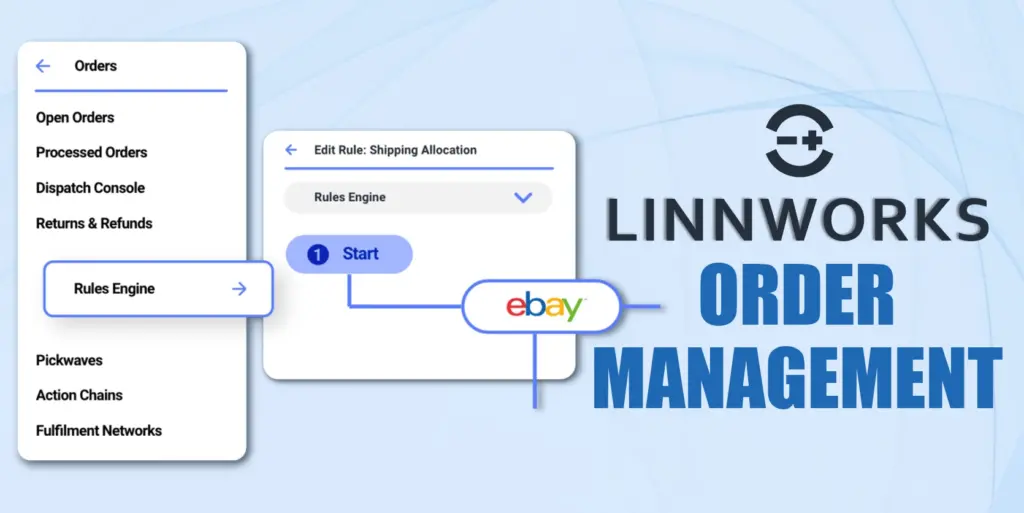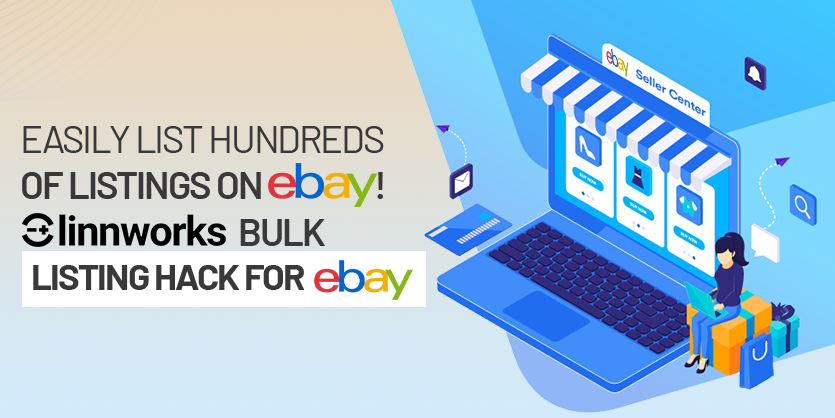In this article, we will discuss the whole process of inventory adjustment when a new order is placed on the marketplace as well as at that time what actually happens in Linnworks.
Linnworks is an eCommerce based multichannel software for online retailers. Linnworks Order Management and Stock Control system is designed to handle all easiest methods in one place and provides complete order life cycle management.
Linnworks system allows us to effectively receive orders across different selling venues
and from points of sales, print invoices and labels for received orders, reduce order fulfillment time and mark orders as processed.
Order management
When any order is placed on any specific marketplace which is linked with Linnworks and downloaded into Linnworks that it’s allocated on the Open Orders screen. In that time Linnworks reserve the quantity until it processed from Linnworks and deducted the quantity from Linnworks (available stock level) as well as marketplace based on these open orders, however, only when the order is processed it will be recorded on the stock item history and the date will be processed date.
- Open Orders
Once logged into the Linnworks, we can see that on the left side of the screen- Linnworks features are grouped into categories that we can use. To see Open orders, we need to choose the Open Orders from ORDERS.
All orders are initially placed in the Open Orders screen where the system treats all downloaded/imported orders as new orders, irrespective of whether they are marked on our selling channel as shipped/dispatched. The Open Orders screen allows viewing and editing, printing Picking and Packing Lists, shipping labels and processing orders once they are dispatched.
We can search for an open order by giving Email, Order Id or Reference number on the search box.
Please note that when the item will be in Open Order the quantity will be deducted from the marketplace too and no possibility to place the order.
- Processed Orders
The processed orders screen is considered as home to every order we’ve processed or canceled. As soon as we’ve processed or canceled an open order it’s immediately moved from open orders to the processed orders screen.
For checking the Processed Orders, we have to click Processed Orders from ORDERS.
There are a few ways to search for a processed order and we may use a combination of methods depending on what order information we already know.
Entering a keyword into the search box would search our database for orders that match that keyword.
A keyword search looks for matches on the following fields
- Linnworks Order ID
- Reference Number
- External Reference
- Tracking Number
- Company
- Name
- Post Code
- Address Line 1
- Phone Number
Once an order is processed, the system can be implemented further to deal with the shipping management aspect by sending automated dispatch notification e-mails to customers and by printing postage labels for all orders with customer delivery information included.
- Stock Item History
After processing the order we can check history from Stock Item History.
Click Stock Item History from DASHBOARDS.
We can check our history by giving SKU on the Search box.
So the overall process is,
- Reserve quantity temporary in Linnworks in the Open Orders section.
- Deduct the ordered quantity from all sales channels integrated with Linnworks.
- Wait for processing on Linnworks.
- After processing completes, the ordered quantity is fully deducted and move from the Open Order section.
- Reflect on the Stock Item History section of Linnworks.
That is the end of this article. Hope this blog was informative. If you have any queries please post it below in the comment section. We would love to hear from you. We will try our best to help you out. Please contact us for any kind of support.