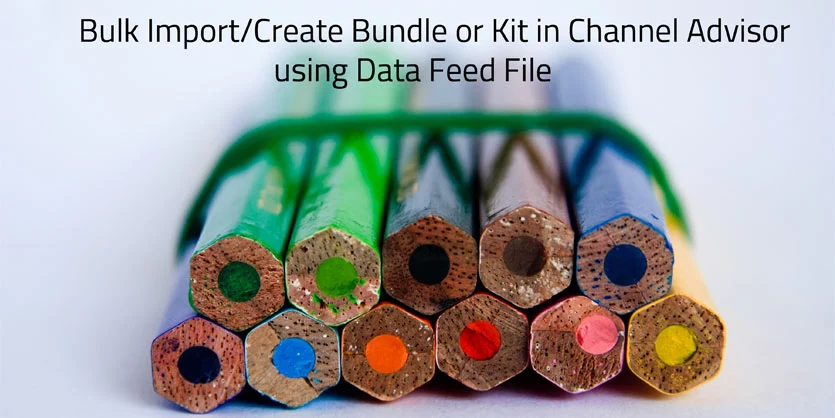How to Bulk Import / Create Kit or Bundle Items in ChannelAdvisor Through CSV Feed
ChannelAdvisor is a great system to stand out from the competition and increasing store average order value. It can attract customer who is seeking those products
To create bundles, first, you should know the basics of ChannelAdvisor and bundle or kit.
Channel Advisor:
ChannelAdvisor is an eCommerce-based software solutions service. Significantly serving over 2800 customers worldwide. Serving big giants like Timex, Samsung, Dell, Under Armor etc. Universally ChannelAdvisor supports hundreds of e-commerce channels, such as eBay, Amazon etc. It provides amazing support for e-commerce companies around the world.
Bundle or Kit:
Product bundling is a method of offering two or more products for sale which can together serve a common purpose to the customer. Most of the time these items are a few related products that are often bought together by the customers. To save the hassle of the customer and give them a better service buyer bundles those items together. A bundle is also known as kit There are two main types of Bundle. They are –
- Bundle
- Bill of Materials “BOM”
For example, a gift shop sells a bundle product that includes various products like coffee maker, coffee mug, coffee filters, and a travel cap. They sell all of the components individually. But they offer a bundle also. That includes all the components together. As you can see all of these items are related and connected to a similar purpose.
Why Use Bundles
- It allows you to create a new product that other sellers will not easily duplicate
- Increase your average order value
- Delivers simplicity and value to your customers
- Customers satisfaction- many customers often prefer to get a certain type of items together. This also raises the level of customer satisfaction. It also proves that you know about the customer needs well so you have bundled them up. Customers are more comfortable to buy a well-made bundle.
Type of create Bundle items
We can create bundle items in 2 way. One is manually and other is via csv feed as a bulk.
Here we will discuss about creating bundle via csv feed as a bulk.
Say for example we want to create a bundle product for those following items.

Included: Bath Towel 24×48, Hand Towel 16×24, Face Wash Towel 12×12. Contour Rug 21×24 Bath Rug 21×32. Color: Lilac
We can create a parent image for those products. Example:

We need to set those products price. Example
- Towel set price- $20
- Contour Rug – $10
- Bath Rug- 10$
So, we can set the price for this bundle $20+$10+$10 = $40
Creating Process of Bundle:
Create an Excel file with those following columns as shown in image below
The Column headings are –
- sku
- Bundle Components
- AUCTIONTITLE
- Short Description
- Feature1
- Feature2
- Feature3
- Feature4
- Feature5
- Brand
- SUPPLIERSKU
- Distribution Center
- Collection
- Color
- CATEGORYED
- AMZITEMTYPE
- UPC
- Cost
- Material
- Image_1
- Image_2
- Image_3
- Image_4
- Size
- Width
- Length
- Pattern
- Weight
- Supplier
- Search Terms
- Use
- Care Instructions
- Room
In Bundle Components column just only use those products SKU by using comma (,) Example
After filling up all the required information in the Excel file completely, save the file. Then we will upload the file in ChannelAdvisor. The steps are described below –
Step 1: Goto ChannelAdvisor then Click on Import a File under Products tab
Step 2: Select the feed file (Excel file) under Select a File tab then click on Import
Note: Make sure your uploaded feed file is in CSV format and maximum allowed file size is 20MB. Larger files can be imported via FTP configurations on the Automated Imports page.
Final bundle product would look like https://www.amazon.com/dp/B07FLQHVN6?ref=myi_title_dp
Bundles Limitations:
- Up to 10 component items can be assigned per bundle. Every account (PID) can create up to 60,000 bundles.
- When a Bundle is active or live in a marketplace listing then you cannot add or delete component items of that bundle or change the number per bundle of existing component items. If you need to add or delete component items than you must first withdraw the listing.
I hope this documentation will be very helpful in creating Kit or Bundle items on Channel Advisor.
keep reading our blogs. We will bring many other important topics for ChannelAdvisor very soon.
For any queries, let us know in the comment box.
We are the professionals at Channel advisor Data Entry; our team is always here for your business support.