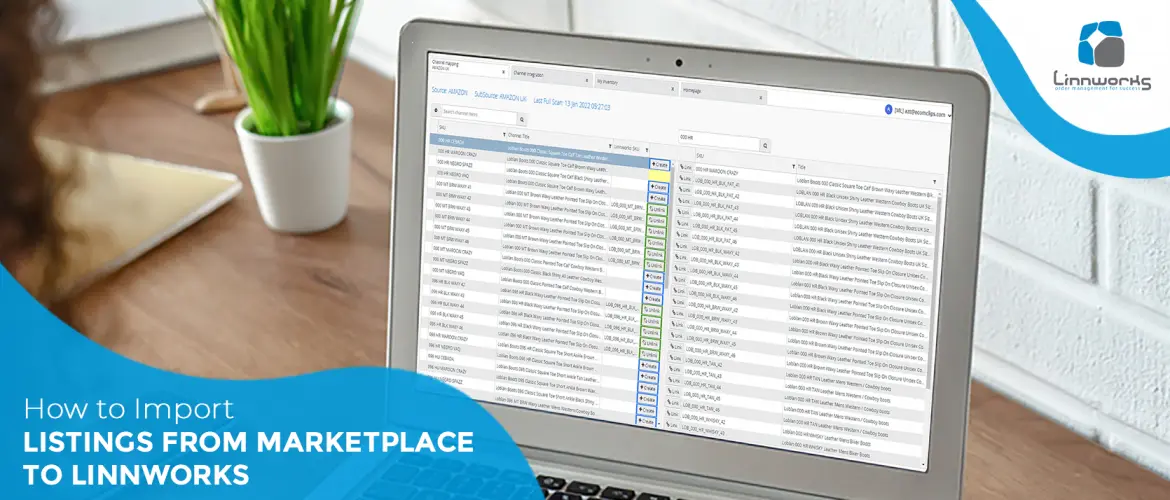Linnworks is an automated software company that gives a complete solution to eCommerce websites. It is a cloud-based inventory management system that is quite popular. To run your business smoothly you should automate some of the processes with Linnworks. It strives to make your eCommerce business as simple as possible. With Linnworks, you can monitor your database, inventory, order management, shipping, listing, etc in multiple channels from one platform. In this article, we will discuss how to import listings from the marketplace to Linnworks.
We have already demonstrated how to construct an inventory on Linnworks both manually and in bulk in the previous article. You can check the article from the following URL – https://ecomclips.com/blog/bulk-import-or-upload-simple-item-on-linnworks-using-excel-or-csv-file/
Linnworks configurator was also used to demonstrate how to create listings in marketplaces. What will you do if your things are already on the marketplace but not on Linnworks? Let us show you the entire process of how to Import Listings from Marketplace to Linnworks.
Import Listings from Marketplace to Linnworks
Step 1: First Log in to your Linnworks account.
Step 2: Then go to Settings > then Channel Integration and click the mapping screen button for the channel you want to manage.
Step 3: Now the Mapping Page will open:
- The left-hand table contains a list of your active listings from Marketplace
- The right-hand table includes a list of your Linnworks stock items for mapping
- Now, press this button at the top left, which will allow you to customize what data the screen displays by adding and removing columns and can also filter the data.
- Now Hover over “Choose channel Inventory Filter” Then select Unlinked.
If the mappings screen displays unlinked listings that do not detect existing Linnworks stock items that match the channel SKU name, that means these items do not exist on Linnworks. You can create Linnworks Inventory by clicking the Create Button right of the marketplace listings.
Then create a new item dialogue box that will be pre-populated with data taken from the channel listing, and it can be customized as required, Item Number which is the SKU number, Item Title, Quantity & Location.
Once you are happy with the data, click Save to return to the Inventory Mapping screen, this will generate the stock item. If you click on Save & Edit then the Product Details window will open, where further details can be specified manually.
To conclude, Previously there was a way to create all the listings in bulk from the mapping window. But in a recent update, Linnworks withdrew this bulk import listing instead of creating one by one Linnworks inventory. However, we hope that you understand the process and can import listings from the marketplace to Linnworks by following our steps. If you like our discussion, please comment, share, and subscribe to our blog. Also, feel free to ask in the comment section if you need further assistance. We will be happy to assist you with that.