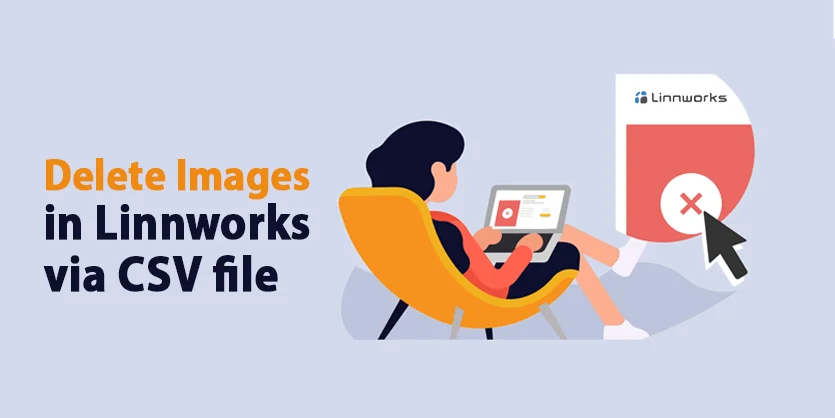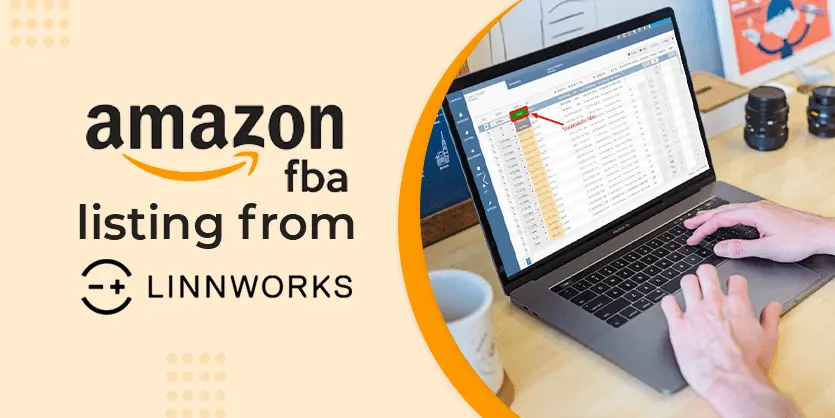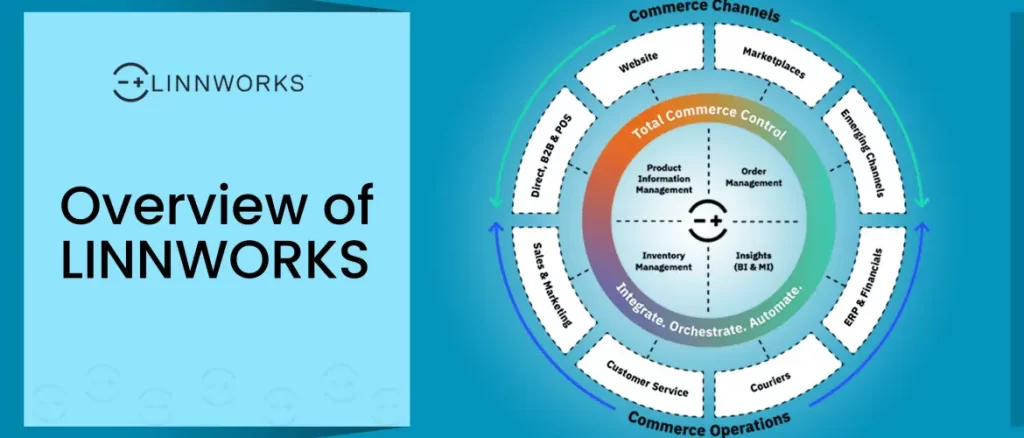In this documentation, we will show the complete process of removing all images via a feed file on Linnworks.
Linnworks is one of the most popular cloud-based inventory management systems. Linnworks works hard to simplify your eCommerce business. It features deep shipping, listing management, and order management capabilities along with standard inventory management functions. By using Linnworks you can manage everything on your eCommerce business.
We can easily add or delete images via the CSV feed file. Today we will discuss how to delete images via CSV on Linnworks.
If you want to learn how to upload images on Linnworks, you can check out this article – https://boostontime.com/blog/import-images-on-linnworks-from-dropbox.
Delete images via CSV on Linnworks
To delete images follow the below steps.
Step 1: Once logged into your Linnworks account, you can see that on the left side of the screen Linnworks features are grouped into categories that you can use. Click “Import data” from “INVENTORY”.
Step 2: Now click on “Import now”.
Step 3: Select Type to “Delete” and Subtype to “Delete Images(All)”.
Step 4: Now choose your CSV file from the Choose File option.
Step 4: Here you need to map your file with Linnworks. Maped your SKU column only and click on Run now.
That’s all. You have successfully deleted the images from the provided items. If you need any assistance or if you have any queries, please let us know by commenting in the below section.