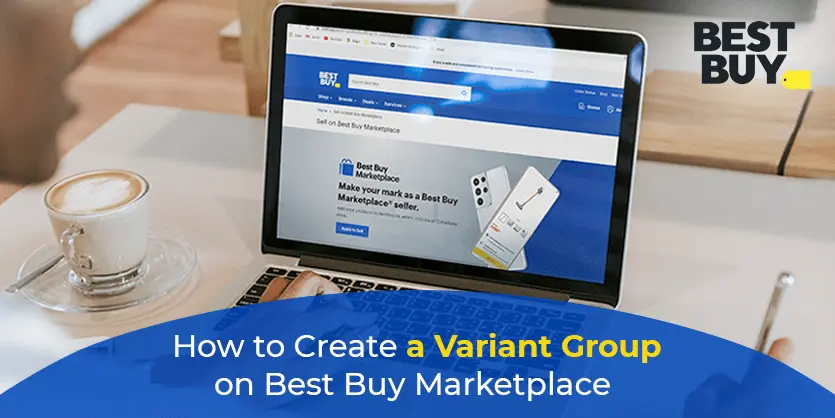Best Buy has become one of the biggest consumer electronics retailers in the world. Basically, it sells electronic products, services, and solutions so that you can have all your technological needs answered in one place. In Best Buy, the seller listed their items individually or with variations to give the customers options and allow them to easily find more products and navigate different options within one listing. In this article, we are going to show you how you can list variation items on the Best Buy marketplace. Before going that, we need to know what a variant group is and how it helps to generate sells.
What is a Variant Group?
A variant group is a group of individual products which share the same product information but are different by a few attributes/options, such as colour, size etc.
Why Should You Add Products in a Variant Group?
A Variant group is important because it gives the customers options. Variant groups will allow them to easily find more products and navigate different options within one listing.
The example below shows the attributes of a Sheet set with the difference of colour (design).
How to add products in Variant groups in Best Buy
You can add products to a variant group in 2 ways –
– Manual portal entry
– Bulk import by excel
Manual Portal Entry
Step 1: Login to your best buy account and go to My Inventory > Add an Offer
Step 2: Select the product category
Step 3: Now go to no. 3. Variants configuration section and click on the Select variant attribute
Step 4: Check the box besides the attribute name to select your variant attribute
Step 5: After selecting the attribute now click Confirm. This will add the variant attributes under the Offer Characteristics section.
Step 6: Fill in the attributes in Offer Characteristics and click on the Duplicate button to copy the data to another variant.
Step 7: If you need to add more variants, press the Duplicate button again. Once you have done adding all the product data, click on the Submit for approval button to publish the product.
And your product will be added to the offer list within a few minutes.
Bulk Import by Excel
To add the variant products in bulk in best buy, follow the steps
Step 1: Go to My Inventory > Import from File
Step 2: To download the flat file, now click on the Configure and download an operator Excel file template.
Step 3.a: Select a file template from the dropdown menu, here you will get 3 options
- Products: Will generate the Product part only
- Offers: Will generate the Offer Characteristics section only
- Products and Offers: By selecting this, you can generate both Products and offer characteristics together
Step 3.b: Select the required level of attributes. Either you can select all attributes or you can select required/ required and recommended attributes.
Step 3.c: Select the categories
Step 3.d: Select a Language and then click on Generate template button
Step 4: Download the Flat file and fill up all the required and recommended attributes.
Step 5: All products in a variant group should be set up as separate items.
Step 6: Fill up the Variant Group Code attribute for all the products that should be in the same group.
Note: Variant Group Code has a maximum of 40 Characters
Step 7: Once you complete the excel file, save the file and then go back to the Import from File option.
Step 8: Select the excel file you want to import, select the File content, and Import mode also. Then click on the Import button
Step 9: Click on Track Product Imports to see the uploading status
Step 10: You can check the newly added variant group code from the ‘Catalog Management‘ section.
Now you know how to add product variants on Best Buy manually and by feed file. Hope this will help you to fill up your next best buy feed file and assist you in completing a hassle-free bulk upload. If you have any questions regarding Best Buy, please feel free to contact us. We would be glad to help you out by giving you answers to your queries.