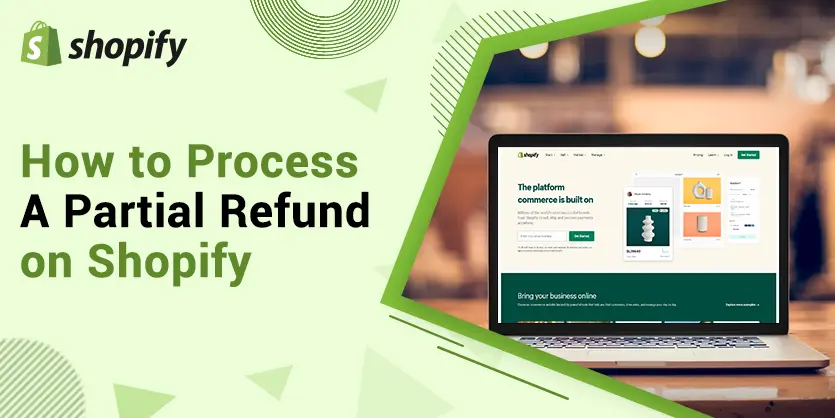Shopify is the largest online retailer near Amazon and eBay. Over the last decade, it has proven to be a game-changing eCommerce platform for the retailers and brands seeking to expand in eCommerce. As a seller, we know that online purchases don’t always go as planned. Sometimes you need to make a full refund or partial refund to the customers. A better returns process means happier customers. So, Shopify also supports limited options in terms of returns. In this article, we will discuss in detail how to process a partial refund on Shopify.
How to process a partial refund on Shopify?
A summarized and evident return policy gives consumers a feeling of security that what they are buying is guaranteed to be or what it is represented to be. In most of those situations, we can only provide good customer service to our customers. At the end of the day, they will still come back as a returning purchaser. If a retailer doesn’t give this guarantee, then consumers often become dubious and will avoid buying the product.
Let’s walk through the process of creating a partial refund for order in Shopify.
Step 1: Log in to your Shopify admin account
Step 2: Click on the Orders section from the left side on your Shopify Admin page.
Step 3: After clicking on the Order, the Order window will appear. Click on the particular order where you want to process a refund.
Step 4: After clicking on the order, scroll down to the bottom of the order page. Now you need to check the payment method that the customer used to pay when buying the products. You will find this payment method in the Timeline section. You can only process refunds on the original payment method which your customer used.
Step 5: After checking the payment method scroll up and click on the Refund option.
Step 6: You can refund particular items with the dropdown next to each product name, or choose a specific total amount to refund in the Refund Amount field. You can refund the shipping cost in the Refund shipping field. Shopify will display to you which type of shipping and cost for that order. You can add a note on the Reason for refund option for your personal record keeping.
Step 7: Then click on the Refund option and finalize the refund
Step 8: After clicking the Refund, you will go back to the order page. On top of the order, you can see the status of the order will change to Partially refunded.
Step 9: Then there you can also see the breakdown at the bottom. It is now changed to Partially refunded from paid.
Sometimes you need to refund customers for a product they want to return, and it is the reality of doing business. For a partial refund, this could be because a price you advertised did not match that reflected on your website or because the customer wasn’t completely happy but was willing to keep the product. In Shopify, making a partial refund sounds easy enough. We hope that now you can process a partial refund on Shopify by following our given instructions. Don’t hesitate to give us any suggestions or if you have any questions you can let us know in the comment section. We will be happy to answer your questions.