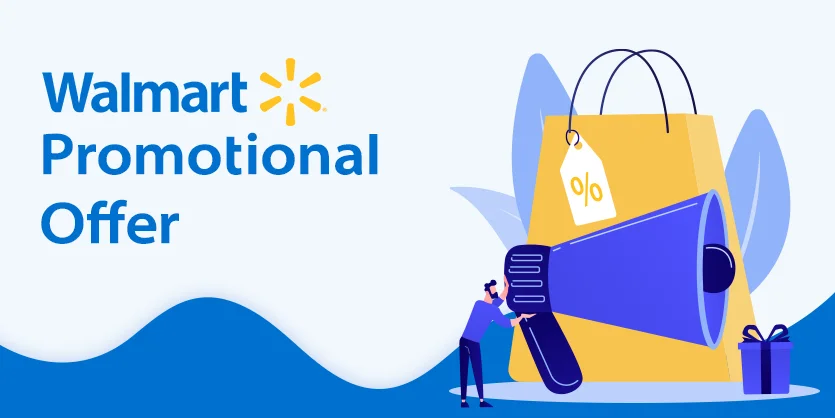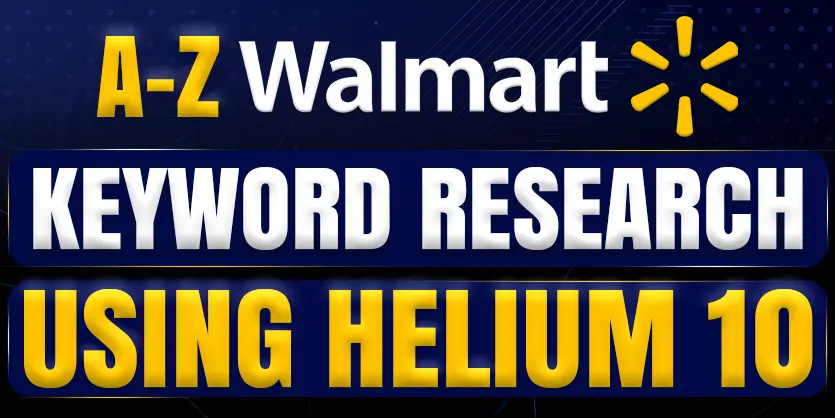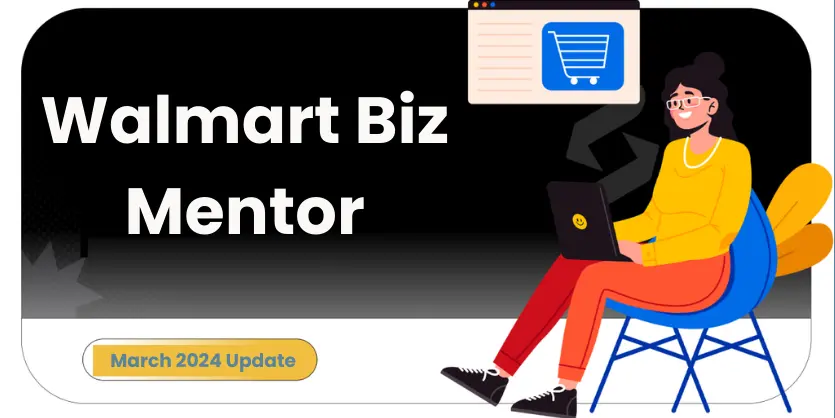Promotional offers are a powerful tool to attract customers and increase sales, especially in the online marketplace. Walmart, being one of the largest e-commerce platforms, provides sellers with the opportunity to create enticing promotions to capture the attention of potential buyers. In this blog, we will guide you through the process of creating promotional offers on Walmart, helping you unlock new avenues for success.
Downloading the Template
To get started, log in to your Walmart Seller Center account. Once logged in, navigate to the sidebar and click on “Items” under the Product Catalog section. Look for the “Update Items in Bulk” option, conveniently located in the top right corner. Click on it to proceed.
A new window will appear, allowing you to choose your fulfillment type. Select the appropriate option based on your shipping and inventory management preferences. Next, opt for the “By Template” update method for creating promotional pricing. This will prompt a feed file to be downloaded. Locate the downloaded file and open it.
Updating the Template File
Inside the feed file, you will find fields for submitting basic price updates. Fill in the SKUs (Stock Keeping Units) and regular prices of your items in these fields. Now, let’s move on to the exciting part – creating the promotional pricing.
Set the Promotions Status to “Active” to ensure your offer is visible to customers. Specify the Promo Price, indicating the discounted price you wish to offer during the promotion. For Promo Type, choose between “Reduced,” “Clearance,” or “Base,” depending on the nature of your promotion.
Consider the Promo Placement options. By selecting “Map Cart,” customers will only see the promotional price after adding the item to their shopping cart. Alternatively, with the “Map Checkout” option, the promotional price will be revealed on the checkout page, but only if the customer is logged in. If you want to showcase the promotional offer on the item page itself, leave this field blank.
Lastly, determine the Promo Start and End Date to set the duration of your promotion. It’s worth mentioning that you can create up to five promotions in a single file. Repeat the steps for each promotion you intend to offer.
Uploading the Template File
After inputting the data for all your promotions, save the file. Return to the Walmart Seller Center and proceed to upload the saved file. Be sure to select the appropriate spec template, which, in this case, is “Bulk Pricing and Promotions.” Furthermore, choose the type of update you wish to make – in this instance, it will be “Promotional Price Update.”
Before clicking “Submit,” double-check all the information to ensure accuracy. Once you’re ready, click on “Submit” to initiate the creation of your promotional offers on Walmart.
Conclusion
Congratulations! By following these simple steps, you can successfully create and implement promotional offers on Walmart. These enticing promotions have the potential to significantly enhance your sales and attract more customers to your products. Leverage the power of promotional offers to stand out in the competitive online marketplace and watch your business thrive on Walmart.
If you think this post has been helpful for you, please share this post with your friends and the e-commerce community. You can also check out our website www.ecomclips.com and get more updates! Keep browsing our blog to get more articles related to e-commerce. You can also mail us at info@ecomclips.com if you need any more help with Walmart.