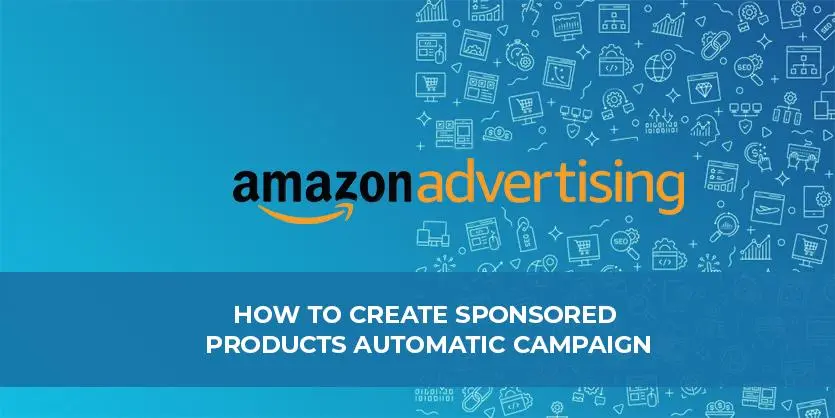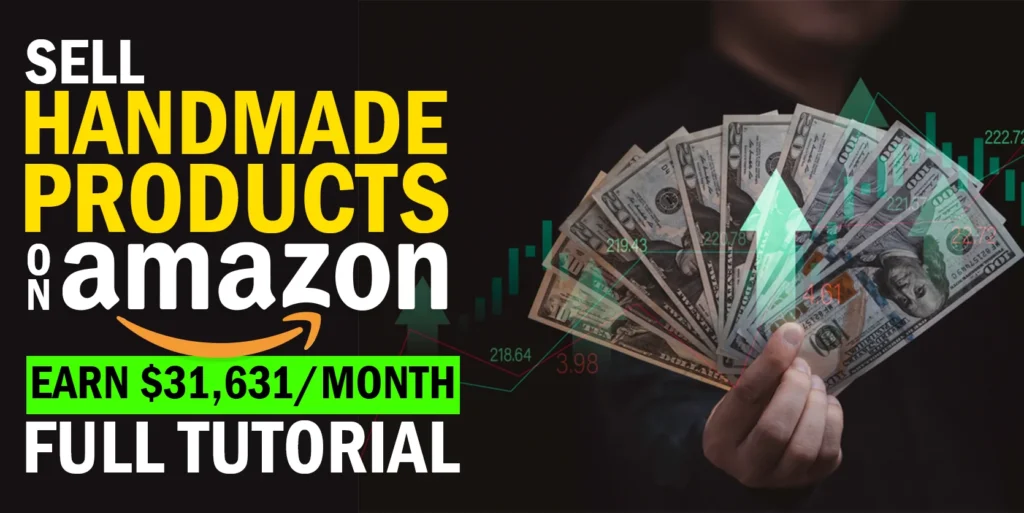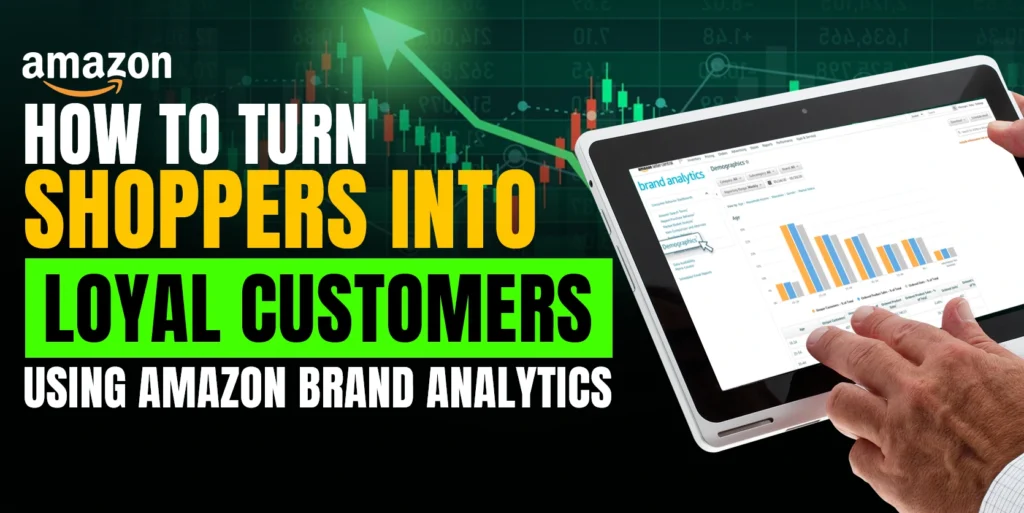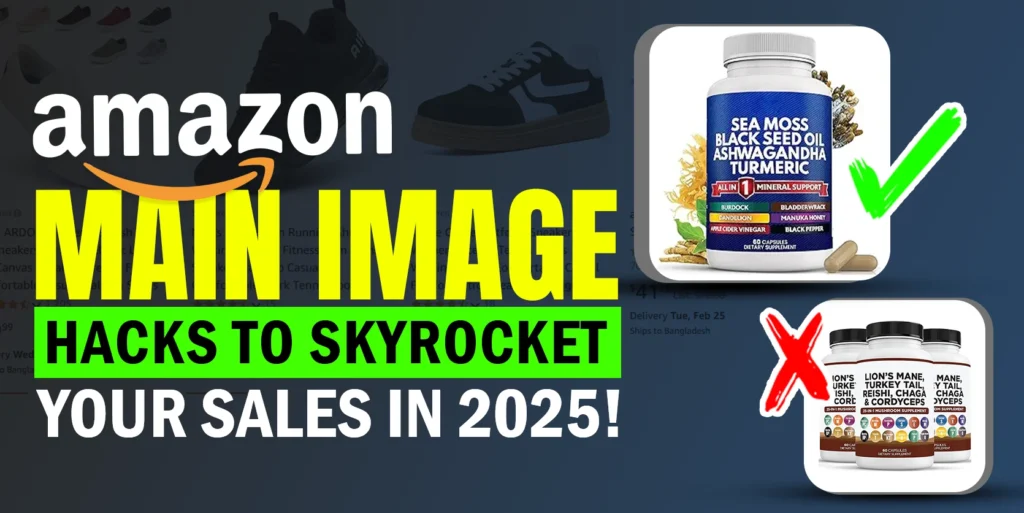Sponsored products campaigns help customers to find products quickly in related shopping results and product pages. This type of campaign offers automatic targeting & also manual targeting options. You can decide which keywords or products to target and also the match type you want to use. Pick the products you want to advertise, create a campaign & set your bid to launch.
How to start creating campaigns
- Sign in to your Seller Central account, then on your homepage, hover over “Advertising”. From the Advertising menu, choose “Campaign Manager”:
Then from the “Campaign Manager” page click on “Create campaign”
- From here you will find all the options of creating different types of sponsored ads campaigns
Amazon Sponsored Products: Creating automatic campaigns
- Automatic targeting located under the Sponsored Products type. After you click on the “Create campaign” button then select “Sponsored Products”
- Once you’ve picked your sponsored products, you can set the following parameters:
- Campaign name: Give a name so later you can find it easily.
- Daily budget: Put an amount of budget you want to spend daily.
- Duration: You can put an end date if you want to stop the campaign after a fixed time. Otherwise you can skip it.
- Targeting: Select automatic targeting
- Now you can set campaign bidding strategy and placement. Amazon offers 3 types of bidding strategy and 2 types of placement.
Bidding strategy
- Dynamic bids down only: Amazon will lower your bids in real-time when your ad may be less likely to convert a sale.
- Dynamic bids up and down: Amazon will raise your bids (maximum of 100%) in real-time when your ad may be more likely to convert to a sale, and lower your bids when less likely to convert a sale.
- Fixed bids: Amazon will use your exact bid and any manual adjustment you set
Placement
- Top of search: You can set a percentage that amazon can increase in real-time to show your product in the top search.
- Product pages: You can set a percentage that amazon can increase in real-time to show your product under product pages.
*Note: All these bid changes will be done based on the bid you put.
- Now you have to create an ad group. You can put a name as you want
- Now select the products you want to advertise in this ad group. You can search and add or you can enter the ASINs to add. Also amazon offers bulk upload to add items.
- Now it’s time to bid. Amazon does suggest a bid to start and also they put it as a default bid. Automatic campaigns offer 4 match types. You can set a default bid for all 4 or separate for each one. We highly recommend using it separately for each one.
- Finally, you can put some negative keywords right before starting your campaigns. For example, if you are selling girls’ T-shirts then you can put boys, men, etc. as a negative phrase to reduce the waste spent. You can also put negative product targeting if you think these ASINs will be a bad place to advertise your products.
Now click on the “Launch Campaign” and you are all set to live your campaign.
Hopefully, now you have a clear idea about how you can create the sponsored products automatic campaigns for your amazon advertising. Don’t hesitate to ask if you have any queries on any advertising field of eCommerce. Please let us know if you face any issues. We are always here to hear from you.