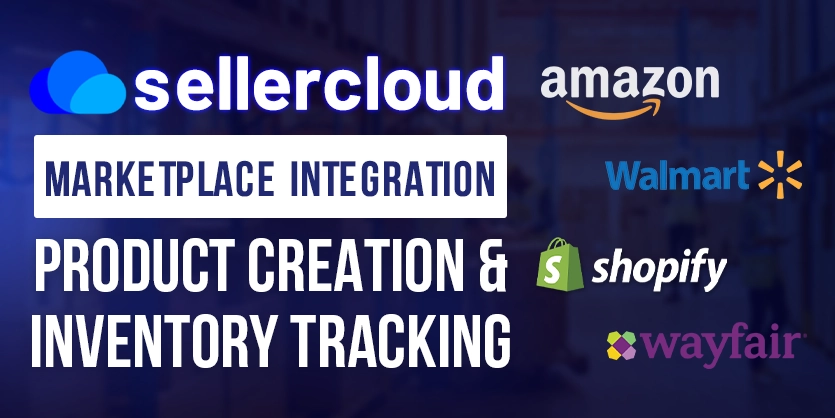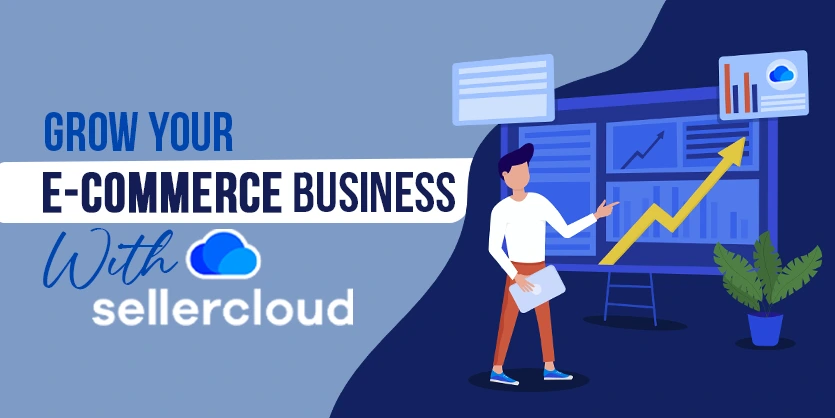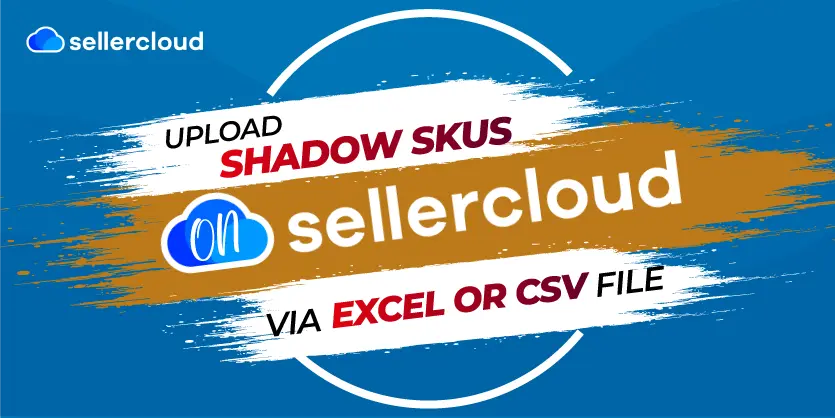Managing your online store efficiently is crucial for success. When selling on multiple marketplaces, handling inventory, product creation, and inventory tracking can be challenging. But don’t worry; Sellercloud is here to simplify things for you. Sellercloud is a multichannel software that helps you connect with multiple marketplaces. With Sellercloud you can effortlessly create and manage product listings, and easily track your inventory.
A quick overview of this article:
- Overview of Sellercloud
- Benefits of Sellercloud
- Features of Sellercloud
- How to integrate Marketplace into Sellercloud
- How to list products in Sellercloud
- How to track inventory in Sellercloud
Overview of Sellercloud
Sellercloud is an e-commerce management platform that simplifies operations for online sellers across multiple sales channels. It offers centralized inventory management, enabling stock updates and preventing overselling through automatic synchronization.
Sellercloud is a multi-channel software that can be connected with major marketplaces such as Amazon, eBay, and Walmart, as well as e-commerce platforms like Shopify, Magento, etc. Additionally, Sellercloud supports customer management with a centralized database and customer support features.
Benefits of Sellercloud
Sellercloud offers a comprehensive suite of benefits for e-commerce sales.
- Centralized Inventory Management: You can manage inventory across multiple channels (e.g., Amazon, eBay, and Shopify) from a single platform.
- Multichannel Selling: You can integrate with numerous marketplaces and shopping carts that will easily expand your business to new sales channels without additional complexity.
- Order Management: Sellercloud simplifies order processing with automated workflows for faster fulfillment. You can also track orders from all sales channels on Sellercloud.
- Product Listing Management: You can create and manage product listings across multiple platforms simultaneously.
- Shipping and Fulfillment: You can integrate with various shipping carriers to simplify shipping processes.
Features of Sellercloud
Firstly, you need to log in to your Sellercloud account. Once you log in to your Sellercloud account, you will find all the useful features of Sellercloud such as Menu, New Orders, Shipped Orders, Purchase Orders, and other important features.
How to integrate Marketplace in SellerCloud
Firstly, from the operation panel, click on the Settings option.
Here you will find an option called companies. You need to click on companies to move forward. We have two added companies already; the first company has already integrated with Amazon. But the second one does not. So, we’ll integrate Amazon with it. So, you can enter your company by clicking on it.
It will take you to a new page. On the top right, there is an option called the toolbox. You need to click on it to move forward.
After clicking on the toolbox, write Amazon on the box. Go to the General Settings option.
Without integrating an Amazon account, the interface will look like this: You need to click on the box next to “Amazon Enabled”.
After that, put your merchant ID, and then on the top right corner there will be a save option. Click on it and save. Then, in this part, a Sellercloud logo will be visible. When you click here, it will ask you to log into your Amazon account. After you login by providing credentials, it will take the necessary information from your account and create API tokens for you. Then save it again.
You can successfully integrate any marketplace, such as eBay, Walmart, or Shopify, with Sellercloud in this way.
How to list products in Sellercloud
From the dashboard, you need to go to the Catalog option. Then click on “Add new product.”.
You will find three options here, Creation via Channel, Create Individual Product Manually, and Import Via File. In this article, we will learn only one of them, which is “Create Individual Products Manually.” So click on this option. Then select a company, if you have multiple companies. Then give a product name, and SKU, select a product type, or you can add a new product type. These are all mandatory, as you can see by the red star marks on the side. Then give the buyer an email, or you can keep it as it is. After that, click on “Create Product.”.
Now, you need to edit your product details, give prices, upload images, and do other related work. To do that, go to manage inventory from the inventory option. Then search for your product using these filters. You can search with keywords, SKUs, companies, or conditions. Then, click on the product you want to edit.
Once the new page appears, you can upload images, edit product names, or include descriptions. When you click on the edit icon, you’ll be able to edit them. After giving the necessary information, click on the tick mark, and it’ll be saved.
From the toolbox, enter the marketplace name and click on the properties. Now, check out the “Ready to Post” option. When you’ve filled up all the requirements of your marketplace, then it will be “yes”.
After that, click on the actions. And find “list on eBay” and click it. Now you are done with your listing.
How to track inventory in Sellercloud
If you want to track inventory, go to the manage catalog from catalog option and search for the item with the SKU.
After that, you will find two options. one is inventory, and another one is catalog. You have to click on the item from the catalog.
Then it will take you to a new page. Here, in the toolbox, search for “warehouse.” Then select warehouse bins.
Here, you need to select a warehouse, bin name, and quantity. Then click on the save button.
If you want to adjust your inventory, simply plus or minus the quantity by entering the number into this box.
Conclusion
To sum up, Sellercloud is more than just an e-commerce management platform, it’s your comprehensive partner in simplifying and growing your online business. You can effortlessly manage inventory, orders, and product listings across all your sales channels from one centralized hub. We tried to illustrate the easy process of how you can run operations in Sellercloud. You can save a lot of time by using Sellercloud.
So, what are you waiting for? Start your Sellercloud journey today. If you need any help with Sellercloud, feel free to let us know in the comment box or email us at the following email address: info@ecomclips.com
To learn more about Sellercloud or e-commerce marketplaces, please check out our other blog. Also, you can check out our YouTube videos as well.