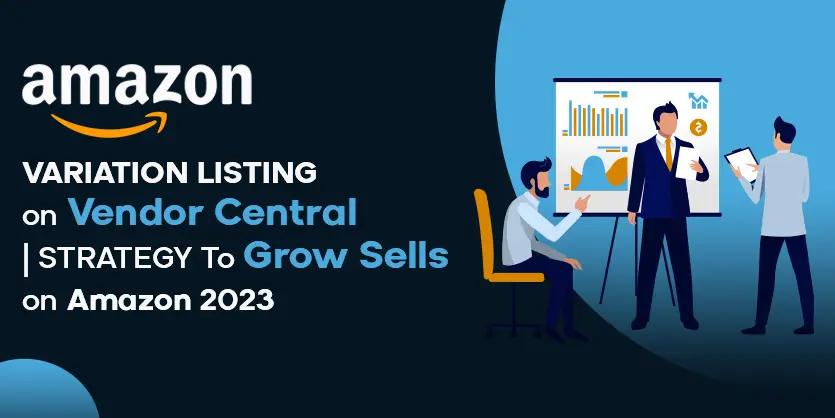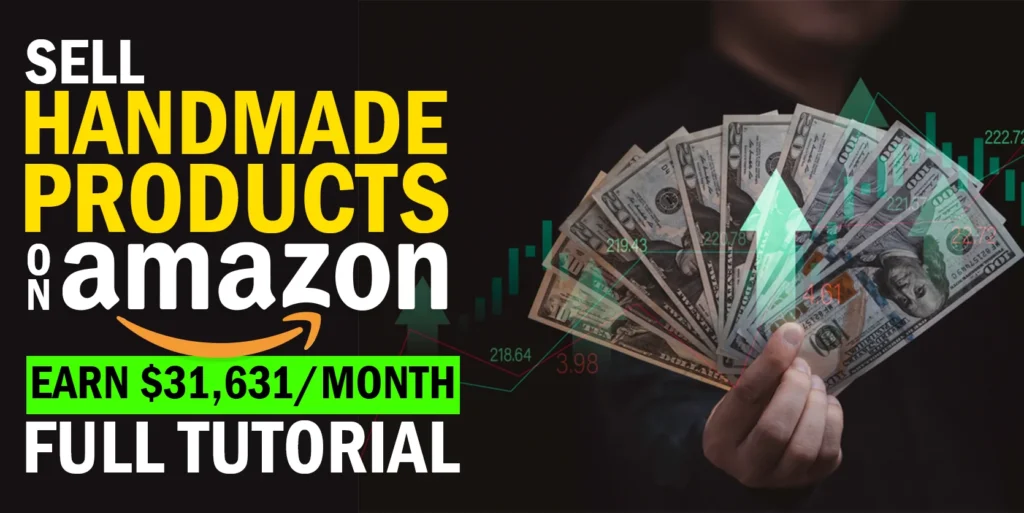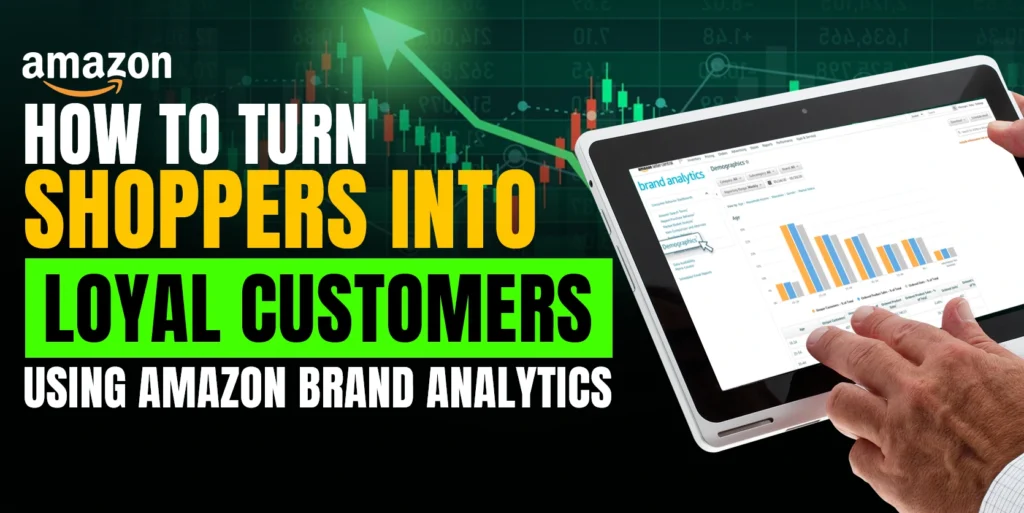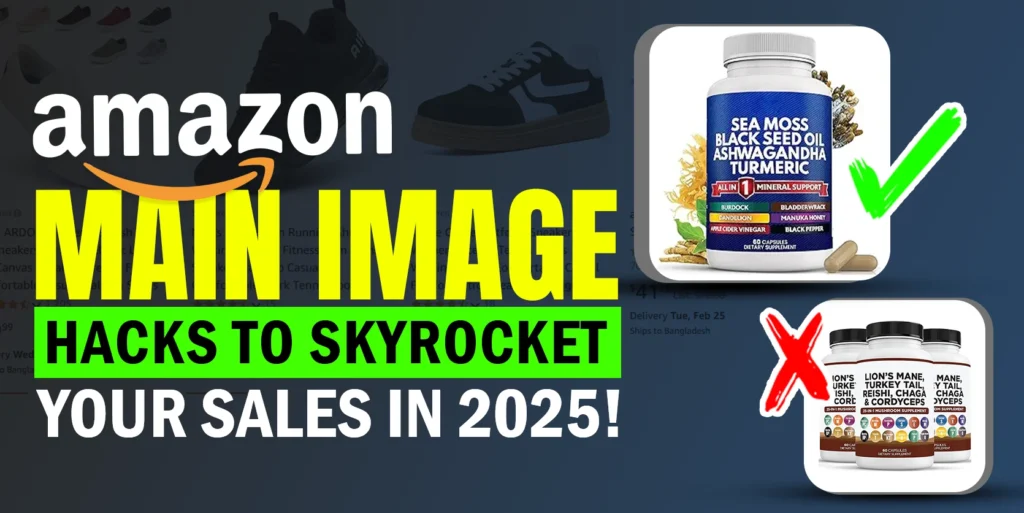In the highly competitive realm of e-commerce, sellers on Amazon are constantly seeking innovative ways to maximize their product visibility and provide an exceptional shopping experience for customers. One such strategy that has gained considerable traction is Amazon’s variation listing feature. In this blog post, we will explore the benefits of Amazon variation listing and then we will guide you through the process of creating a variation on Amazon Vendor Central by submitting a request through Vendor Support. Let’s get started!
The Benefits of Amazon Variation Listing
Amazon sellers are finding innovative ways to maximize product visibility and increase sales, one successful strategy is using Amazon’s variation listing feature. This feature allows sellers to consolidate different product variations into one listing, increasing visibility in search results and attracting more customers. The convenience of browsing through variations leads to higher conversion rates and improved sales. First, here we will explore the benefits of Amazon variation listing and how it can significantly impact your business.
Increased Product Visibility
Amazon variation listing improved visibility translates into a higher probability of attracting potential customers, ultimately leading to increased sales. By utilizing variation listing, sellers can consolidate multiple product variations under a single listing. This ensures that customers searching for a particular product will find all available options in one place, rather than being scattered across multiple listings.
Extended Keyword Pool
By targeting a wider keyword pool, your product has a greater chance of being discovered by potential customers who might have otherwise missed it. A significant advantage of Amazon variation listing is the ability to incorporate a broader range of keywords. Each product variation within a listing can be optimized with specific keywords, which expands the reach of your listing across various search queries.
Improved Customer’s Shopping Experience
Variation listing enhances the shopping experience for customers by providing a streamlined and intuitive browsing process. Customers no longer have to navigate through multiple listings to find their desired product attributes. Instead, they can conveniently view and compare various variations on a single page, saving time and effort.
Increased Chances Of Cross-Selling
The variation listing feature opens up new opportunities for cross-selling. By presenting customers with different variations of a product, you can effectively showcase complementary items that can enhance their purchase. For example, if a customer is browsing for a specific laptop model, the variation listing can display accessories like laptop bags or mouse pads as additional options.
Create a Variation Listing in Amazon Vendor Central
As far as you know the benefits of variation listing, It’s time to go through the process of how you can make a variation in your Amazon Vendor Central account. Amazon Vendor Central is a powerful platform for businesses. We can fragment the process into three parts. Start the process on the support page then modify the spreadsheet template and finally end the task on the support page. Let’s go!
Begin with the Support Page
Vendor Central doesn’t have a built-in feature for creating product variations. We have to create a variation on Amazon Vendor Central by submitting a request through Vendor Support. The first step is to log into your Vendor account on Amazon Vendor Central.
We will need to submit our variation request via a ticket to Vendor Support. To do this, navigate to the ‘Support’ page within Vendor Central. Look for the ‘Contact Us ‘ option, usually located at the bottom of the page.
On the ‘Contact Us’ page, select the option for ‘Manage My Catalog’ from the available choices. This will allow you to request changes related to your product catalogue. Once the dropdown menu expands, choose the ‘Product Linking’ option. On the ‘Product Linking’ page, locate and download the ‘Variations Spreadsheet’. This spreadsheet will serve as the template for submitting your variation request.
Spreadsheet Modification
We are in the middle stage of the variation listing process. In this stage, we have to provide variation-related information through the spreadsheet template we have already downloaded.
Open the downloaded ‘Variations Spreadsheet’ and locate the ‘Variation Request’ sheet. Remove any example entries provided in the sheet.
In the first column of the spreadsheet, set the variation group numbers for your products. If you have multiple variation groups, remember to leave a free row between different families. The first row of each group should have ‘P’ to indicate the parent item, while the subsequent rows should have ‘C’ to indicate child items. Fill out the ASINs, Titles, and Brand Names columns in the spreadsheet according to your products. Ensure the information is accurate and up to date.
Then, In the “Already in another variation?” column, mark “Yes” if the ASIN is already part of another variation group. Otherwise, mark “No.” In the ‘Variation Theme’ column, add the names of the various themes that will differentiate the child ASINs within each family. Each family can have a maximum of two variation theme names, with the second one being optional. You can find Amazon-supported variation themes in the ‘Variation Themes’ sheet within the same spreadsheet.
In the next three columns, provide the STYLE, SIZE, and COLOR names for each item, as these are commonly used as variation themes. Adjust these columns according to your specific product attributes. Complete the remaining ‘REQUIRED’ fields in the spreadsheet based on your product specifications.
Final Task on the Support Page
Once you have filled out the variation spreadsheet template, please return to the support page from where you downloaded the template.
Click on ‘send an email’ to create a new case. Write a subject for the email, such as ‘Need support to create a new variation’. When creating the case, check the box indicating that you have attached the required spreadsheet. Attach the filled-out variation spreadsheet to the email.
In the email body, clearly explain that you need help from the support team to create the desired variation. Provide any additional relevant details to assist them in understanding your request. Click on ‘Submit’ to send the email to Vendor Support.
Within 48 to 72 hours, the support team will process your request and create the variation for you. After this timeframe, you should be able to see the variation on the Amazon Vendor Central detail page for your product!
Conclusion
Incorporating variation listing into your Amazon selling strategy can be a game-changer, providing a competitive edge in the ever-evolving e-commerce landscape. In this blog, we first expose the benefits of the variation listing feature and Finally go through the step-by-step process of variation listing in Amazon Vendor Central. By following the step-by-step process outlined in this blog post, you can efficiently and effectively request the creation of a product variation. Now it’s your term to utilize the power of variations to offer customers a wider selection of your products and increase your sales potential on Amazon Vendor Central.
If you think this post has been helpful for you, please share this post with your friends and the e-commerce community. You can also check out our website www.ecomclips.com and get more updates! Keep browsing our blog to get more articles related to e-commerce. You can also mail us at info@ecomclips.com if you need any more help with Shopify.