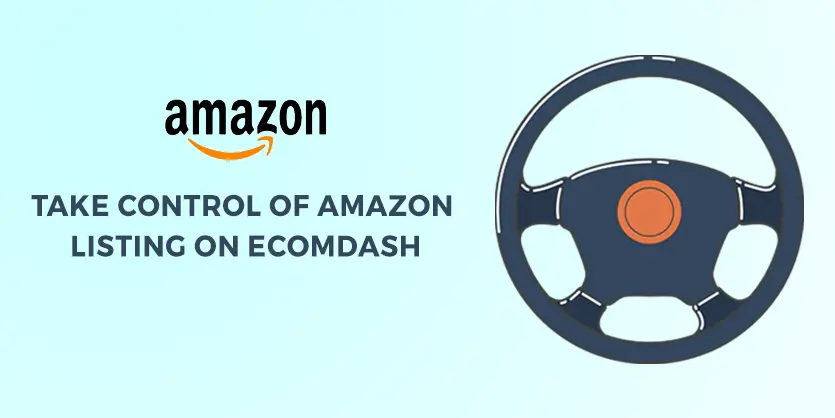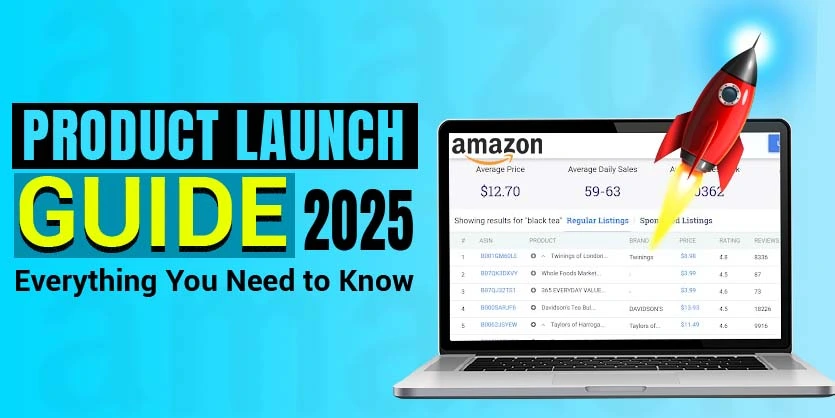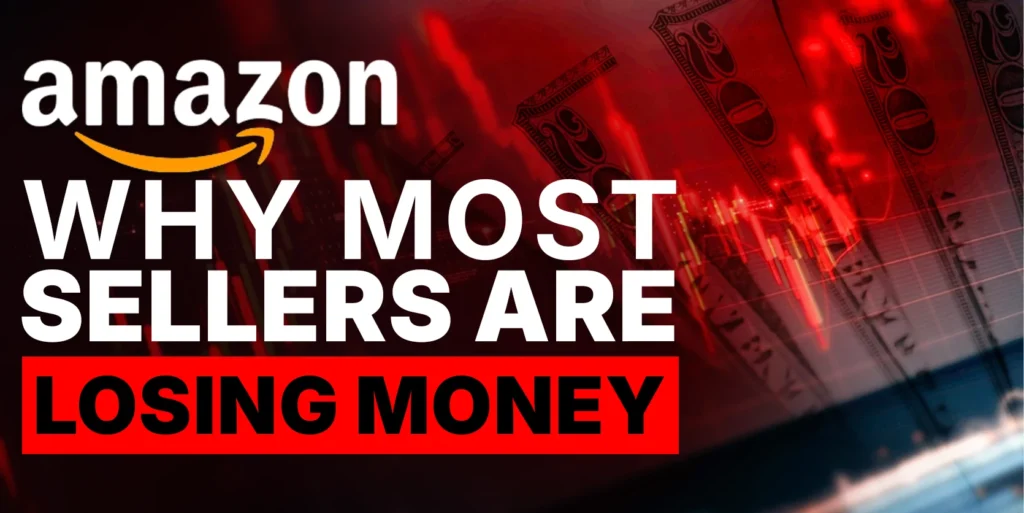How to take full control of Amazon listing on Ecomdash so that the listing information and quantity will sync properly from Ecomdash to Amazon. So when we change anything on Ecomdash, changes with sync or reflect on Amazon listing.
In most of the cases Seller first list their product on Marketplace then when their business run well or their product volume is huge and become complicated then they try to use listing or inventory management tool like Ecomdash. s Amazon is a giant platform in ecommerce on online world, most of the time there are some listing which already listed on Amazon from before. So when a listing is already listed on a marketplace like Amazon then how you need to proceed with Ecomdash so that listing control like Price, quantity, conditions can be controlled from Ecomdash to Amazon. In this article we will show that procedure to bring the control of amazon listing on Ecomdash.
Controlling an item on the Amazon from Ecomdash is very simple. We need to follow just few steps.
STEP 1: Once logged into the Seller Central account of Amazon, we will take an ASIN Value that already generated for a particular product on Amazon.
Like, we have a product with the following SKU GCOWS590E.E36-35 on Amazon. This product has a particular ASIN Value that will not match with any other ASIN Value of a product on Amazon. In the following image, the red mark box is the ASIN Value of this particular product.
STEP 2: Now we need to log in to our Ecomdash account. After logging in we will enter the home page. See below image.
Fig: Ecomdash Homepage
STEP 3: Once logged into your Ecomdash account, From the top menu bar choose Listing. Click on <Listing Management> from <Listings>. This will take you to the <Listing Overview> page.
STEP 4: By clicking <Listing Management> we will go to <Listing Overview> page. Then we can see a page like this below page.
Now we have to search the product with SKU that we searched before on Amazon. If we have the product in our Inventory with details information then follow the below Steps.
Note: But if the product is not created on Ecomdash, then you need to create the product first on Ecomdash. To learn how to create a product on Ecomdash then please visit our other blog on this. There are 2 ways to upload a product. Manually and CSV feed file. Check out for more – https://ecomclips.com/blog/add-items-on-ecomdash/.
Or you can just import the listing from Amazon. We will show the procedure of importing amazon listing on Ecomdash on another tutorial.
When we have the item on Ecomdash then we can see the searched result here.
We find this product is in the <Draft listing> of Ecomdash. Now we have to move it to the <Active Listing>.
STEP 5: Now we have to click the Amazon sign on the <Draft listing> part. Then it will take us the detailed listing page that has detailed information about this product except for identifiers ASIN.
In the previous picture, we can see the Information on this product (Red mark boxes). Like its Title, SKU, Price, Quantity, Conditions, etc. But this information will not show for the Amazon product as though both are the same product.
Now we will put the ASIN Value in the ASIN blank box of Ecomdash, As we show in the Red Marked Box.
Now we have to save this from the Right Top part of this page.
STEP 6: After saving the ASIN Value in Ecomdash it not connected with the Amazon product yet. But we can see another Blue Button named <Publish Listing>. Very left of the <Action> Button.
Now, after clicking the <Publish Listing> button, this will automatically synchronize all it’s (Ecomdash) information with the Amazon product. Also, we can see that information from the Amazon site as well.
Everything is set now. The above article is all about controlling products on the Amazon catalog from Ecomdash. If you need any assistance, please comment below.