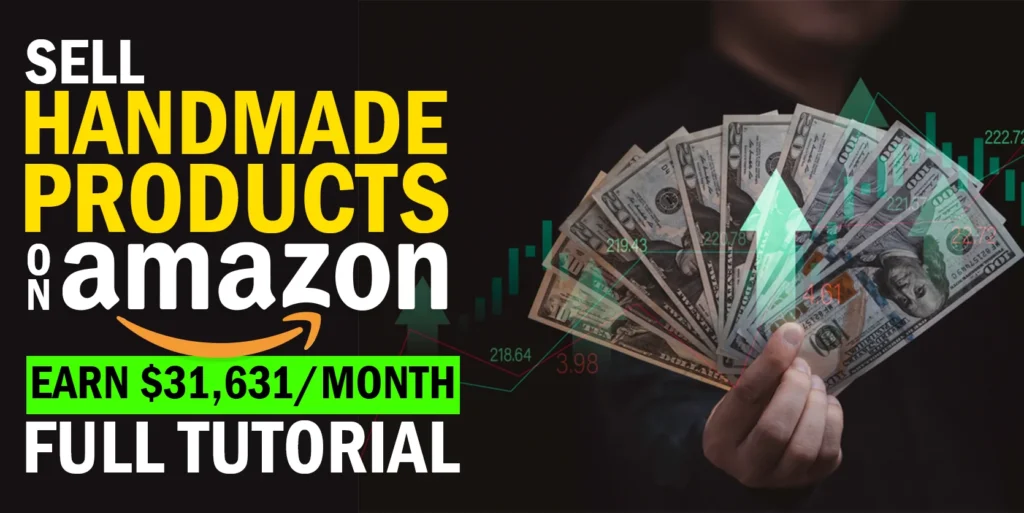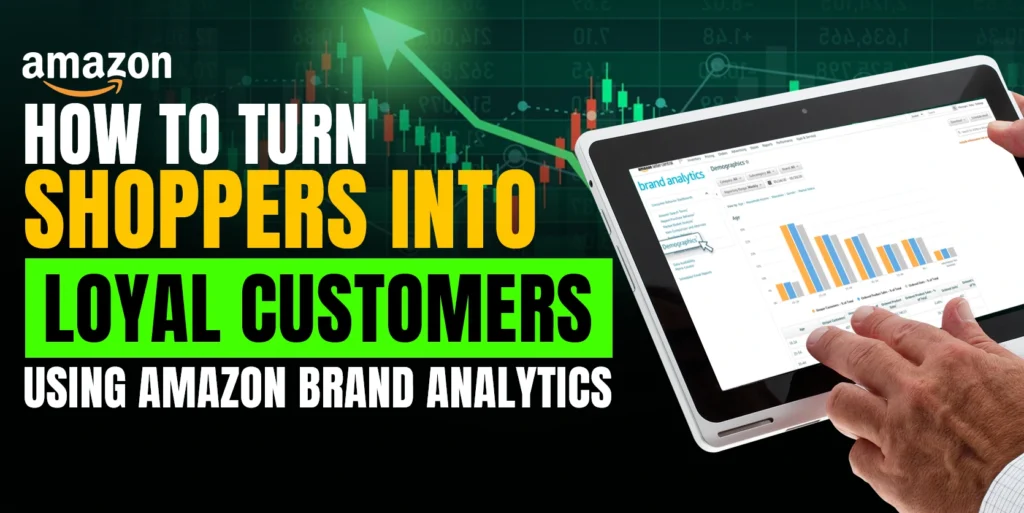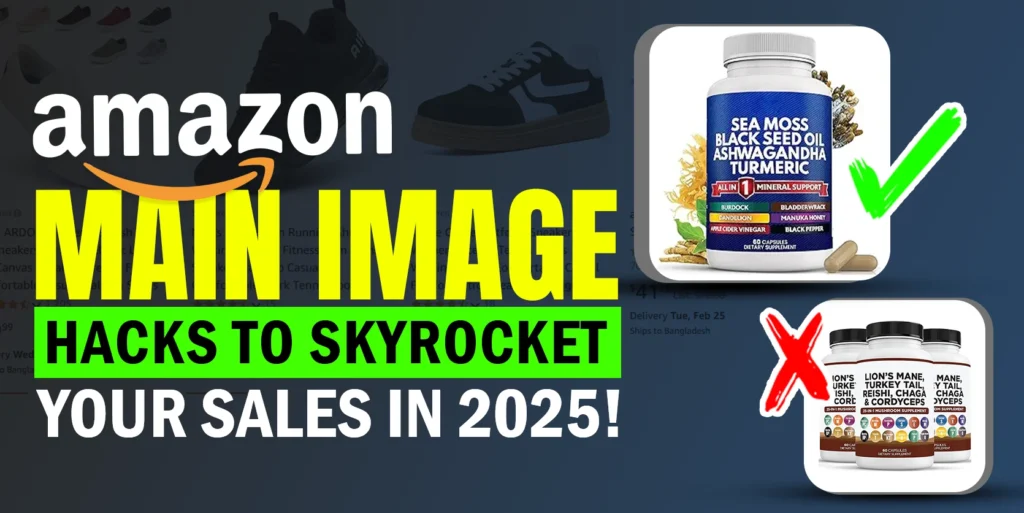As an Amazon seller, you know how crucial it is to make your products stand out to potential customers. One powerful tool at your disposal is adding videos to your product listings. However, the order in which these videos appear can significantly impact their effectiveness. In this guide, we’ll walk you through the process of changing the video order for your Amazon product listings. Whether you’re looking to highlight a special video or improve your product’s appeal, this guide will help you do just that.
Understanding the Video Order
Amazon organizes your videos based on their upload date, with the most recently uploaded videos appearing at the top of the list. This is important to note because it influences the order in which your videos are displayed on your product detail page.
Change Video Orders in Amazon Product Listing
Changing video orders is simple with some basic understanding. Follow the process to modify the video order in product listing.
Access Your Seller Account
To begin, log in to your Amazon seller account. If you’re not already logged in, click on the “3-Dash Menu” from the top left corner to access your seller dashboard.
Navigate to Video Management
In your seller dashboard, locate the “Catalog” tab. Click on it and then select “Upload and Manage Videos.” This is where you’ll be able to see and manipulate all the videos associated with your products.
Identifying the Video to Change
Use the ASIN (Amazon Standard Identification Number) to find the specific product you want to reorder videos for. Keep in mind that if the video you want to move to the top of the list is currently at the bottom due to its upload date, you’ll need to re-upload it.
Download and Delete the Video
To move your video to the top, you’ll need to download it first. Click on the “Manage” button next to the video, and then click on the three-dot menu. Select “Download” to save the video to your computer.
Once it’s safely downloaded, go back to the video management page and click on “Delete” for that video.
Wait and Re-upload
After deleting the video, wait for a few hours before re-uploading it. Amazon needs this time to update its database. Once your re-uploaded video is approved by Amazon, you’ll find that it now appears at the top of the list.
Conclusion
And there you have it! You’ve successfully changed the order of your Amazon product videos. This simple process can help you showcase the most relevant and impactful videos to your customers, improving your chances of making a sale. Thank you for reading, and we’ll see you soon!
If you think this post has been helpful for you, please share this post with your friends and the e-commerce community. You can also check out our website www.ecomclips.com and get more updates! Keep browsing our blog to get more articles related to e-commerce. You can also mail us at info@ecomclips.com if you need any more help with Amazon.