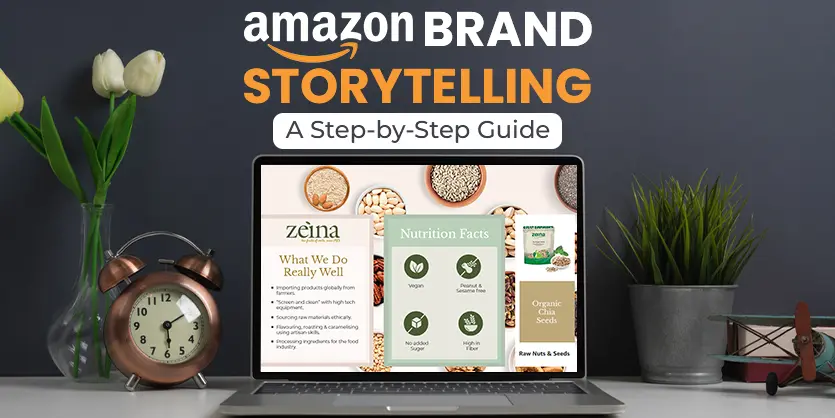Why anyone should choose one brand over another? That’s where Brand Story comes in. It’s a powerful tool that can help sellers connect with their customers, showcase their brand personality, and ultimately boost their sales.
We’ll discuss Amazon Brand Stories in great detail, explaining what they are, why they are important, and how anyone can create a compelling story that converts viewers into customers. By the end, readers will have all the knowledge and steps he/she need to craft a Brand Story that sets any brand apart from the competition.
What is a Brand Story on Amazon?
A Brand Story is a section that falls into the A+ content category on Amazon. This section allows anyone to feature various kinds of information, such as company details and other products the seller wants his visitors to know about. It appears right above the A+ content on the desktop and below it on mobile.
The Importance of a Brand Story
Anyone might be wondering, is a Brand Story important? The answer is a resounding yes! A well-crafted Brand Story can increase order value, improve listing ranking, and enhance brand value—all without spending extra money. Moreover, it helps push competitors’ items further down on listing page, making it less likely that visitors will click on them.
When visitors are engaged with listing and exploring any Brand Story, they are more likely to purchase that product, increasing the order value and ranking.
Creating a Brand Story: Key Components
To create an effective Brand Story, anyone need to include specific types of content:
- Brand Information: Share the brand’s journey, mission, and what sets a brand apart from competitors. This helps visitors understand that brand and connect with it.
- Brand Founders: The founder should share his/her story and the reasons behind creating the brand. This personal touch can earn customers’ trust.
- Other Products: Showcase other products to increase interest and potentially boost sales across the product range. Include a link to the brand store for easy navigation.
- Customer Feedback and Reviews: Display selected positive reviews to provide social proof and increase customer confidence.
Do’s and Don’ts of Crafting a Brand Story
Don’ts:
- Avoid Distracting Backgrounds: We shouldn’t use meaningless or overly busy background images that can distract from the main content.
- Limit Text: We should avoid adding too much text. Instead, We should use short, impactful phrases that highlight key features or benefits.
Do’s:
- Utilize Background Space: We should use the left-side space in the background image to add meaningful information like the brand name or product props.
- Use Proper Cards: Seller should ensure each card in the Brand Story is relevant and well-designed, including sections like “About Us,” key features, and product dimensions.
Step-by-Step Guide to Creating a Brand Story
Step 1: Accessing A+ Content Manager
- Log in to Seller Central: Start by logging into the Amazon Seller Central account.
- Navigate to A+ Content Manager: Click on the main menu, go to “Advertising,” and select “A+ Content Manager.”
Step 2: Starting Brand Story
- Start Creating A+ Content: In the A+ Content Manager, click on “Start creating A+ content.”
- Select Brand Story: You will see the option to create a Brand Story. Click on “Create a brand story.”
Step 3: Setting Up Brand Story
- Name the Content: Enter the name for the Brand Story content. Leave the language setting as it is.
- Add Background Image: Scroll down to find the “brand carousel background” section. Click to upload a background image.
Step 4: Adding Images and Alt Text
- Upload Image: Click the upload image button, select an image, and click “Open.”
- Add Alt Text: After uploading, there is a box for alt text. Alt text is crucial as it helps with Amazon search ranking. Enter descriptive text related to the image.
Step 5: Adding Modules
- Add Modules: Scroll down to find the “add module” button. Click it to see the different types of modules.
- Add Brand Logo and Description: Choose the “Brand logo and description” module. Upload the logo, add alt text, and write the “About Us” section.
Step 6: Adding Brand-Focus Image
- Add Brand-Focus Image: Click to add another module and select “Brand focus image.” Upload a relevant image and add the necessary alt text.
Step 7: Adding ASIN and Store Showcase
- Add ASINs: Select the “Brand ASIN and store showcase” module. You can add multiple ASINs here, ensuring they are clickable.
- Upload Images: Upload the images for each ASIN, maintaining the recommended size ratio. Add alt text for each image.
Step 8: Adding Multiple Brand-Focus Images
- Repeat Process: Add more brand-focus images as needed. Each image should have a headline and descriptive body text.
- Upload and Tag: Upload images, add alt text, and tag them appropriately.
Step 9: Adding Q&A Section
- Add Q&A Module: Click to add the Q&A module. This allows anyone to add questions and answers that customers frequently ask.
- Custom Questions: Anyone can create custom questions and answers, or use pre-added questions. This section can also feature reviews.
Step 10: Reviewing Your Brand Story
- Preview Your Work: Click the “Preview” button to see how the Brand Story will look on both mobile and desktop.
- Swipe Through: Anyone can use the arrows to swipe through the content and ensure everything looks great.
Final Touches
- Review All Sections: while creating a brand store we should ensure all modules are correctly filled, images are clear, and alt texts are properly added.
- Publish: Once satisfied with the preview, save and publish the Brand Story.
By following these steps, anyone can create an engaging and effective Brand Story that highlights the brand, products, and values, ultimately helping to attract and convert more customers.
Conclusion
A well-crafted Brand Story on Amazon can significantly enhance any brand’s presence and drive sales. By including essential information, showcasing other products, and using effective design practices, anyone can create a compelling Brand Story that resonates with customers.