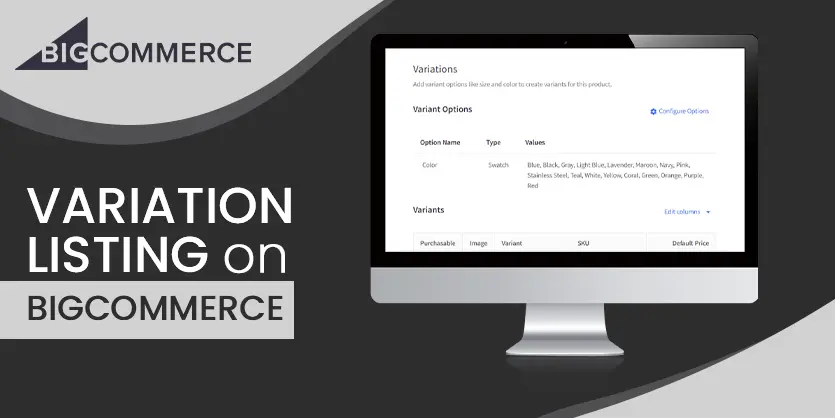Google Shopping is a pay-per-click product ad campaign service that displays our products’ ads in Google search results. They feature rich product data like reviews and promotions and can be promoted directly to our market’s target audience. But interestingly Google shopping is very fast growing marketplace cause Google always keep it’s page on first priority, even the had to pay fine €2.4 billion by the EU Commission for giving its own online shopping services top priority in search results.
So it can be a good marketplace for the seller who want to sell his item very quickly and want to grasp the chance sell all his stock in blink of eyes. Let’s we go for getting know how can we Integrate Bigcommerce with Google Shopping
To Integrate BigCommerce with Google Shopping:
1. First of all, we have to set up our Merchant Center account.
2. Then, we have to upload our products with a feed. BigCommerce recommends the Google Shopping by Sales & Orders app to do this.
3. Finally, we have to create a Shopping campaign in AdWords to start advertising our products. We have to adjust settings like bid and budget to help optimize our campaigns.
We need a Google account and have to be signed up for Google AdWords in order to send our product data to Google.
Upload our Product Feed
BigCommerce recommends the Google Shopping by Sales & Orders app to create and send our product feed to Merchant Center. The app is free to use for feed creation, warning/error diagnosis, and select feed modification options.
We can also find it in our store’s control panel by going to Apps › Marketplace.
If we encounter any warnings or issues while trying to set up the app, have to click the Help Center link. This shows help articles based on the section of the app we’re currently using.
Once submitted, we can use our feed data to create shopping campaigns in AdWords.
Google Shopping App Retirement
On January 23, 2018, Google announced they will retire the Google Shopping app for BigCommerce and discontinue the E-commerce platform import method for submitting product feeds to Merchant Center, effective March 20, 2018.
Existing users of the Google Shopping app will continue to be able to use it until that date, after which they will need another solution to submit their product data to Google. BigCommerce recommends the Google Shopping by Sales & Orders app.
If we’re currently using the Google Shopping app, we’ll need to unlink our existing BigCommerce module in Merchant Center and delete our current feed.
To Unlink Your Existing BigCommerce Module
1. In Merchant Center, click the three-dot menu in the top right corner.
2. Select Account Linking.
3. Select the E-Commerce tab.
4. Click Unlink under the Actions column.
Once it is installed, the Google Shopping by Sales & Orders app can delete our old feed in Merchant Center for us. If we’re using another solution, we may need to delete our old feed manually.
To Delete Your Old Feed
1. In Merchant Center, click the Products tab on the left.
2. Select Feeds from the page menu.
3. Delete any feeds with an Input Method of E-commerce platform import.
Claiming Our Site
We’ll need to verify and claim our store’s website URL with Google in order for our products to be eligible to appear on Google Shopping.
Claiming our site associates our verified website URL with our Google Merchant Center account. In order to claim a website in Google Merchant Center, we’ll need to first verify our site with Google.
- Sign into our Merchant Center account and go to Business Information › Website and click Claim our website.
2. Complete any required fields under About our business. Once finished, our Website URL should show both Verified and Claimed.
Exporting our Products to Google AdWords
Google Adwords is a pay-per-click website advertising service that includes our paid listing on Google search results. An effective AdWords campaign can help us to attract visitors, increase sales, and improve our brand awareness.
BigCommerce allows us to generate and export our products for use as Google AdWords ads. Dynamic placeholders may be used to show specific data for individual products.
- 1. Go to Marketing › Google AdWords.
- 2. Select which categories to Create Ads For, or select All Categories.
- 3. Fill in all of the following fields.
- Ad Headline — This the top line and title of our ad. In most instances, we’ll want to use a {PRODNAME} placeholder to make the headline specific.
- Description Line 1 — This is the first description line of text, displayed immediately following the title.
- Description Line 2 — This is the second description line of text, displayed immediately following the first.
- Display URL — This is the URL shown in the ad result.
- Final URL — The URL on our store a user is redirected to when clicking this ad. In most instances, we’ll want to leave this as the {PRODLINK} placeholder.
- Ad Type — Google Search, Search Partners, Search, Select, Display, Search Network only – Mobile app installs, Display Network only – Mobile app installs, Shopping. See Import a CSV file in AdWords Editor – CSV file columns for more information.
- Campaign — The name of the campaign these ads apply to. It can be new or existing.
- Ad Group — The name of ad group these ads apply to. It can be new or existing.
4. Click Export to save the CSV file to our computer.
This is the way by following these steps we can easily integrate Bigcommerce with Google Shopping. Is it really easy isn’t it ? So integrate Bigcommerce with Google Shopping and increase your sell.
Still, Confuse? Feel free to contact with us at www.ecomclips.com@gmail.com
We provide The best solution for any kind of problems mostly occur in E-commerce business.