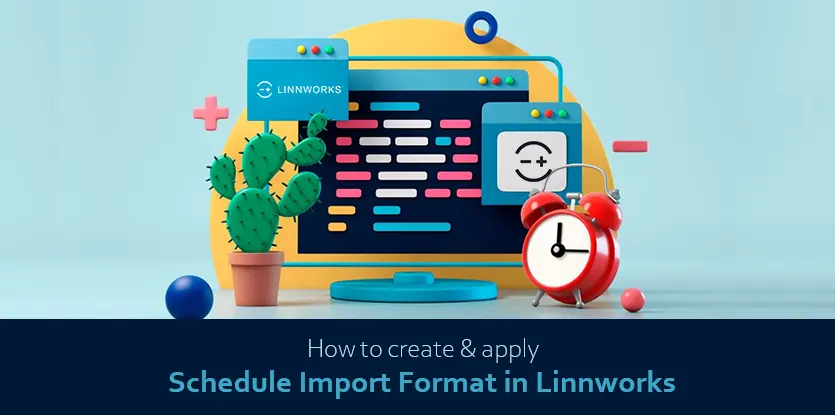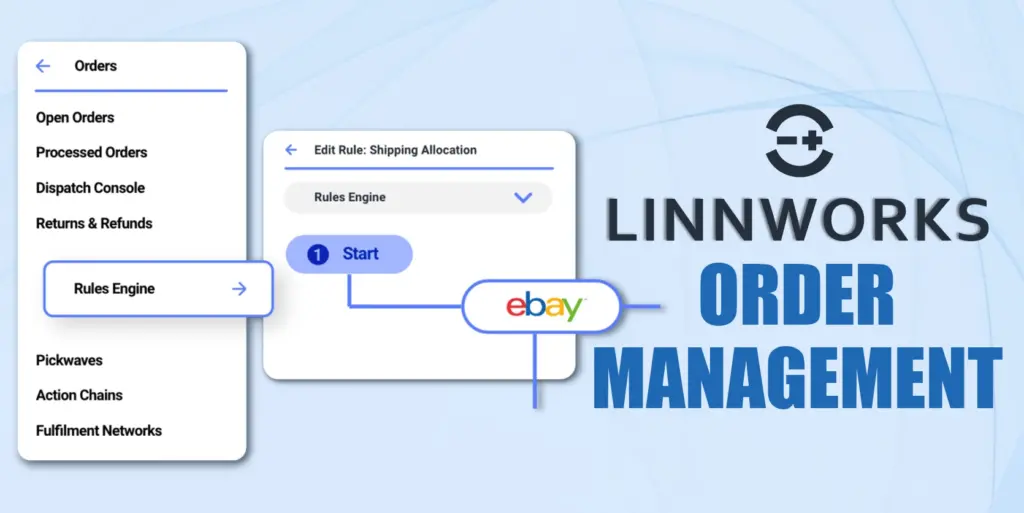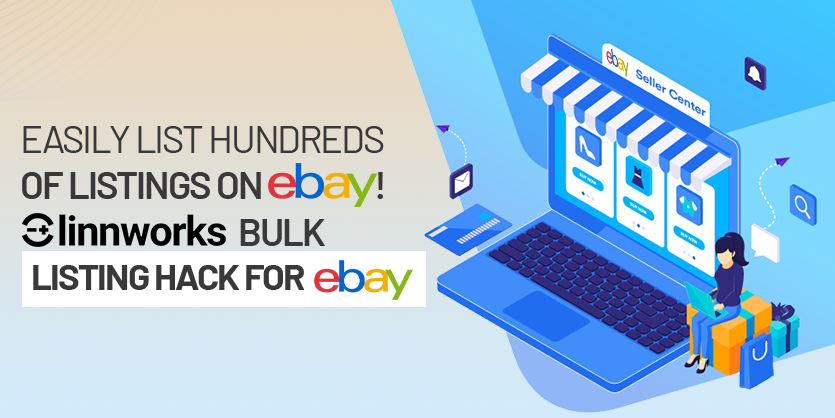Linnworks makes the eCommerce platforms much easier by helping online retailers automate the key processes, reducing costs, and growing their business. On Linnworks, like many other features, you can easily prepare a schedule import format file for the future to save your valuable time. In today’s discussion, we are going to show the steps with proper examples so that you can easily do that yourself.
Linnworks is one of the most popular cloud-based inventory management systems. Linnworks works hard to simplify your eCommerce business. It features deep shipping, listing management, and order management capabilities along with standard inventory management functions. By using Linnworks, you can manage everything in your eCommerce business.
In Linnworks we can schedule an import format file for the future. This helps a lot and saves our time for updating anything on Linnworks. Today we will discuss the scheduled import format on Linnworks.
Scheduled import format on Linnworks
To enable scheduled import format follow the below steps.
Step 1: Once logged into your Linnworks account, you can see that on the left side of the screen Linnworks features are grouped into categories that you can use. Click “Import Data” from “Setting”.
Step 2: Click the Add Scheduled Import on “Import Data”
Step 3: Here we will set up Inventory Type, File Location, and then we will map our columns with the Linnworks column in the Column Mapping section. Then click on New Schedule from Schedule.
Step 4: Here we need to configure the scheduled time and select the file then click on “Save”.
That’s all. You have successfully scheduled an import file on Linnworks. If you need any assistance or if you have any queries, please let us know by commenting in the below section.