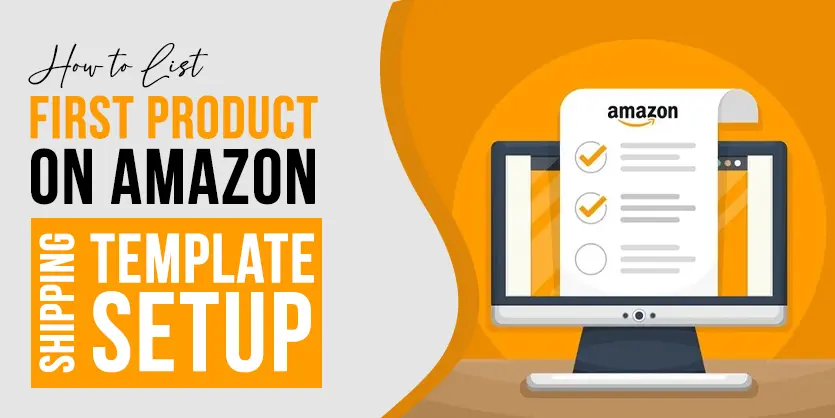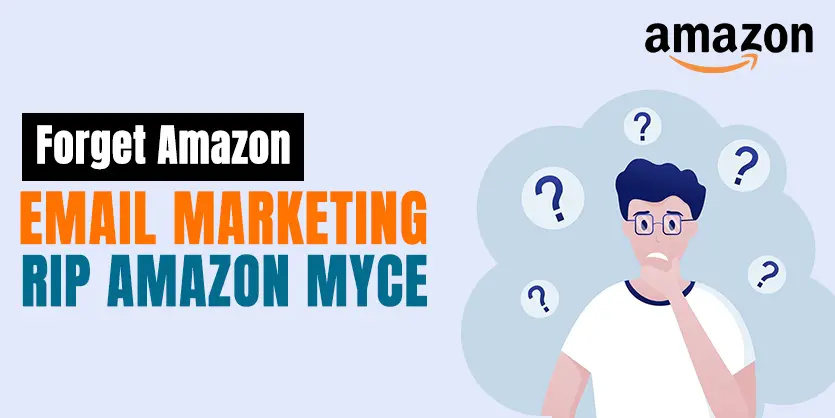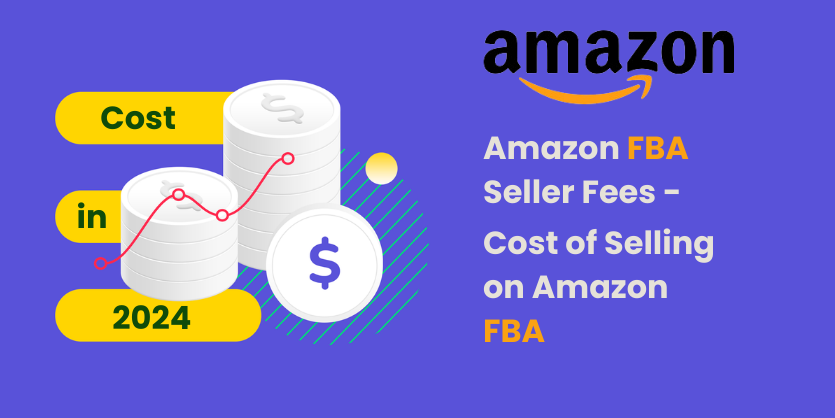In this article, we will discuss the process of giving permission to Amazon secondary accounts.
Why will we create a secondary user account?
Sometimes we need to add several user accounts to Amazon for several purposes. In the secondary user, there are some limited accesses. Like someone can create a user account only for developing purposes, someone for data management. But in the secondary accounts, we will not give the billing access.
For giving secondary access to Amazon you need to follow the below steps:
Step 1: Log in to Amazon seller central, then go to Settings and click the User Permissions option.
Step 2: On the User Permissions page under Add a New Seller Central User, add a Name, Email Address then click Send Invitation. We have given an example in the following screenshot.
Step 3: After accepting the invitation on the secondary user end, you need to give permission from the User Permissions page for specific users. You need to click on Manage Permissions.
Step 4: In this step, you need to give the Inventory section access so that the user can upload/check products.
Step 5: After giving all permissions, please click on Continue from the bottom part of the page.
After this step, the user needs to fill up the necessary fields like first name, last name, etc. And then the user can use the secondary user account.
Hope this article will be helpful to run your business successfully. If you
have any questions regarding this article, please feel free to contact us. We would be glad to answer your queries.