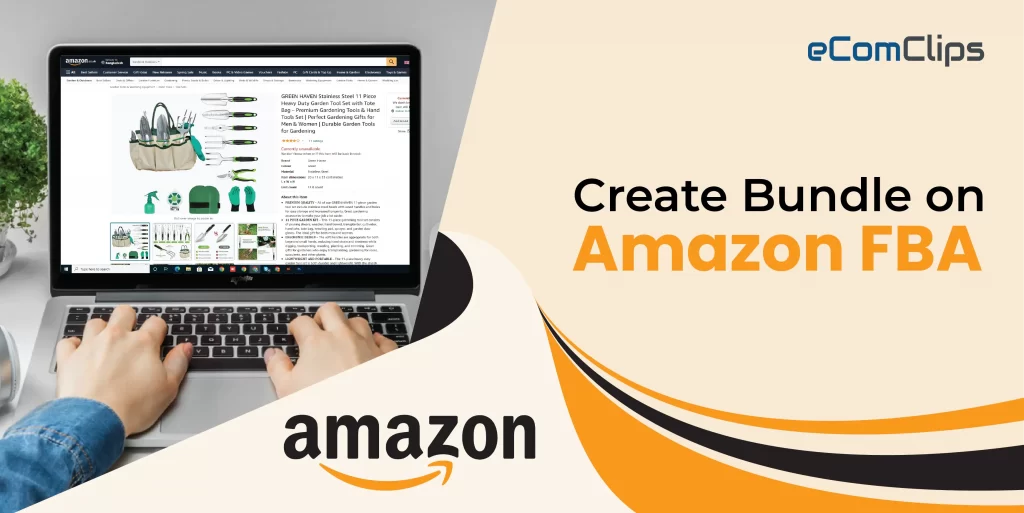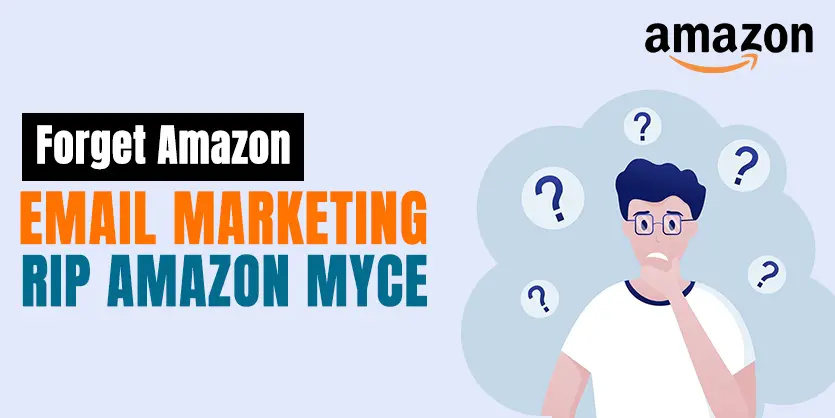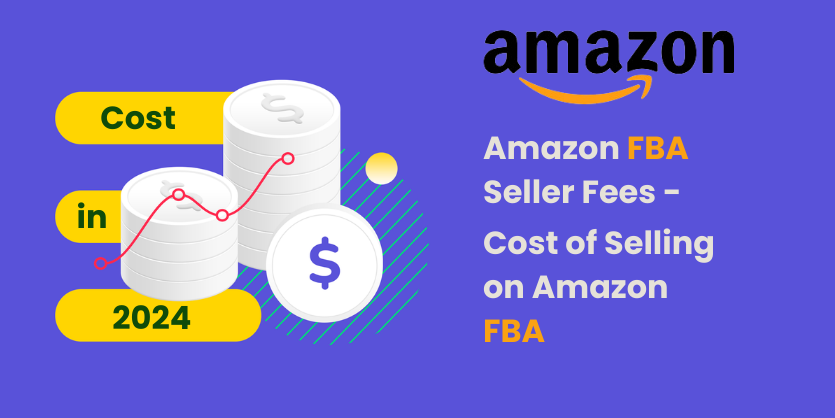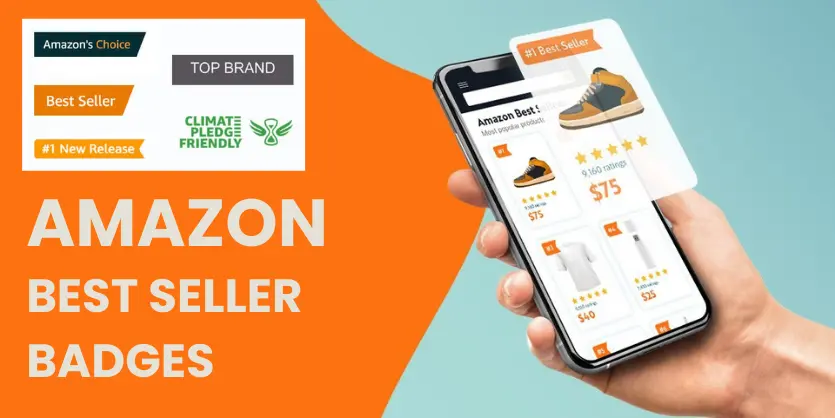A product bundle is two or more complementary products sold together in a single listing. It provides value and convenience to buyers by allowing them to get everything they need with a single click. As an Amazon merchant, you may make your customers’ lives easier by offering virtual bundles. Buyers may find it tedious to search for multiple products many times. Virtual bundles are critical for merchants in alleviating this agony. In this article, we will discuss what a virtual bundle is, what are the requirements to create a virtual bundle, how to find the best products for your bundle, and how to create a virtual bundle.
Virtual Bundle
Creating bundles is one of the most effective strategies to increase sales and repeat customers. Sellers previously had to package products and send them to Amazon warehouses, if they wanted to create a bundle. However, registered sellers can now offer bundles of products without having to bundle them or change their inventory to their FBA. For example, if you sell a USB microphone under one ASIN and a monitor headset under another ASIN, virtual bundle programs allow you to combine two ASINs into one ASIN. You won’t have to worry about assembling things and shipping them to Amazon warehouses. FBA will take care of that for you.
The seller can alter or create the product title, bullet points, description, prices, and photos for the newly issued ASIN. Amazon will auto-update the quantities based on the lowest stock item. If you build product bundles with things that are regularly purchased together, they will be more successful.
Creating Virtual Bundles on Amazon
Of all purchases on Amazon, 35% come from product recommendations. Furthermore, these suggestions have a 60% success rate.
First and foremost, we’ll show you how to choose things for virtual bundles that Amazon recommends.
Step 1: Sign in to your Amazon seller account, then pick Brand analytics from the Brands drop-down menu.
Step 2: On the left side of the screen, under the Brand analytics option on the page, you’ll see several alternatives. Then, from the drop-down option, choose Market Basket Analysis.
Step 3: From here, select the reporting rates Quarterly
Additionally, select My products only for display.
Following that, you’ll be able to see all of Amazon’s recommended items.
However, you may only use this brand analytics tool if you have already registered your brand.
Step 4: A list of pre-programmed combinations will emerge. People like to buy these things together, as evidenced by these combos. The higher the % (percentage) in the combo, the more likely it is that customers will buy this product together, and it is these that we will bundle.
Step 5: Now it’s time to make the bundle. To make a bundle, go to the Brands tab and select Virtual Bundle.
Step 6: You’ll be sent to the Virtual Bundle page, where you’ll need to click on the Add Products button.
Step 7: Use the ASINs to search for items. (from the screen’s upper left corner), and select the Add to Bundle (right middle of the screen) button.
When you’ve finished adding all of the bundle items, click on Done adding products.
Step 8: So, here are the major components, the ones that you will keep.
Now you have to select one main component. The most discoverable, visible in search results, and evident object that has a solid selling history on Amazon, should be the main component. Cause Amazon will use that item to aid discover your bundle.
.
Step 9: Give the bundle a Title that will help people understand what’s inside. Make sure to include all of the relevant keywords in this section.
Provide a Bundle Short Title that is less than 55 characters long.
Give a price for the Bundle. You can see the combined pricing displayed. This is the price that purchasers would pay if they bought them separately. Provide the greatest bargain for the comb.
For your Bundle, include a Description and Five bullet points.
Images of the bundled items need to be added. All of the bundled items must be included in the main picture.
Then give your bundle an SKU.
After you’ve completed all of the steps, click the Save and Publish button.
So there you have it, the entire process of building an Amazon bundle.
In conclusion, Virtual bundles from Amazon are a great way to eliminate buyers’ irritation. Also straightforwardly offering extra items. It’s a win-win situation for both parties. Please leave a comment in the comment box if you require any assistance, and we will respond with the appropriate solution.