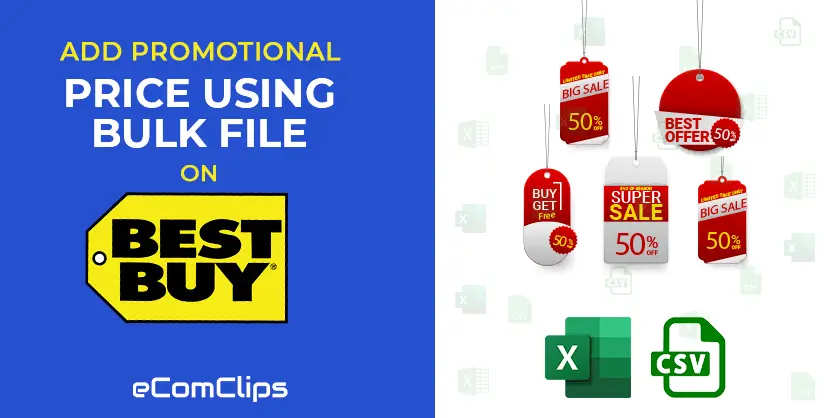Best Buy is an American multinational consumer electronics retailer. Though this marketplace is not as well known as Amazon, eBay, Walmart. But it has a large number of visitors in the American and global market. Every year, Almost 250 million customers visit this marketplace. So, it’s a bit challenging for you to make your business and products stand out from the crowd. To compete with other sellers and boost your sales, you can make some changes in the price by adding a promotional price. With regards to the product range, bestbuy.com achieves the greatest part of its eCommerce net sales in the Electronics & Media category. Furthermore, products from the Furniture & Appliances category are also part of the offer. In this article, we will guide you on how to add promotional prices on Best Buy by using a Bulk file.
Let’s show you the process to add promotion price on BestBuy…..
How to add the promotional price using a bulk file on BestBuy?
Step 1. First, you have to sign in to your seller account.
Step 2. Then go to the My Inventory tab and select the Import from File option from the dropdown.
Step 3. After entering the Import File page, you can see the different options there. Such as Source, File Content, Import Mode, etc. You will see three options here: Normal, Update, and Delete and replace.
Please, Select Normal as import mode. Then click on the Download an Excel file template for offers option. You will find this just under the Create or update my offers (stock, price, and so on) option.
Step 4. Your file will be generated here, but you need to choose the type of template first. Here you will get three options: Products, Offers, Products and Offers. Please Select Offers.
Step 5: Now click on Generate template and your template will be generated here.
Step 6. Your template is now ready to download. Click on the Download button to download your generated template file.
Step 7. Now, Open the bulk file and fill up all the required attributes.
After putting all the required data on the bulk file please review them once again and save the file.
Step 8. Then click on the Import from File from the My Inventory option.
Step 9. Now, you have to select the Offers option from the File content.
Step 9. Click on the Select a file from the Source option to upload your prepared feed file.
Step 10. After selecting the file, click on the Import button to complete the process.
The process is done. You can check the report of your uploaded bulk file by clicking Track Offer Imports from the File import page.
#Get the report of your bulk file:
Have a look on the page, you can see the status of your uploaded file. If you have any errors on the file then you will see the errors.
To sum up, promotion is a powerful marketing strategy to boost your sales and rank your products. If you want to promote your business in quick exposure, attract new customers, or drive more sales, then you need to apply promotion for your listings. Adding promotional prices on Best Buy using a Bulk File is very easy if you follow our given instructions. If you think this article is helpful, please comment, share, and subscribe to our blog. Also, if you have any queries regarding the Best Buy marketplace, just leave a comment in the comment section. We will be happy to answer your question.