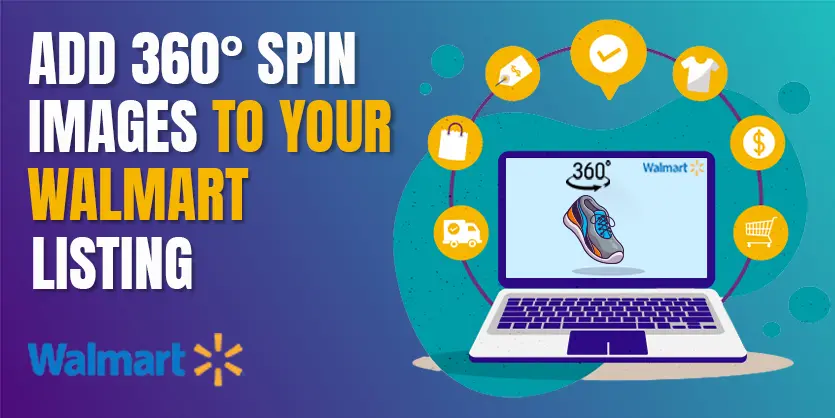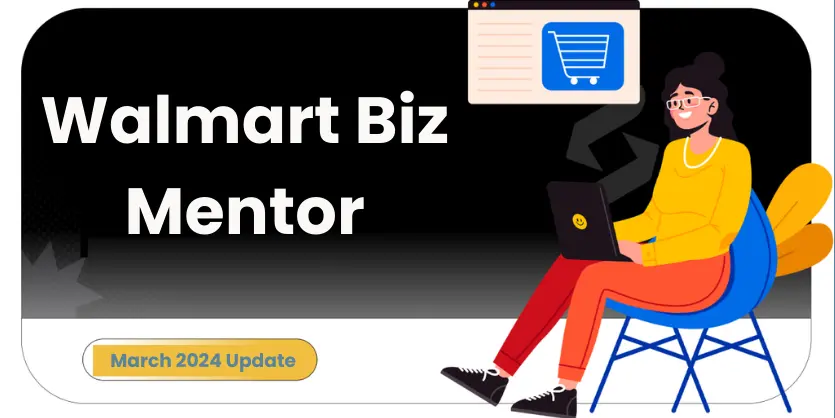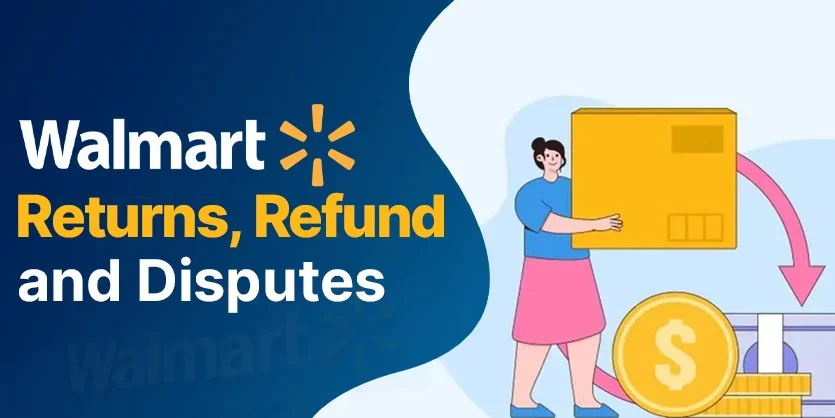Enhance your customer’s shopping experience by incorporating captivating 360-degree spin images into your Walmart product listings. Studies show that a significant percentage of consumers, around 60-70%, prefer products featuring these dynamic visuals. In this blog, we’ll walk you through the step-by-step process of creating stunning 360-degree spin images for your Walmart product listings. This game-changing addition will set your products apart and elevate the overall shopping experience for your customers. Let’s dive in!
Image Capture Guidelines
To start, you’ll need to capture 24 images, each under 1 megabyte. Imagine your product on a turntable and take a snapshot every 15 degrees as you rotate it. Ensure proper lighting and ambiance to showcase your product effectively. Remember, a smooth 360-degree spin is achieved by not missing any angles during image capturing.
Image Editing
Once you’ve captured the images, the next step is resizing and background removal. Use online tools like Canva or software like Photoshop. For simplicity, we’ll use Canva. Head to canva.com, create a custom-sized design (2000×2000), drop in your images, resize, and remove the background using Canvas Magic Studio. Download the edited images in PNG or JPG format.
Drive Upload and Rename
Organize your edited images by creating a folder on Google Drive. Follow Walmart’s guidelines for image naming, starting with “GTIN_R01_C01” and continuing in sequence up to “GTIN_R01_C24.” Upload all images to the folder.
Upload in Walmart
Log in to your Walmart seller account, navigate to Help, select Contact Support, then “Items and Inventory,” and finally, Rich Media.
Open a case via email, download the feed file, and fill it with Sellable GTIN, item ID, and the Google Drive link to your 360 spin images. Share the Google Drive link access and save the updated file.
Add a note to Walmart, informing them about the images adhering to their guidelines. Submit the case, upload files, and wait for Walmart to review. Soon, your 360-degree spin images will be live on your product page.
Conclusion
Congratulations! You’ve successfully added captivating 360-degree spin images to your Walmart product listings. Your customers will undoubtedly appreciate the immersive shopping experience. Stay tuned for more e-commerce insights and tips if you found this guide helpful. For now, take care, stay safe, and we look forward to sharing more with you soon!
If you think this post has been helpful for you, please share this post with your friends and the e-commerce community. You can also check out our website www.ecomclips.com and get more updates! Keep browsing our blog to get more articles related to e-commerce. You can also mail us at info@ecomclips.com if you need any more help with Walmart
.