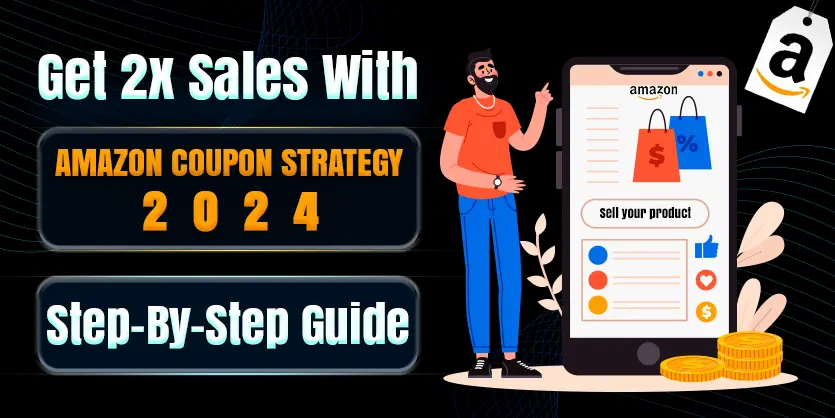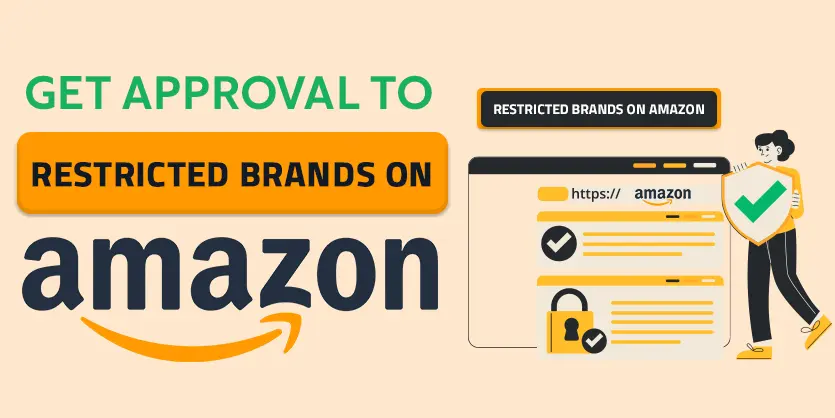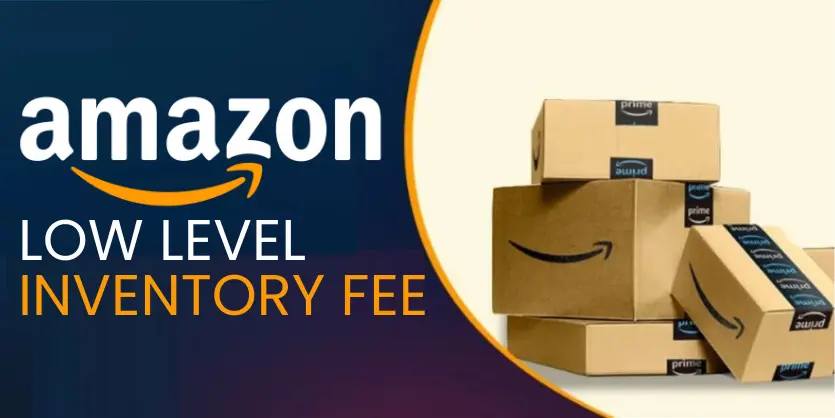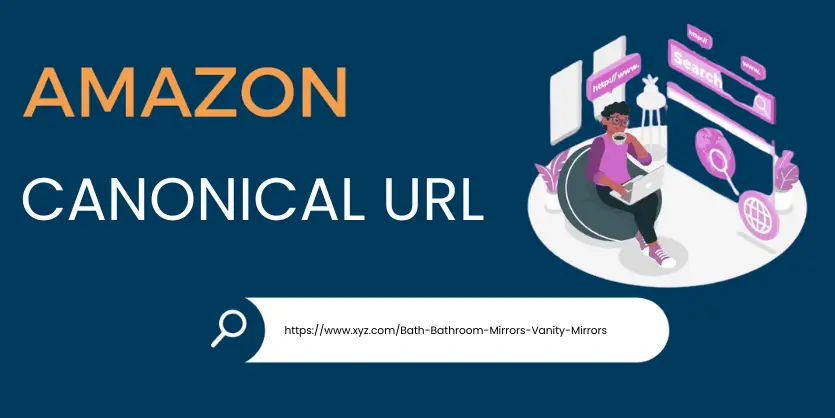Coupons are a great way to stand out and grab a customer’s attention on Amazon. In 2024 Amazon just came out with a major update to the coupon section. If sellers want to give a special discount to a specific audience, Amazon just launched a new update on that for the sellers.
Now sellers can set up discounts for specific audiences. This coupon policy will increase buyer engagement and conversion. But as an Amazon seller, the seller has to know how to set up this coupon at Amazon properly.
In this article, we will discuss in detail about new coupon updates on Amazon and guide you on how to prepare your coupon strategy for maximum conversion and new updates about the coupon.
Quick Overview:
- New Coupons Update on Amazon
- How can Customers Find Coupons?
- How to Set New Coupons (step-by-step guide)
New Coupons Update on Amazon
Amazon coupons are digital vouchers that customers can clip to receive discounts on products. When customers see a coupon on a product detail page, it immediately grabs their attention and motivates them to make a purchase. They are very similar to traditional coupons you may see for your local grocery stores, but they are digital and exclusively for use on Amazon.
From now on, Amazon sellers can set up discounts for their specific audiences. For example, sellers can set coupons that show up only for customers who have abandoned the seller’s products in their cart. Or, sellers can set coupons for recently purchased customers, buy occasionally, and spend above average.
This is a massive update to target a selected potential audience that can increase seller sales. But for this feature sellers must need a brand register.
How can Customers Find Coupons?
Coupons help to boost sales, increase brand awareness, differentiate listings from others, help the listing to show in the Amazon SERP, and most importantly help to clear out excess inventory.
But without an effective strategy in place, coupons may go unnoticed. Customers can discover coupons in a few ways.
Firstly, they can browse coupons through the home page. They can find coupon items for every category of products.
Secondly, on the search result page. There it appears in bright green which is very hard to miss. It can also be found on the product detail page. As well as inside the customer’s shopping cart.
How to Set New Coupons (step-by-step guide)
Now, let’s see as a seller how you can set coupons step by step,
Step 1: We need to Log In to our Seller Central account. From the seller center dashboard, we will click on Menu, then hover over Advertising, and go to the Coupons.
Step 2: From here, we have to click on the Create New Coupon.
Step 3: Here we need to select a coupon type. There are three types of Coupon. These are:
1. Standard: This is the normal one we use for general offers.
2. Subscribe and Save: This is specifically for the products enrolled program.
3. Reorder Coupon: This allows you to offer discounts to customers who previously purchased your products but have not reordered within the expected time. This is recommended to increase customer loyalty and reorders of your products. We select the standard for now.
Step 4: Now we need to select the Audience. Here, we will also find 3 options-
- All Customers
- Programs
- Brands
We are selecting All Customers but you may check the other two options. Now, we will put our product name in the Search Box to select our Product. You can also search for products by your ASIN.
Step 5: When our product appears, we need to select the product we want to add to the discount.
Step 6: Once we select our product, now, need to click the Continue button.
Step 7: Now, from the new dashboard, we need to set the Start Date and End Date of our discount. We can select 1- 99 days for a discount period. So please select the date range according to your strategy.
Step 8: Now, we have to select the discount method. Here, we have two options. One is the Dollar Amount and the other one is the Percentage Amount. We select the Percentage Amount and give the percentage value.
Step 9: If you want to limit your customer to one per redemption, please don’t forget to check this box.
Step 10: Now, we need to set our budget.
It is important to know, that our budget will cover two costs. The first cost is the discount we are giving to our customers. The second cost is the redemption fee. We will be charged 0.6 dollars against each dollar discount.
For example: If you’re running a coupon for 1 dollar off, your total cost will be 1.60 dollars. So you have to enter a large amount of budget that covers these costs.
Step 11: Now we need to provide the name of our Coupon Title. After giving the title we need to click on the Continue button to move forward.
Step 12: Here, we will find a new tab to review our discount offer. From this tab, after reviewing it carefully, just need to click on the Submit button.
So, These are processes of making new coupons on Amazon.
To conclude, Coupon is a promotional feature of Amazon. Amazon coupons are a powerful tool that, when used strategically, can help a seller boost their sales, attract customers, and increase brand visibility on the platform. But if we do not know how to set up these new coupons properly it may not be noticed by the customers. So, sellers should be more careful about this coupon setup.
If you need any help setting up new coupons on Amazon or if you have any queries regarding Amazon marketplace, feel free to let us know in the comment box or email us at the following email address: info@ecomclips.com
To know more about Amazon or other e-commerce platforms, please check out our other blog. Also, you can check our YouTube videos as well related to Amazon and other e-commerce platforms.
Amazon FBA Reimbursements for Lost items
Vertical Video Campaigns for Sponsored Brands
Create Amazon Virtual Bundles on Amazon FBA
Solve Hidden Price Issue on Amazon
Walmart Brand Shop Design 2024
Best Tips to Increase Sales by Improving Best Sellers Rank