How to export barcode labels from Amazon for FBA (Fulfill By Amazon) Shipment.
FBA (Fulfill By Amazon) uses barcodes to identify and track inventory throughout the fulfillment process. Each item you send to an Amazon fulfillment center requires a barcode label.
Every product you sell needs its own unique Barcode
Suppose, you have 100 pairs of purple color and Shoe size is 8. Now the question arises like that,
Do all 100 of them need their own unique barcode? Or do all 100 of them use the same barcode?
Yes, each product needs a bar code. As long as all 100 pair shoes are exactly the same product only with the same color and size, they all use the same barcode on their packaging. So, you only need one barcode for that product. But when shoe size or color change then it requires another barcode. So, we can say as,
- 100 pair purple color and same size shoes = one unique barcode applied to all 100 pair
- 100 pair blue color and same size sandals = one unique barcode applied to all 100 pair
- 50 small size shoes with purple color and 50 large size shoes with purple color = one unique barcode for small and one unique barcode large versions (so two in total)
There are three kinds of barcodes for identifying products:
- Manufacturer barcodes eligible barcodes include GCID, UPC, EAN, JAN, or ISBN
- Amazon barcodes such as FNSKU (Fulfillment Network Stock Keeping Unit)
- Brand owner’s barcode only. Some products may require an additional Transparency authenticity code to help prevent counterfeit
Export barcode label from Amazon for FBA Shipment
The process of barcoding sounds technical or time-consuming. Amazon will always use the manufacturer’s barcode to track inventory throughout the fulfillment process. If more than one seller has inventory with the same manufacturer barcode, Amazon fulfills orders with inventory that’s closest to the customer.
When creating a listing on Amazon FBA, you will be asked to enter a Product ID. The Product ID is a unique product identifier, or the UPC (Universal Product Code), which is a barcode that is used to identify specific products and to track trade items in stores in countries around the world, including United States, Canada, United Kingdom, Australia, New Zealand, the continent of Europe, and more. Amazon does this to facilitate faster delivery.
If you’re a private labeler selling your own branded products through either Amazon FBA (Fulfilled By Amazon) or FBM (Fulfilled By Merchant) you’ll want an Amazon barcode for your product. More specifically, you’ll want an Amazon FNSKU (Fulfilment Network SKU). FNSKU is the way that Amazon identifies a product as unique to the seller that has sent it to the Amazon fulfillment center. Each product label needs to contain the item name, the condition (e.g. new), and the FNSKU.
Suppose, you have an account on Amazon Seller Account. Now, you’re planning to print your own barcodes or need to send your barcodes to your manufacturer to add to your packaging.
The procedure is described below:
Step-1: You need to login to your Amazon Seller Account first. Then, you need to scroll the mouse in the “Inventory” category. And select the “Manage Inventory” page from the dropdown list.
Like, https://sellercentral.amazon.com/signin >>> Inventory >>> Manage Inventory
Step-2: After clicking on the “Manage Inventory” page, you will successfully able to go to that page. At the top of the page, you will see a search option. You can able to search for any product by its SKU, Title, ISBN, etc.
Step-3: Now you need to search for a product by its SKU, Title, ISBN, etc. which you want.
Suppose, you have an SKU as ”wallybowblacknbpu”. Now, you can search for the product by the SKU.
Like, https://sellercentral.amazon.com/signin >>> Inventory >>> Manage Inventory >>> Search
After searching, you will find the required result for that product. You can see that the search result is 10 because of its size variation.
Step-4: Now for the print the barcodes of that product, there are two ways.
- Print the barcode for a single size
- Print the barcode for all size together
- Print the barcode for a single size: Now, you need to download the barcode for a specific size of the products.
Suppose, you need to download the barcode for a specific size of the product as ”wallybowblacknbpu-8”. After selecting, you need to click on the “Action” option on the left side of the top. After clicking, you need to select the “Print item labels” option from the dropdown box.
After clicking on the “Print item labels” option, you will go to a new page for printing the label of a barcode. Then, you need to click on the “Print Item Labels” option on the bottom of the page.
After clicking on the “Print Item Labels” option, you will find a notification to save the pdf on your device. Finally, you need to save the pdf by clicking “OK“.
This is what you barcode will look like when you open your pdf:
- Print the barcode for all sizes together: Now, you need to download the barcode for all the sizes of the products.
Suppose, you need to download the barcode for all the sizes of the products as ”wallybowblacknbpu”. After selecting, you need to click on the “Action” option on the left side of the top. After clicking, you need to select the “Print item labels” option from the dropdown box. You can see 10 products are selected.
After clicking on the “Print item labels” option, you will go to a new page for confirming your download. Then, you need to click on the “Yes, continue” for downloading the 10 sizes together.
After clicking on the “Yes, continue” option, you will go on the final page. Then, you need to click on the “Print Item Labels” option on the bottom of the page. After clicking on the “Print Item Labels” option, you will find a notification to save the pdf on your device. Finally, you need to save the pdf by clicking “OK“.
This is what you barcode will look like when you open your pdf:
Thanks for reading this article. Hope this article will helpful to export barcode label from Amazon. If you need any further assistance, please let us know by commenting on the below section. We are always here to assist you.

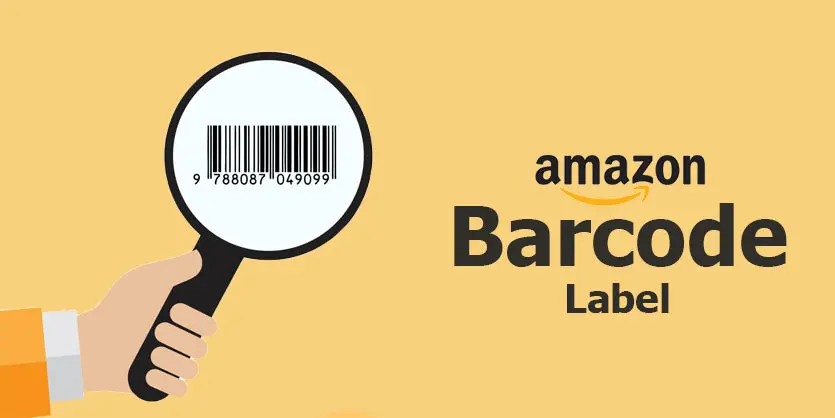
Hi, Your blog is very useful with us to thank you so much