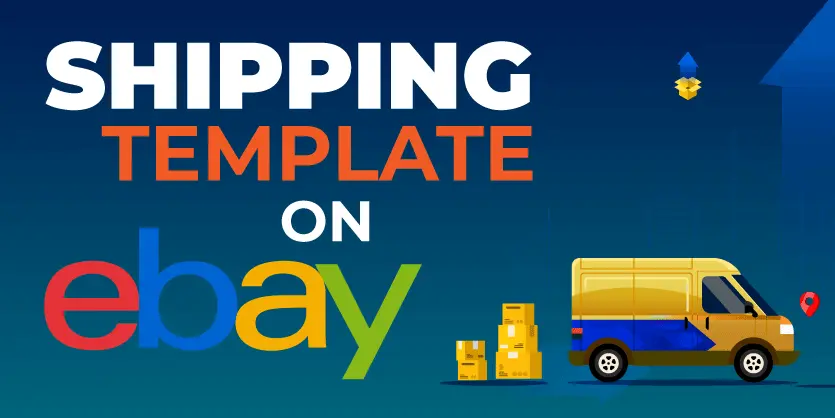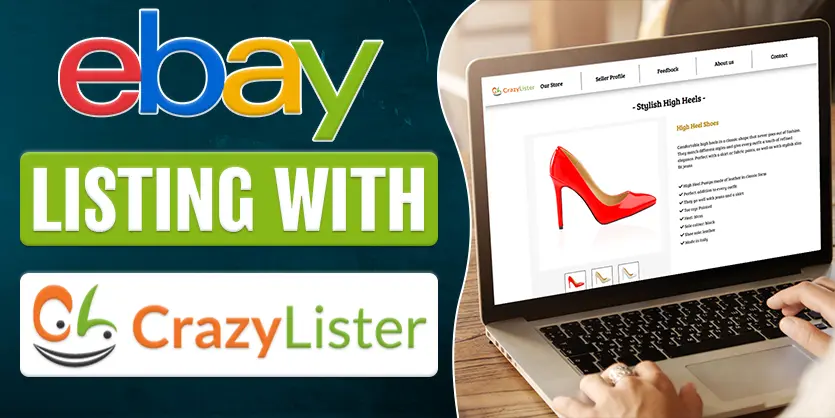Shipping templates on eBay can be a valuable tool in streamlining your order fulfillment process. Essentially, they are a predefined set of shipping rules and options that can save your time, reduce errors, and enhance your customer’s shopping experience.
With the shipping template, you can easily create predefined shipping methods, rates, and settings that can be applied quickly to your eBay listings. By utilizing shipping templates, you can ensure that your eBay transactions run smoothly and your customers are satisfied with their purchases.
In this blog, we will discuss in detail how to create and apply shipping templates on eBay listings with detailed steps and helpful screenshots.
So, let’s get started by simplifying your eBay shipping experience and boosting your online business.
Step 1: First, log in to your eBay Seller account.
Step 2: Now go to My eBay from the top right corner and click on the Selling option.
Step 3: From the Seller Hub page, click on the Listings menu.
Step 4: Now click on Edit next to the Product listings.
Step 5: After that, Scroll down a bit and go to the SHIPPING section. From the Shipping policy option, click on the 3 dots next to the box and click Create Shipping policy option.
Step 6: A new window will open for creating a shipping policy. Here you need to provide the Policy name. For example, we are giving-
Flat:USPS Priority (Free), 1 business day
Step 7: Now, provide the Policy Description. We are providing – Domestic: Flat:Expedited services($0.00)
Give your template a unique and descriptive name. This will help you identify and select it when creating or editing listings.
Step 8: Now you need to Specify Shipping Details. For that, go to the U.S. shipping which is a mandatory field. From there, you need to select the preferred option from the list –
- Flat: same cost to all buyers
- Calculated: Cost varies by buyer location
- Freight: large items over 150 lbs
- No shipping: Local pick-up only
We are selecting – 1st option – Flat: same cost to all buyers
Step 9: Select the Shipping services you want to offer. You can choose from eBay’s predefined shipping services or set up your custom shipping options.
For now, we are selecting – USPS Priority Mail (1 to 4 business days)
Step 10: Shipping Cost: Specify the shipping cost for each service, which can be a flat rate or calculated based on weight, dimensions, or buyer location. If you want to provide free shipping, please select the check box
Step 11: Now we need to select the Handling Time. Actually, handling time Indicates how long it will take for you to ship the item after receiving payment. For our cases, we are selecting 2 business days.
Now it’s time to set up International shipping, For international shipping, there are 3 options. So, please select your suitable one for international shipping from the drop-down.
- Flat: same cost to all buyers
- Calculated: cost varies by buyer location
- No International shipping
After selecting this, a few more field is visible. Now we need to provide information for them. For example – We are selecting Worldwide for ship to, USPS First class Mail International/First Class Package International service for Services field. And providing Cost $30 and Each additional $20
Now, we need to click on the Create exclusion list. After that, need to select the regions or countries you don’t ship
So, please select those regions where you don’t want to ship your item from the list and hit the Apply button
Now re-check all the information and click on the Save and Close button to complete the process.
If you need to edit any information, Go to the SHIPPING, click the 3 dot option, and select Edit policy from the list. Make changes where you need and click on the Save button.
To conclude, the ability to create and apply shipping templates perfectly is crucial for eBay sellers. Because, if you select a shipping template with incorrect shipping rates or settings, you risk either overcharging or undercharging your customers for shipping. Overcharging can deter potential buyers while undercharging can lead to financial losses.
Also, Buyers often consider shipping costs when making a purchase decision. If your shipping costs are significantly higher than competitors with accurate templates, you may lose sales to them.
However, by following the detailed steps and insights provided in this blog post, you can effectively manage your shipping policies and ensure a seamless buying experience for your eBay customers.
If you have any queries regarding the eBay Shipping Template or the eBay marketplace, feel free to let us know in the comment box or email us at the following email address: info@ecomclips.com
To know more about eBay, please check out our other blog. Also, you can check our YouTube videos related to eBay.
Mastering Product Research with eBay Terapeak
10 Proven Marketing Strategies for eBay Sellers
How to Manage Returns as an eBay Seller
Boost eBay Sales With Off-Site Ads
Manage eBay With Codisto Via Shopify