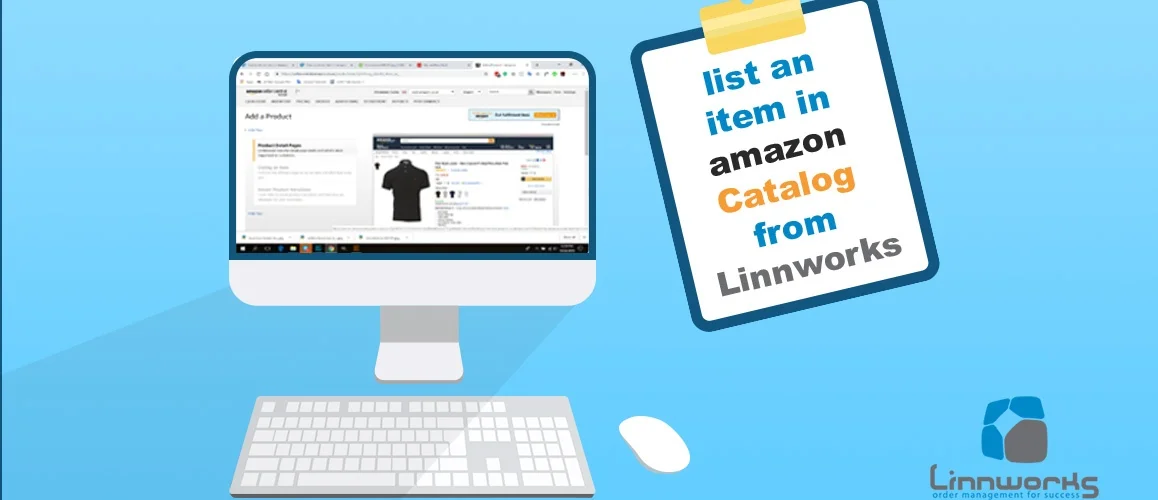Amazon Listing using Linnworks is essential for the business. If you want to take a powerful control of online selling through Multi-channel, Linnworks will be the best, especially for Listing, Order Management, Shipping, Inventory Management etc. So, if you are not familiar with Amazon listing using linnwork, you don’t need to worry about, because this tutorial is all about Amazon listing using linnworks!
Learn: Amazon listing using linnworks
To control every store by yourself is not possible. So you need a Multi-Channel where you can control every store in every marketplace by using One system. Linnworks is one of those systems.
If you want to take a powerful control of online selling through Multi-channel, Linnworks will be the best, especially for Listing, Order Management, Shipping, Inventory Management etc. There are lots of functions available in Linnworks so that you can consume both your time and work pressure at a time.
This article is about how you can list item in Amazon Catalog or under an existing listing of Amazon from Linnworks.
First of all, the question is what is Amazon Catalog. Amazon keeps a curated registry of items called Amazon List. In the event, the item you are offering is as of now recorded in the inventory. At that point, you can pitch the item without making another posting sans preparation. For this reason, you don’t need to list new items separately. Because we similarly know that when you list a new item in Amazon, you have to do lots of things like well-optimized item titles, descriptions and other things to make the item popular on Amazon. If you list your items in existing lists, people can easily see your product’s details with that review listing. Basically, peoples judge an item’s quality depending on a good review of the item.
Today we will show you “How to List a Item in Amazon Catalog Or Under Existing Listing of Amazon from Linnworks”
Step: 1 First of all go to the Linnworks Dashboard. Basically, this is the main view of Linnworks. Here you will see the basic functions of this system.
Fig: 1.1
Step: 2 Then go to the Inventory option. In this section, you can see your product’s available quantity, prices and where the items are uploaded (amazon.uk or amazon.ca or other platforms).
Fig: 1.2
Step: 3 Choose your marketplace where you want to list the existing items. Here you can find other marketplaces status too if you have account in other marketplaces.
Fig: 1.3
Step: 4 Select your item category as per as your products. Because if you already uploaded varieties of products in Linnworks, then there will be definitely lots of products. Each product has different categories (Like Shirt, Toys etc). Also, select your warehouse as per as your products where the products belong.
Fig: 1.4
Step: 5 Filter with Not Listed Items. Then all the not listed items will be appearing. Then you can easily determine which items are already posted and which items are not. This filtration system just consumes your time. You can easily catch up the product’s status whether its listed or not.
Fig: 1.5
Step: 6 Search your desired Not Listed Product.
Fig: 1.6
Step: 7 After appearing not listed items, do a right click on that product. Then select “Add to catalog”. After that, other options will be appearing. Choose “Without configurator”. Basically Without Configurator is Linnworks by-default system. It is just a template where Linnworks customizes with required information like items titles, price, items SKU & other information by itself. You can make your own Configurator so that you can customize the product’s information.
(** NOTE : Here we have shown to use Without Configurator **)
Fig: 1.7
Step: 8 Click search button. Then Linnworks automatically search in Amazon’s database to find the same product. Because we are adding new items in an existing listing. So Linnworks will find out all the similar listings in Amazon.
Fig: 1.8
Step: 9 Choose the specific similar Amazon items that match your products. If you are confused that how you can determine the similar items with your items, then just copy the ASIN from these products and search in Amazon. Then compare between your items and the existing similar items.
Fig: 1.9
Fig: 1.10
Step: 10 If you think your item is similar to the existing listing from Amazon then mark the checkbox and select “List” button.
Fig: 1.11
Step: 11 Within in few minutes your item status will be showing as “Creating” which means it is under process.
Fig: 1.12
Step: 12 Reload the current page. If the item’s status still showing “Creating” then again Reload the page. After sometimes, if the status showing “Listed”, it means, the item is added under the existing listing in Amazon and your process is done.
Fig: 1.13
If you think that you need to list a lot of similar items in an existing listing in Amazon, you can do it by marking all the items and upload it in an existing list. This will save your valuable time. This is called Bulk Operation. About Bulk Operation, we have written it in a separate article. (Link = Link will be given by Honorable Rumpa Apu)
But REMEMBER, you can only list your items in Amazon catalog or under an existing listing of Amazon items if your item is SIMILAR with the existing listing. Otherwise, you can’t use this system.
Reasons why you should need to list against an existing listing:
Existing listing has :
- favorable product reviews.
- excellent sales rank.
- proper description and pictures of items.
- You can undercut the current cheapest price.