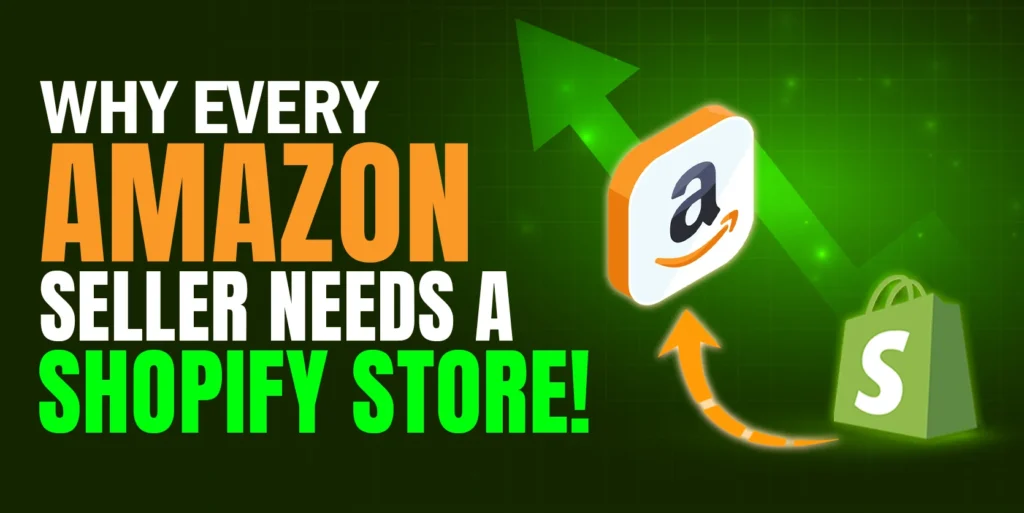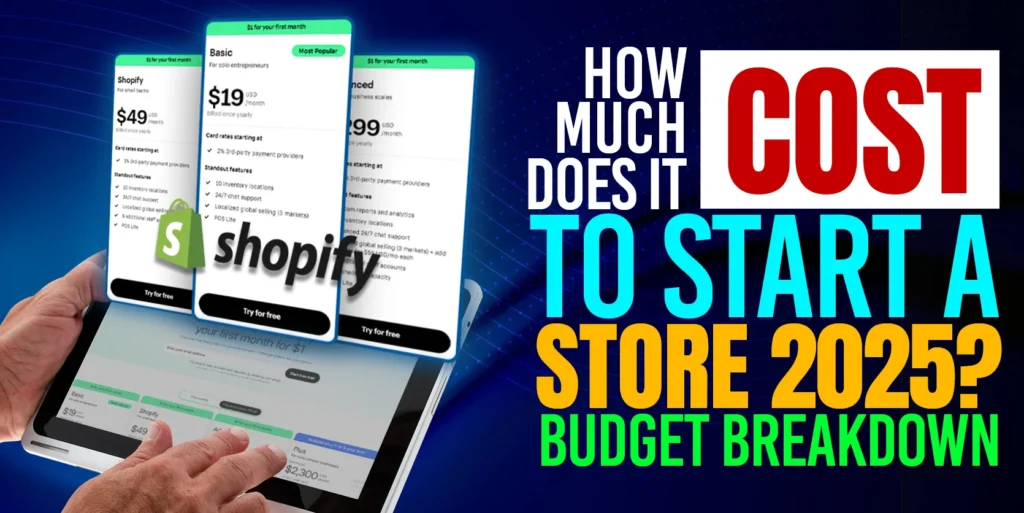Shopify is an eCommerce platform that helps to run businesses through an online store. It is an easy-to-use application for online retailers and comes with a range of features that help retailers to analyze every aspect of their online store. Depending on the pricing plan that you choose, you can find everything you need to showcase your products online, process payments, and make your store work for you. Throughout the article, we will guide you on how to Import and Export products on Shopify with a CSV file.
Before showing you the whole procedure you need to know there are 2-ways to list your products on Shopify.
- Manually List
- List using feed file or flat file
For Manual listing, you need to fill up all the required attributes one by one which is very time-consuming. But listing with a feed file is comparatively easy and will save you time. To list a product with a CSV file, you just need to download and upload the CSV file from your Shopify Store using the “Import and Export” features.
How to Import and Export product with CSV file on Shopify?
You can download and upload multiple products at once by uploading or Downloading a CSV file using the “Import and Export” button.
For Import,
Step 1: First login into our store first and go to the “All products” section.

Step 2: You will find the “Export” and “Import” button on your top right corner. Click on the “Import” button.

Step 3: After clicking on the import section, the “Import products by CSV” page will appear. On this page, you need to download the “sample CSV template”.
Step 4: After downloading the demo feed file, you need to fill up all the required fields in the CSV file about your products. After filling up the feed file, you need to upload it. For uploading the file, please click on the “Add file” or “drop file to upload”.
If you want to update or overwrite any current products that have the same handle. Existing values will be used for any missing columns. You need to mark the check box.
Step 5: You are just one step away to Import products on your Shopify Store with Feed file/CSV file. Just click on the “Upload and Continue” Button.
Step 6: Please check your listing from the “Preview your first listing” page before clicking on the “Import products” button.
It will take time to import your products to your Shopify store.
After importing products successfully, the products will show in-store.
For Export,
You can export some specific products from your store, as well as download all the product feed files in one click. To download the specific product CSV file,
Step 1: Select your desired products by clicking on the “check box” first.
Step 2: Now click on the “Export” button
You can see some options here like “Current page, All products, selected products, etc.” for downloading the CSV file.
Step 3: Though we select only 5 products, we select the “Selected 5 products” options. We are also select the options “CSV for Excel, Numbers, or other spreadsheet programs” options from the “Export as” section. Now press on the “Export products” button to complete the process.
The CSV file will download automatically.
Final thoughts, “Import and Export” product data on Shopify by feed or flat file is a simple process. This method seems to be economical because you don’t need to hire someone else. Nevertheless, it’s time-consuming, and it requires tech skills to make sure every data is in the right place. We hope that you can easily import and export feed or flat-file with full confidence by following our steps. If you like our discussion, please comment, share, and subscribe to our blog. Also, feel free to ask if you have any queries about Shopify or any other eCommerce platform. We have some dedicated teams who are proficient at working on different online platforms and we would be glad to hear from you and answer your questions.