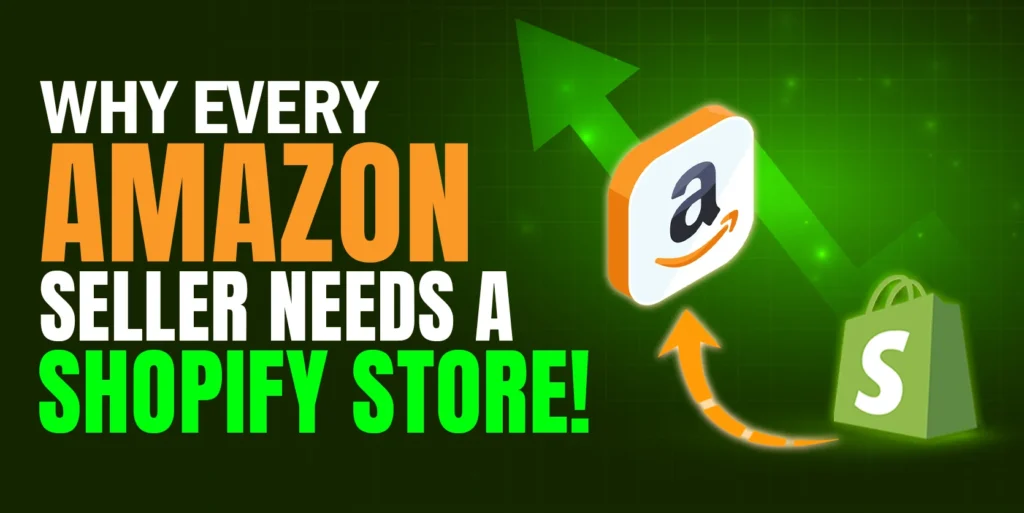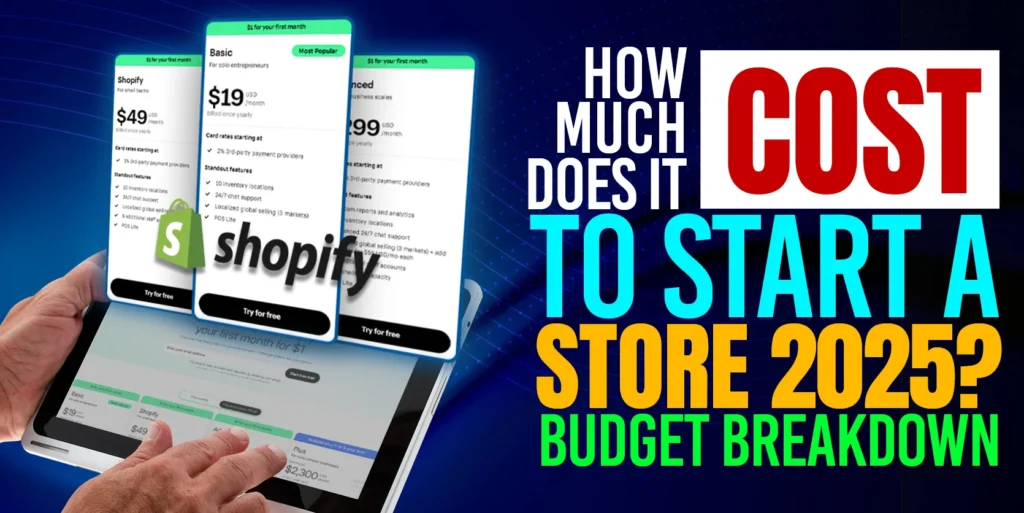In this documentation, we will show the procedure of how we can create Shopify secondary user accounts.
Why will we create the secondary user account?
Sometimes we need to add several user accounts to the Shopify for several purposes. In the secondary user there are some limited accesses. Like someone can create a user account only for developing purposes, someone can create a user account for data management. But in the secondary/staff accounts we will not give the billing access.
For giving a secondary access of Shopify we need to follow the below steps:
Step 1: Login to Shopify Account, then go to Settings and click to Plan and permissions.
Step 2: In the Permission section we need to click Add Staff Account.
Step 3: Fill up First Name, Last Name, Email and click on Send Invite.
Now the user will receive an invitation email to the provided email address.
Step 5: Here, the user needs to accept the invitation. Open the invitation email and click “Create staff account”.
Step 6: After clicking create new staff this will take the Create account page. If the browser has already any account logged in then the page will show like as the below image. In that case, click Create new account.

Now the user needs to fill up the necessary fields like first name, last name, etc.

Step 7: Click Accept invite and then the user can use the secondary user account.


Hope this blog will help to create a Shopify staff account/secondary account. If you have any questions then please let us know by commenting in the below section.