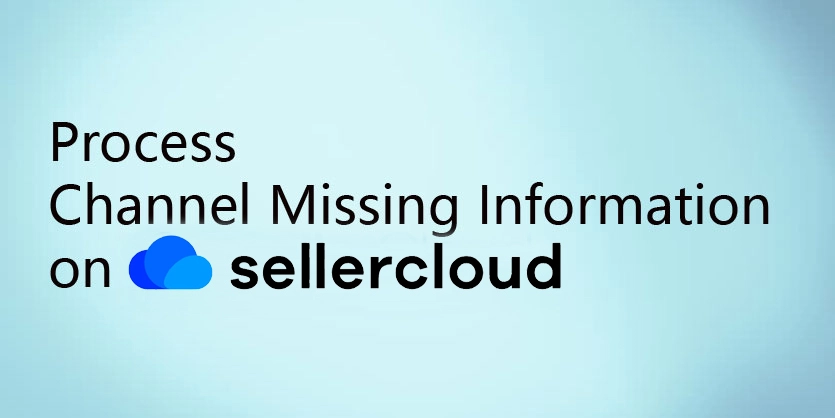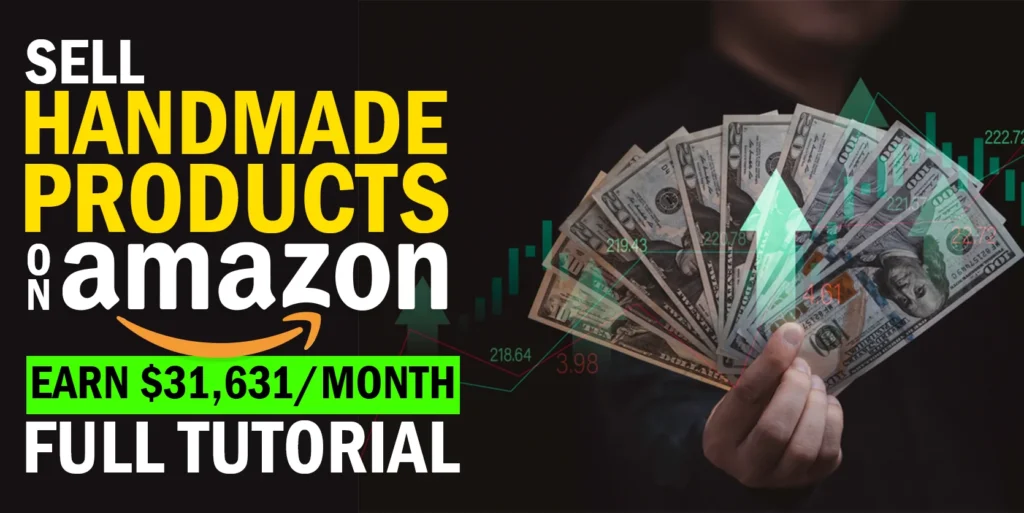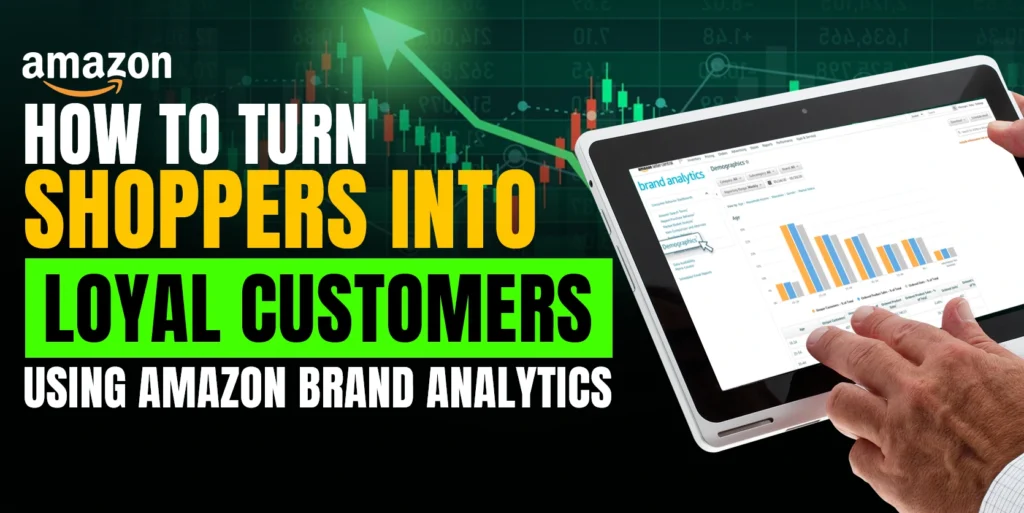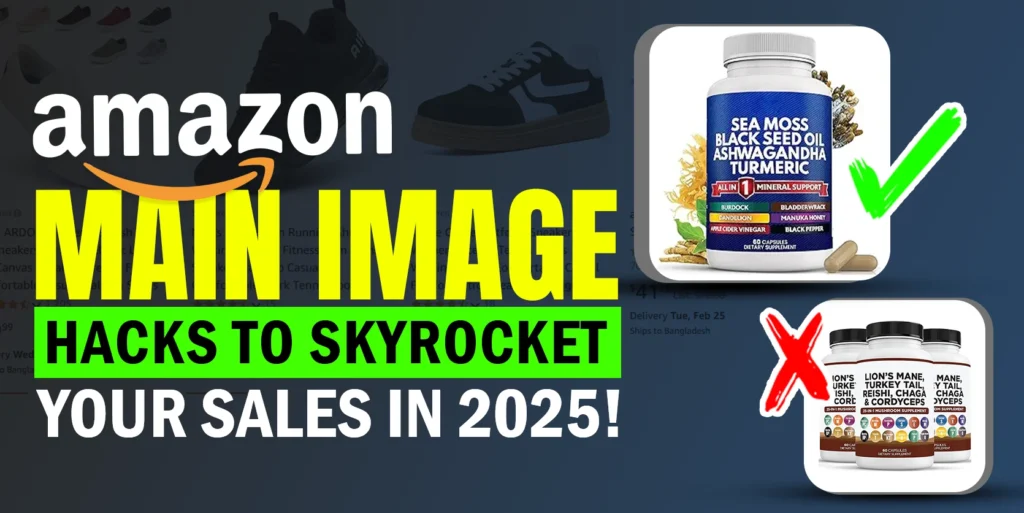How to export and import channel required information from Sellercloud to make ready the items for uploading in marketplace
SellerCloud is a popular third party app for listing management by which we can easily list items in marketplaces. Before listing an item on Marketplace we must need to import the information required by Marketplace. So every time before listing We need to know which information needed or which information is required for specific marketplace.
For Example when we want to list item on eBay, eBay expects eBay Category, Condition, Specification. For Amazon, if we want to list item under amazon Catalog we need to give the ASIN. But if we want to check the missing information for every item before listing, then we have to populate the information one by one but it will take huge time as well as there have the possibility of mistake. To avoid such kind of issue SellerCloud provides us facility in finding missing attributes in template. From the template file we can find the missing attributes and by populating them we can list items on marketplaces very easily. Today we will show how to get template for missing information and how to process them at a time in Bulk.
When we list items from SellerCloud we need to check which information are missing for that specific marketplace. Here for listing items on Sears, we need to check which information are required. We select those items we want to list on the SellerCloud inventory page. Then we click on the Sears icon.
We are noticing a red cross mark on the Sears Properties page. If we hover over there a notification will appear showing the missing information. Here Product is not Sears Enabled, Sears Category not defined, Product Short description is not defined, Manufacturer is not defined.
It is huge time consuming to find all of the items missing information one by one. For that reason we select “Export Channel Missing Information” from the Select Action dropdown menu. Then we click on Go button.
We will now select the channel. Since we are listing items on Sears, we have selected “Sears”. We will click on continue.
When the status will show completed, we will download the output file.
In the output file we do not need to change any header, they will remain as they are. It is noticeable that the SearsEnalbed value is False which should be True for all of the items. We will define the SearsCategory1 in the excel feed. We will also populate SearsTitle, Short Description and Manufacturer Name.
Now we have populated all of the missing information.
Note: The information should be valid for the specific marketplace. Before filling any information we have to check the valid information from the SellerCloud or the marketplace otherwise the information will not be accepted.
We go to the SellerCloud inventory and upload the feed on SellerCloud.
After a while the status will show completed.
Now we will see the items are ready for Sears.
In this way we can easily list items on eBay, Amazon, Sears, Jet and other marketplaces through SellerCloud. If you want to know the process for any specific marketplace, please feel free to contact us.