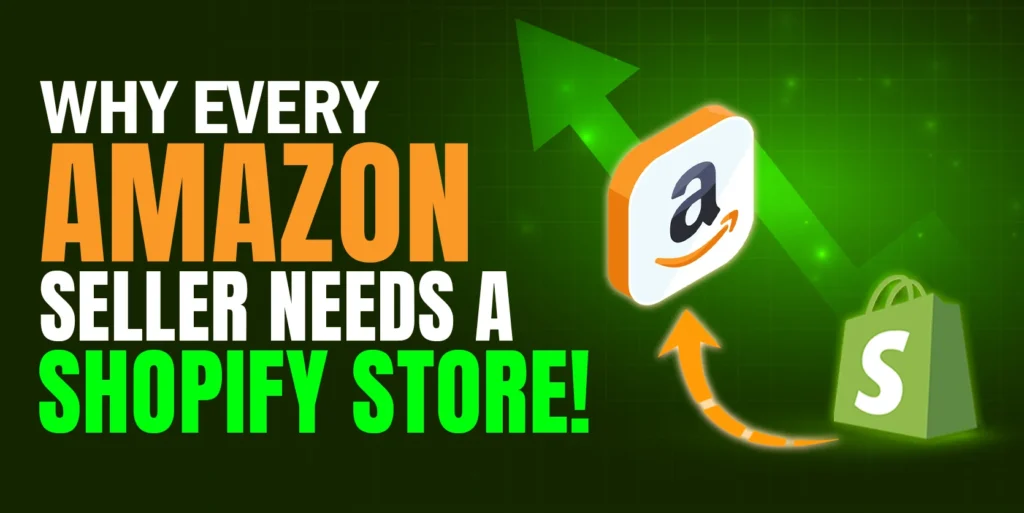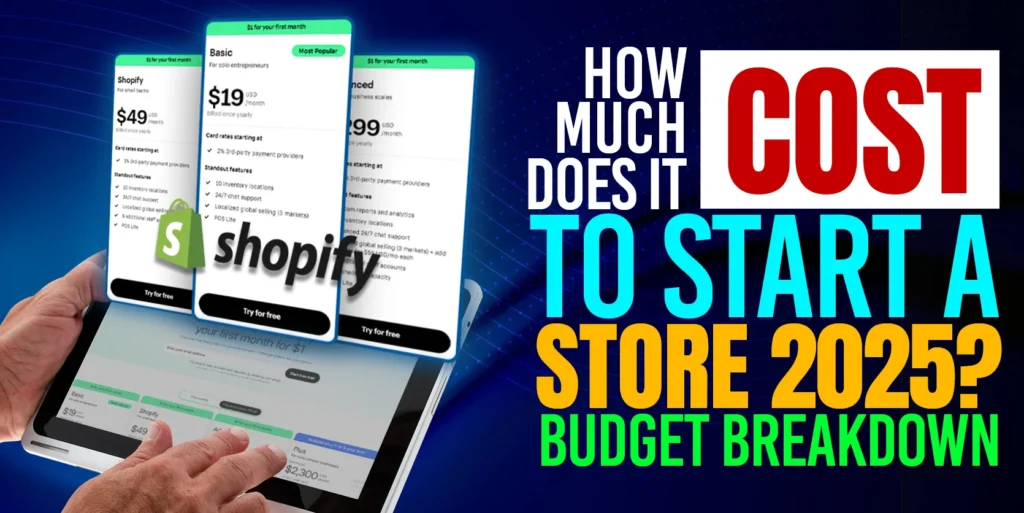Categories play a pivotal role in enhancing the user experience of your Shopify store. A well-organized category structure not only makes navigation easier for visitors but also aids in improving your website’s search engine ranking, ultimately leading to increased sales. In this blog post, we’ll guide you through the process of creating and optimizing categories on your Shopify account, ensuring that your store is user-friendly and primed for success.
Why are Categories Important?
Categories serve as the backbone of any eCommerce website. They help users quickly locate products of interest, thereby reducing bounce rates and increasing the likelihood of conversion. Moreover, a well-defined category structure enables search engines to understand the relevance of your product pages, potentially boosting your organic traffic and visibility.
Step-by-Step Guide to Creating Shopify Categories
First ensure your authorization in the Shopify store by log in to your Shopify account and navigate to the backend (CMS) of your website.
Review Current Setup
Before making any changes, it’s essential to evaluate your existing category structure and identify areas for improvement.
Creating a New Page
Start by creating a new page for the category you wish to add. Simply click on “Pages” in the sidebar menu and select “Add Page.” Provide a name and title for the page, and click “Save.”
Navigating to Navigation Settings
Next, access the navigation settings by clicking on “Navigation” in the sidebar menu. This is where you’ll organize your categories.
Adding a Subcategory
Choose the main menu where you want to add the new category. For instance, if you want to create a subcategory under the “Shop” menu, select it and click “Add.” Name your subcategory accordingly.
Assigning Products or Pages
After creating the subcategory, you can assign relevant products or pages to it. This ensures that when users click on the category, they find the desired items.
Saving Changes
Once you’ve configured the category and assigned products/pages, click “Save” to finalize your changes.
Previewing Your Website
Before concluding, it’s advisable to preview your website’s frontend to ensure that the new category is displaying correctly.
Conclusion
Optimizing your Shopify categories is a straightforward process that can significantly enhance the usability and effectiveness of your online store. By following the steps outlined above, you’ll be able to create a well-structured category system that facilitates seamless navigation for your visitors. Remember, a user-friendly website not only improves customer satisfaction but also contributes to higher sales and better search engine rankings.
If you think this post has been helpful for you, please share this post with your friends and the e-commerce community. You can also check out our website www.ecomclips.com and get more updates! Keep browsing our blog to get more articles related to e-commerce. You can also mail us at info@ecomclips.com if you need any more help with Shopify.