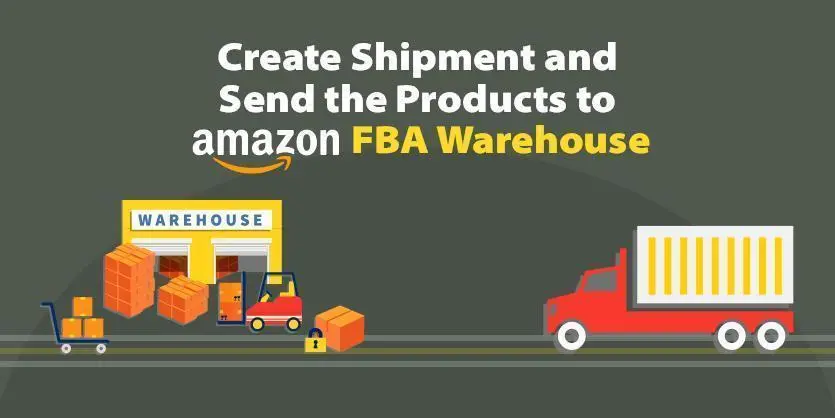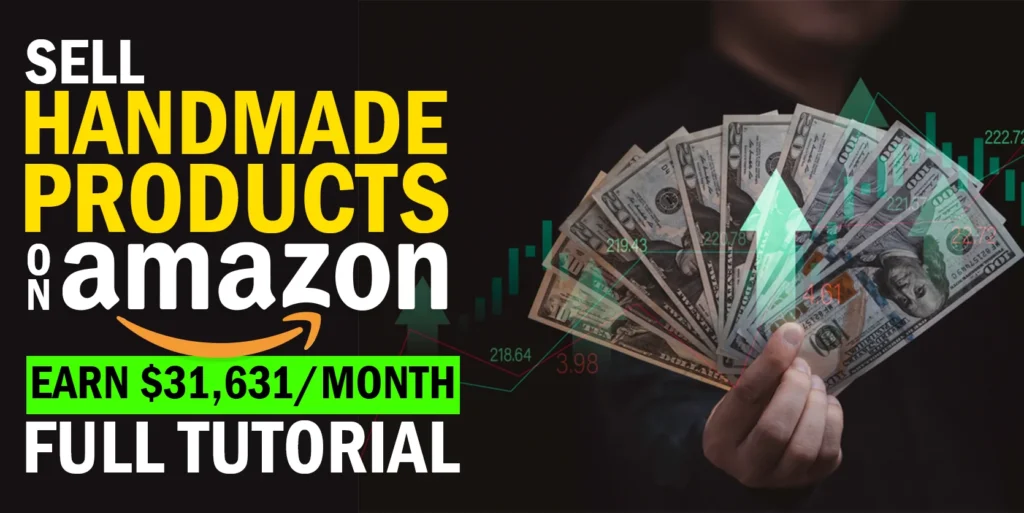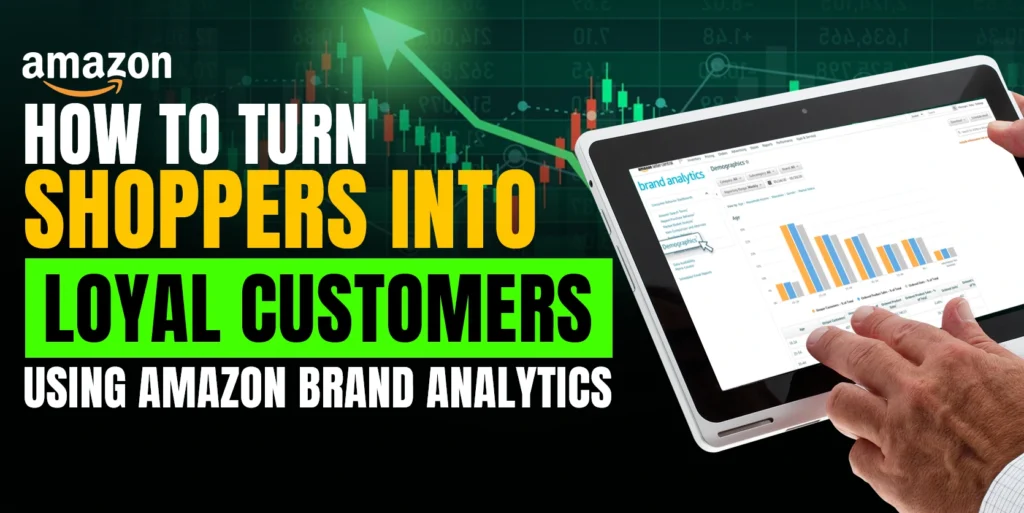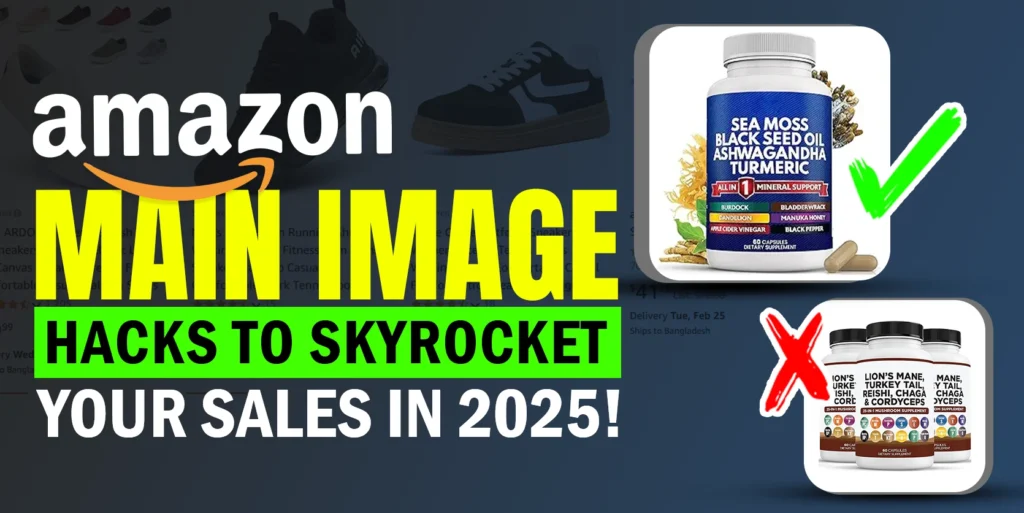Most people who sell things on Amazon probably use FBA. Because FBA setup is quick and simple, and Amazon manages the majority of the infrastructure and logistics of fulfillment.
According to the marketplace pulse, more than 80% of Amazon sellers use FBA, and we anticipate that number will rise in the future.
If you are an FBA seller, you don’t need to take the headache of Picking, Packing, and Shipping the orders. Amazon will manage everything for you even any returns that come in, Amazon also takes care of this too, but you need to send the products to the Amazon warehouse.
The aim of this guide is, how you can convert your FBM (Fulfillment By Merchants) items to FBA (Fulfillment By Amazon), Prints Products Labels or Barcodes, and Send Products to Amazon FBA.
So, let’s dive into the process….
Step 1: First, go to your Amazon seller central and click on the Menu icon from the top left corner.
Step 2: Now, click on the Manage All Inventory option from the Inventory tab.
Step 3: Now, select Products that you want to convert to FBA and click on the Arrow icon from the Edit option.
Note: You can also select multiple items to convert them in bulk.
Step 4: Click on the Changed to Fulfilled by Amazon option from the Edit button.
Step 5: Now select Convert & Send Inventory button.
Note: We have chosen the Amazon barcode for our product label.
Step 6: Now select packing details. There are 2 options. One is Individual units and the 2nd one is the Create a new case pack template.
Step 7: We have selected the Create a new case pack template. For this, we need to provide the Packing template name, Units per box, Box Dimensions (inch), and Box weight (lb) add then click on the Save button.
Step 8: Now, in the Box, put the number of Boxes you want to send to the Amazon Warehouse and then add the expiration date of your product. After providing that information, just click on the Ready to Send Button.
Step 9: After that, click on the Confirm and Continue button to go to the next step.
Step 10: In the Confirm Shipping options provide a ship date.
Step 11: Now select Shipping mode. There will be 2 options: SPD (Small parcel Delivery) and LTL (Less than Truckload). Please select any of the options according to your needs.
Step 12: After selecting the shipping mode, then choose your preferable Shipping Carrier.
For this, you will also have 2-options, One is Amazon Partnered carrier (UPS) and another one is Non-Amazon Partnered Carrier Like FedEx, USPS, and so on.
Note: We have selected the Amazon Partnered carrier (UPS)
Step 13: After that click on the Accept charges and Confirm Shipping button.
Step 14: Now, go to the next step and select Print Box and shipping labels and then click on the Print button.
You need to attach these labels to your master box.
Step 15: Now click on the View tracking details to check whether your shipment is confirmed or not.
Step 16: Now, you just need to send your box to the Shipping Carrier, who will send it to Amazon Warehouse. To do so, please click on the Go to shipping queue button.
Step 17: On the Shipping queue page, you will see the list of shipments under the Fulfillment center shipments. Now, click on the Last shipment name that you created earlier. You will see the status is Ready to ship.
Step 18: Then monitor your shipment from the Shipment Summary.
To conclude, Both FBA and FBM share the same goal and that is to get your items to your buyers quickly and efficiently. But if you sell a large volume of products, handling everything will be an enormous task for FBM.
So, this is how you can convert your FBM item to FBA, print labels, and send them to the Amazon warehouse. We hope that you understand the whole thing clearly.
Still, if you are facing issues, please let us know in the Comments box. Our experts are always there for you to answer your question. If you like our discussion, please comment, share, and subscribe to our blog.
If you want to know more about the Amazon marketplace, please check our other Amazon blog. Also, you can check our YouTube videos related to Amazon:
How to Enroll for Amazon’s FBA Small and Light Program | Reduce FBA Fees – 2022
How to Convert FBM to FBA and Send Products to Amazon Warehouse
Amazon FBA vs FBM vs Prime: Difference Between Amazon Fulfillment Services
Listing FBA Items Through Multichannel Management Software
Increase Your FBA Storage & IPI Score
Amazon Fulfillment Service VS Walmart Fulfillment Service
Amazon FBA Inventory Planning | IPI Score and Re-Stock Items to FBA Guide 2022