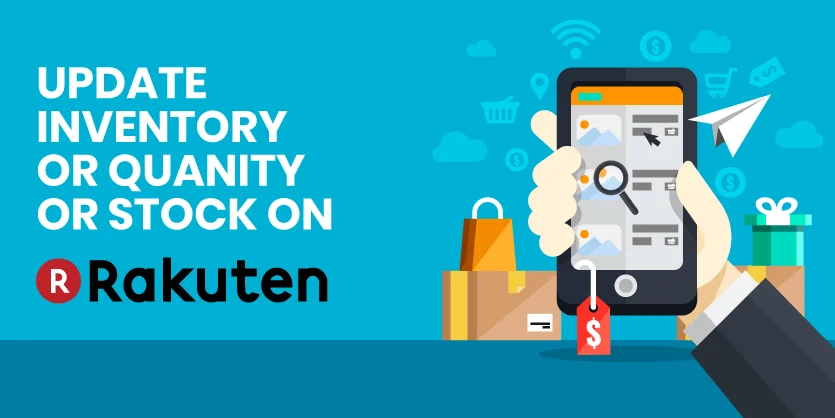Inventory is the most important part for the marketplaces. In order to stay in the race of eCommerce, we must update inventory regularly. Now, the question is how can you update inventory? There is no need to worry about. Because in this article, we will give you the easiest guide “how can you update Rakuten inventory”. If you are looking for this, then the best decision will be to read this article carefully and practice.
But first, let me tell you something about Rakuten.
Rakuten
Rakuten, Inc. is a Japanese electronic commerce and Internet company based in Tokyo. This company was founded in 1997 by Hiroshi Mikitani. It is a B2B2C e-commerce platform. Rakuten Ichiba is the largest e-commerce site in Japan. Moreover, it is among the world’s largest by sales.
Now, we will show you, how to update Rakuten inventory step by step.
Rakuten Inventory Update
There are 2 ways to update the inventory for the items.
1) Manually
2) Automatically ( Through by Multichannel software )
Today we will show updating manually.
Step 1:
First of all Go to the “Rakuten RMS Portal” site
Step 2:
Click to the “Product Catalog” drop down box and select “Products” option.
Step 3:
In the Products, section Click to the “Bulk Actions” drop-down box and select “Download All Products” option.
Step 4:
In order to update the inventory in Rakuten, we need to download a Feed Template file. So here select the File Type “CSV” or “Excel” . Then, in the Fields section choose “Minimal – Only Price and Quantity” and click to the “Download” button to download the Feed Template.
Step 5:
After Automatically download the file, open the file. Here you can see some columns name like SKU, base_sku, name,……etc. But we are updating inventory. So go to the “quantity” column.
Step 6:
While in the “quantity” column, edit your all desired items quantity to whatever you want. After editing complete “Save” this file.
Step 7:
Go to the product section again. But this time Click on the “Bulk Actions” drop-down box and select “Upload Product Feed” option.
Step 8:
In the Upload Product Feed section Click “Upload Product Feed” button to upload the file.
Step 9:
Select “Add/Edit Products” and Choose your saved feed file and click “Upload” button to finish the process.
Step 10:
Finally, after uploading the file here you can see the “Upload Status” of your file. Evenmore, you can also see how many items got successfully uploaded or failed. In order to see that, go to “Total Records”. You can also see the error problem you can download the file in the “Results”.
The above article is all about Update Inventory or Quantity Or Stock On Rakuten marketplace. Hope this document will help everyone to change the inventory on Rakuten. We will come with another important article which helps you to run Business on eCommerce world. Please keep reading our blog.